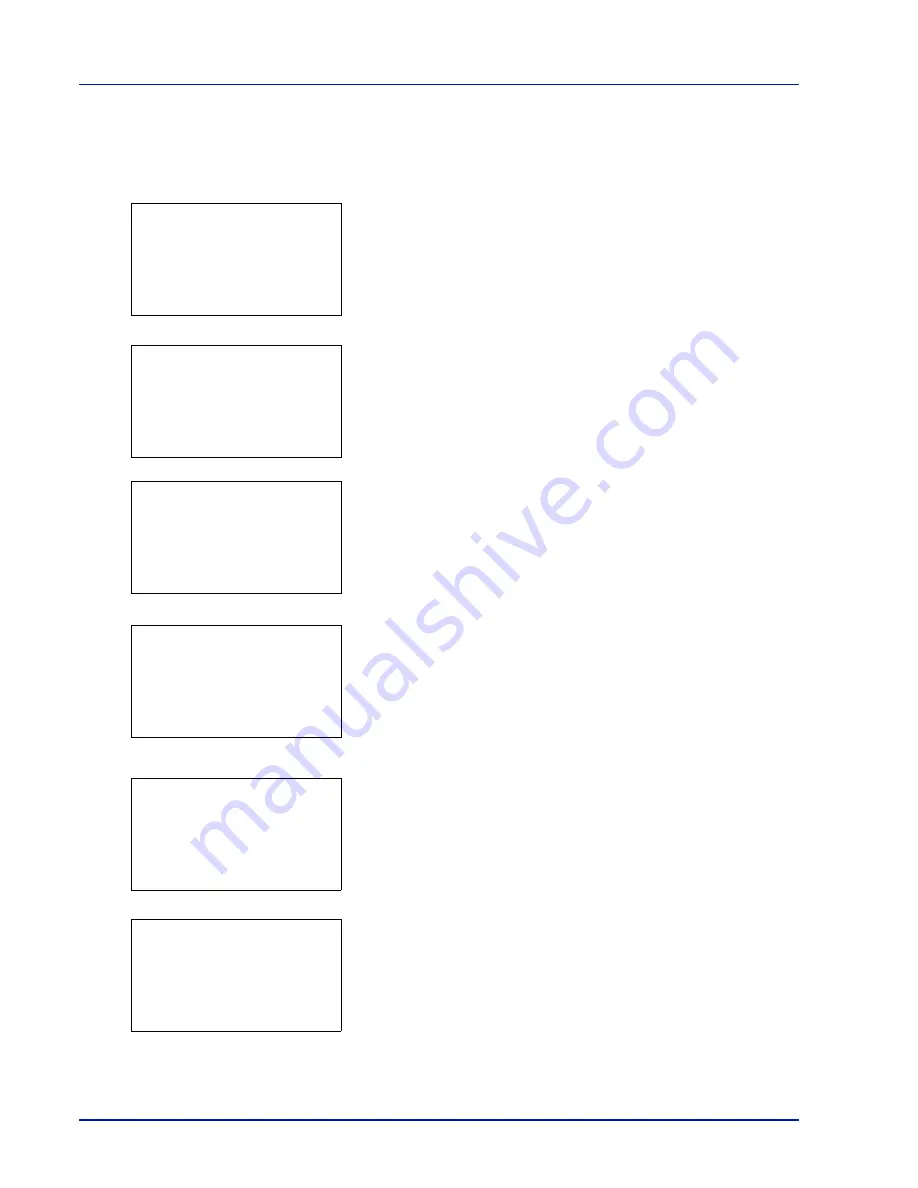
4-90
Using the Operation Panel
6
Enter the new account ID. Use
Y
or
Z
to select a number and then
press
[OK]
to enter the number. You can go back one character by
pressing
[Bckspace]
(
[Left Select]
).
This message appears if the account ID has already been registered.
7
Press
[Enter]
(
[Right Select]
). When account ID editing ends, you
are returned to the
Detail/Edit
menu.
8
To place printing restrictions on this account, press
U
or
V
to select
Restrict.(Total)
and then press
[OK]
.
The
Restrict.(Total)
screen appears.
• Off
• Counter Limit
• Reject Usage
9
Press
U
or
V
to select a setting and then press
[OK]
. When the
setting has been completed, the
Detail/Edit
menu screen
appears.
10
When
Counter Limit
is set for
Restrict.(Total)
in step 9, set
the limit on the total number of pages that can be printed using this
account. Press
U
or
V
to select
Limit(Total)
and then press
[OK]
. The
Limit(Total)
menu screen appears.
IMPORTANT
Limit(Total)
is displayed when
Counter Limit
is set for
Restrict.(Total)
.
11
Enter the limit you want to set for this account. Use
Y
or
Z
to select
a number and then press
[OK]
to enter the number. When you have
finished, press
[Enter]
(
[Right Select]
). The
Detail/Edit
menu
screen appears.
Press
U
or
V
to increase or decrease, respectively, the value at the
blinking cursor.
Use
Y
and
Z
to move the cursor right and left.
After you have entered the limit on the number of pages, press
[OK]
.
The setting is stored and the
Detail/Edit
menu reappears.
This account ID is
already registered.
Detail/Edit:
a
b
1
Account ID
2
Restrict.(Total)
3
Limit(Total)
Restrict.(Total):
a
b
1
*Off
2
Counter Limit
3
Reject Usage
Detail/Edit:
a
b
1
Account ID
2
Restrict.(Total)
3
Limit(Total)
Limit(Total):
a
b
(1 - 9999999)
/1000000-
pages
M
Detail/Edit:
a
b
1
Account ID
2
Restrict.(Total)
3
Limit(Total)
Summary of Contents for CLP 3635
Page 1: ...INSTRUCTION HANDBOOK Colour Printer CLP 3635 ...
Page 2: ......
Page 40: ...2 16 PrintingOperation ...
Page 70: ...4 12 Using the Operation Panel Menu Map Sample Menu Map Printer Firmware version ...
Page 161: ...Using the Operation Panel 4 103 Sample Color Registration Correction Chart Detail ...
Page 168: ...4 110 Using the Operation Panel ...
Page 178: ...5 10 Maintenance ...
Page 212: ...A 14 ...
Page 216: ...Glossary 4 ...
Page 220: ...Index 4 ...
Page 222: ...UTAX GmbH Ohechaussee 235 22848 Norderstedt Germany ...






























