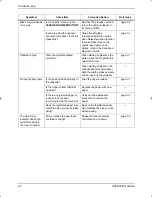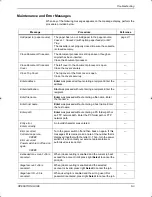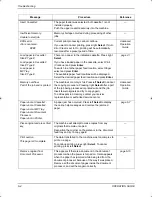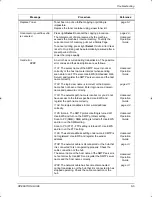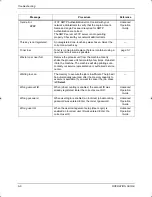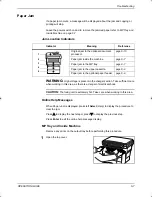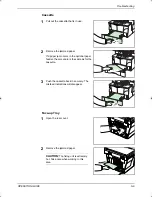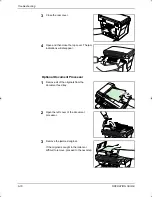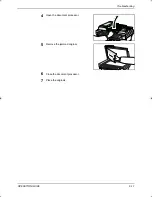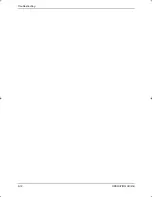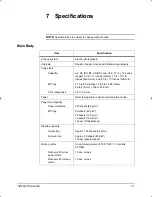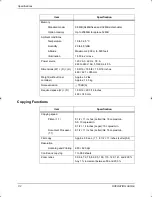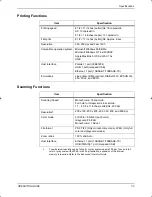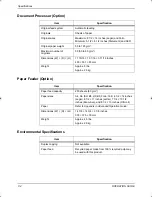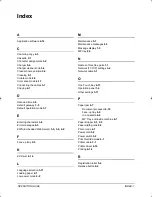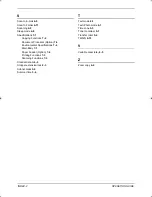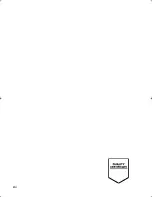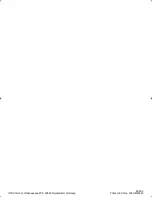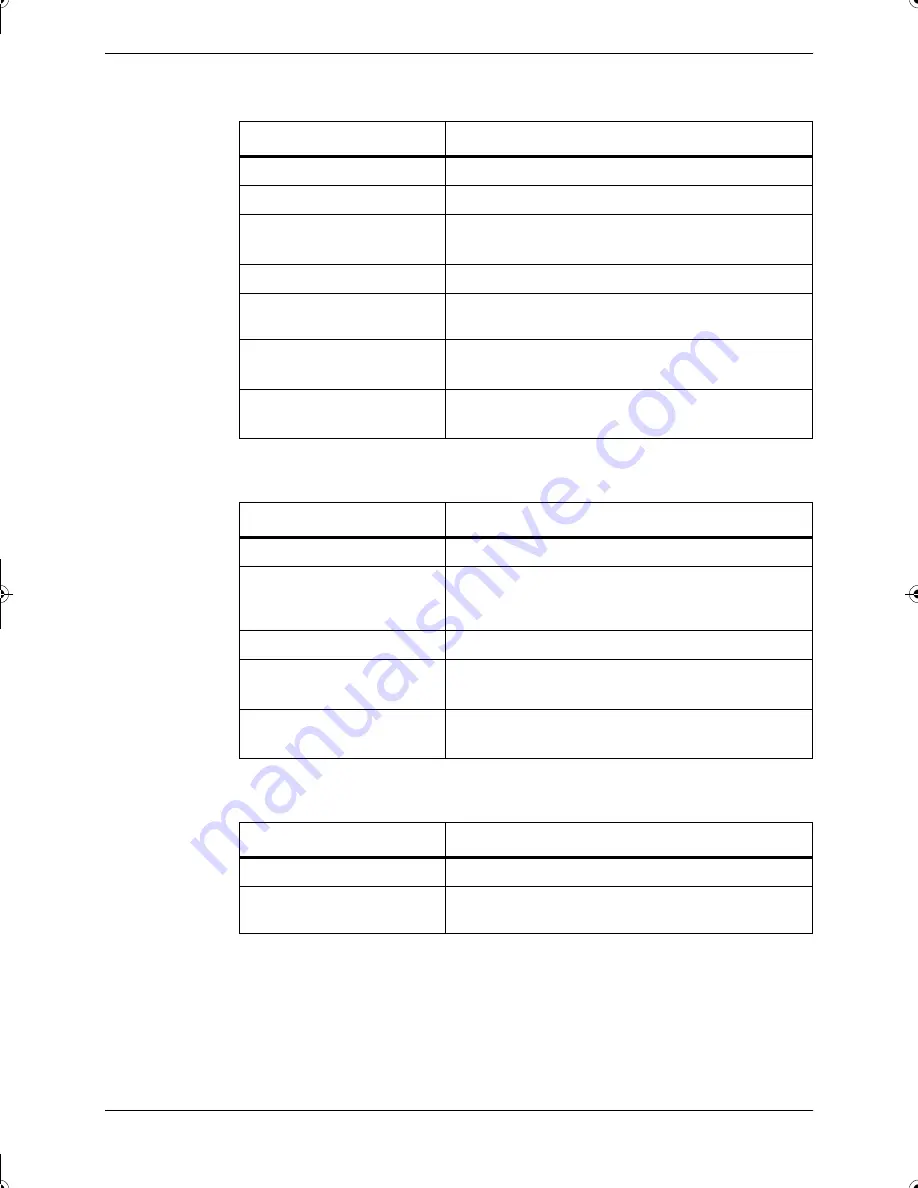
Specifications
7-4
OPERATION GUIDE
Document Processor (Option)
Paper Feeder (Option)
Environmental Specifications
Item
Specification
Original feed system
Automatic feeding
Originals
Sheets of paper
Original sizes
Maximum: 8 1/2 × 14 inches (Legal) and Folio
Minimum: 5 1/2 × 8 1/2 inches (Statement) and A5R
Original paper weight
50 to 120 g/m²
Maximum number of
originals
50 (50 to 80 g/m²)
Dimensions (W) × (D) × (H)
17 15/16 × 13 1/16 × 3 11/16 inches
455 × 331 × 93 mm
Weight
Approx. 5 lbs.
Approx. 2.3 kg
Item
Specification
Paper feed capacity
250 sheets (80 g/m²)
Paper sizes
A4, A5, ISO B5, JIS B5, Folio, 16K, 8 1/2 × 14 inches
(Legal), 8 1/2 × 11 inches (Letter), 7 1/4 × 10 1/2
inches (Executive), and 8 1/2 × 13 inches (Oficio II)
Paper
Refer to
Appendix
in
Advanced Operation Guide
.
Dimensions (W) × (D) × (H)
14 7/8 × 14 3/4 × 3 1/8 inches
378 × 375 × 79 mm
Weight
Approx. 4.5 lbs.
Approx. 2.0 kg
Item
Specification
Duplex copying
Not available
Paper feed
Recycled paper made from 100% recycled pulp may
be used with this product.
2GM_UTAX_ENG_OG.book 4 ページ 2005年3月4日 金曜日 午後9時45分
Summary of Contents for CD 1018
Page 1: ...INSTRUCTION HANDBOOK DIGITAL MULTIFUNCTIONAL SYSTEM CD 1018 BASIC ...
Page 2: ......
Page 22: ...Legal and Safety xx OPERATION GUIDE ...
Page 28: ...Machine Parts 1 6 OPERATION GUIDE ...
Page 34: ...Loading Paper 2 6 OPERATION GUIDE ...
Page 46: ...Preparations 3 12 OPERATION GUIDE ...
Page 66: ...Maintenance 5 6 OPERATION GUIDE ...
Page 78: ...Troubleshooting 6 12 OPERATION GUIDE ...
Page 85: ...E1U ...
Page 86: ...2005 3 Printed in China 302GM56200 UTAX GmbH Ohechaussee 235 22848 Norderstedt Germany ...