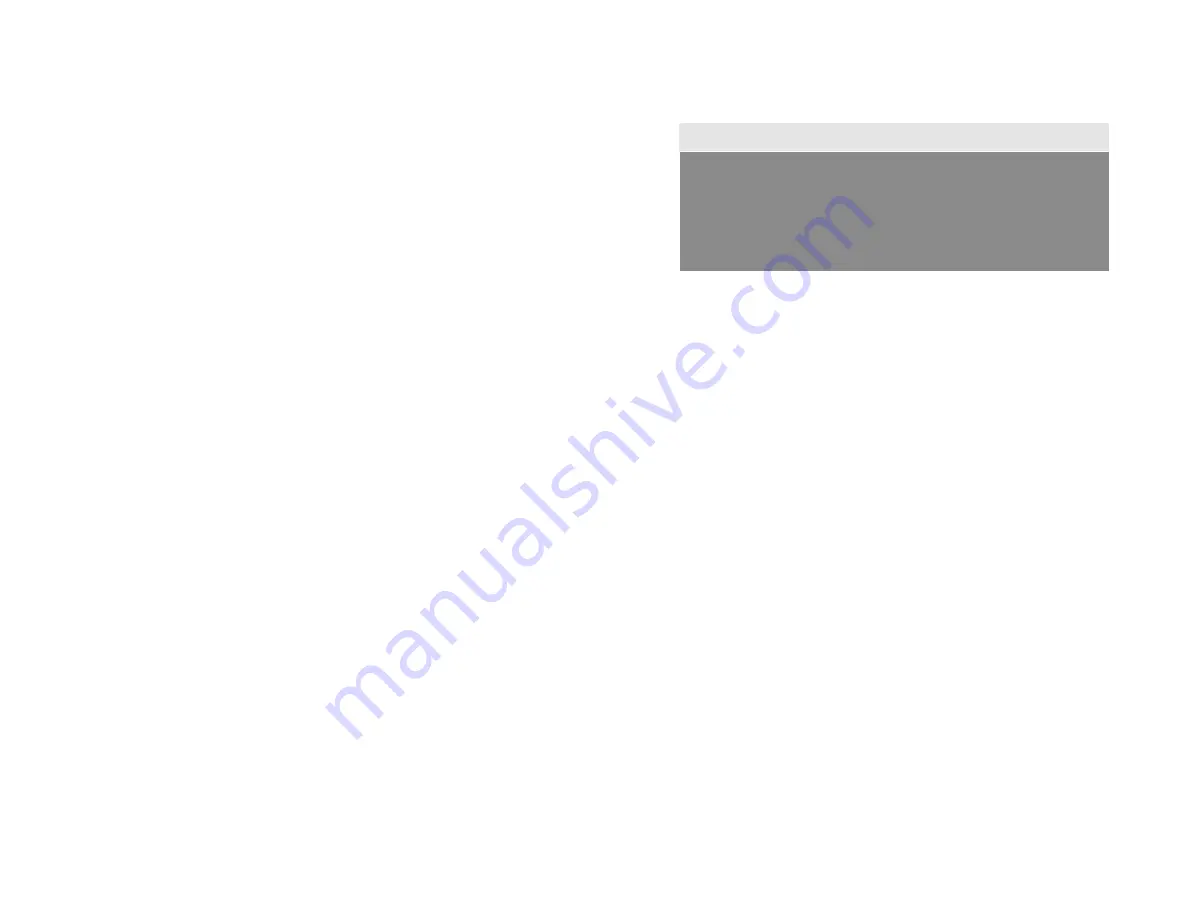
32
II. Smart Image File Management:
1. Discs are loaded on the HDD and stored as disc images, the system assigns a
name to the image file beginning with A001.
Note
2. You can delete an image file by selecting 12.6 Delete Image. Once you delete an image
file, the file name will be left empty and held for a future loaded image file. The existing file name
will not be changed or moved ahead due to the deletion.
3. You can check your image file information in function 12.4 Show Image Info. The
image information will present the image file name, type and file size.
Each time a new disc image is loaded, the system will assign the lowest
number as file name. For example, if there are no deleted files, then the
file name will be assigned by sequence from A001, A002,… However, if a
file is deleted, such as A003, then the file name will be held. The next
time a new disc image is stored, then the lowest number of A003 will be
assigned as this new disc image’s file name.
























