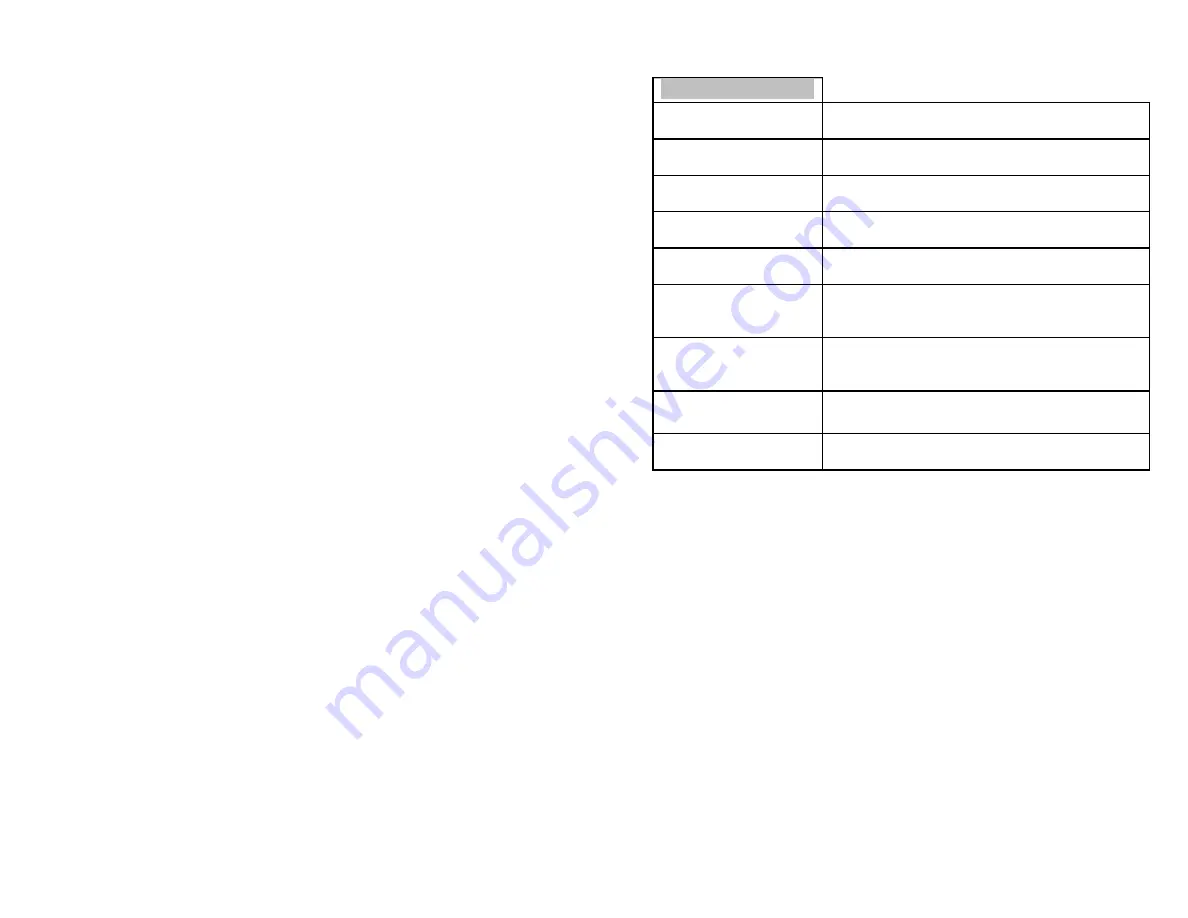
14
10.Utility
10.1 Pre-scan
This feature will help to check whether the Master Source Disc
can be correctly duplicated.
10.2 Quick Erase
This operation will erase your re-writeable discs in the Writer Tray.
10.3 Full Erase
This operation will completely erase your re-writeable discs in the
Writer Tray. It takes longer time than Quick Erase.
10.4 Eject All Disc
Disc Eject all discs, including master source disc and all of disc in
writer tray.
10.5 Disc Info
This feature will allow you to check disc’s basic information such
as disc type, data length, and available space.
10.6 Drive Info
This feature will allow you to check the duplicator’s major
component information, such as manufacturer, Writer or Reader
model number and version.
10.7 System Info
This feature provides information about the duplicator including
controller model number, buffer memory capacity, and firmware
version.
10.8 Update BIOS
This operation will update your duplicator’s software. You need to
insert manufacturer’s certified update CD.
10.9 Copy Counter
This option allows you to keep track of the total number of
burned discs, including a reset function.






























