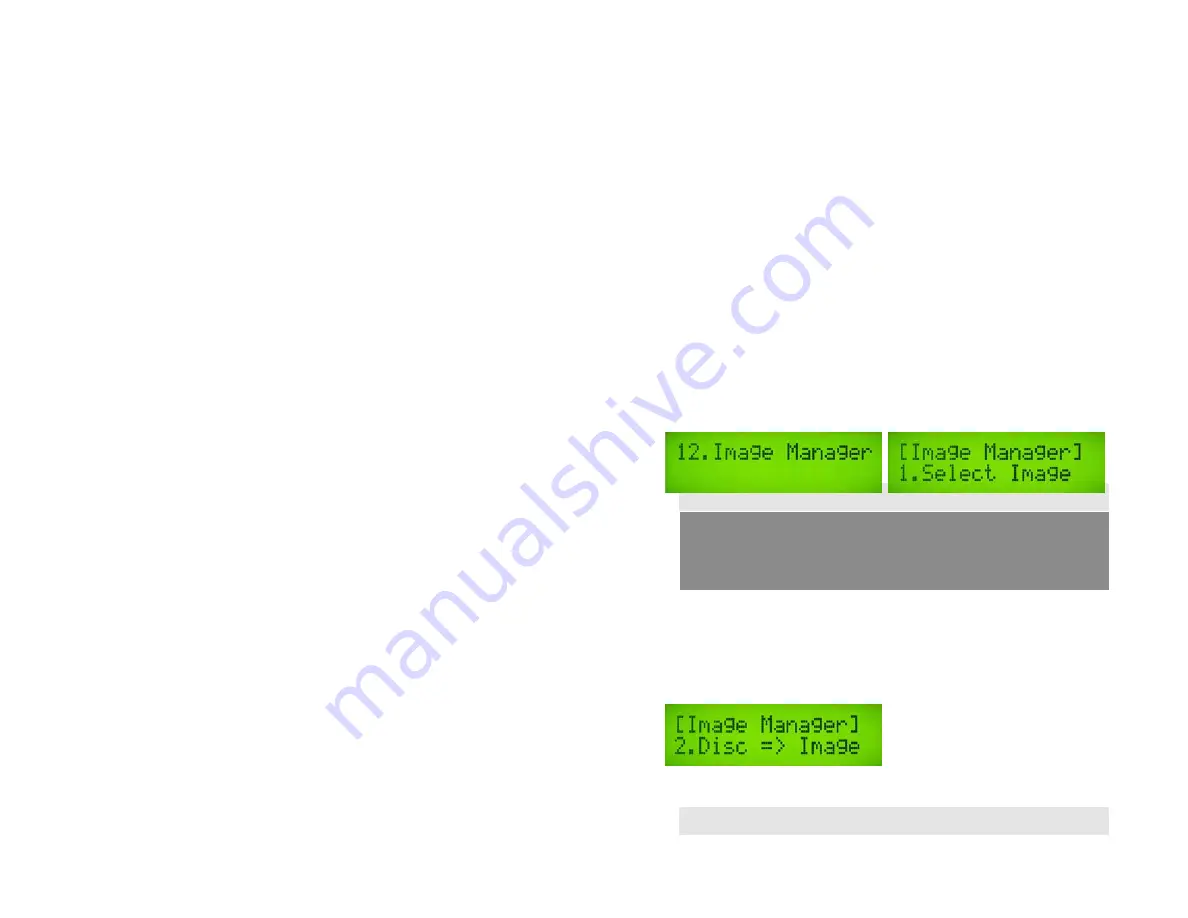
27
11.17 Language
The duplicator menus are available in English, Spanish, and Portuguese.
Select 11. Setup and press ENT
Select 17. Language and press ENT
a. Press ,
to choose your preferred language and press ENT
11.18 Clear Setup
This function will restore ALL factory defaults to the controller. Use with caution!
Select 11. Setup and press ENT
Select 18. Clear Setup and press ENT
Press ENT to confirm and all settings will be restored
12. IMAGE MANAGER
(For towers with Hard Drive)
This function will guide you to perform various Hard Drive related operations. If your duplicator
does not have a HDD, the system menu will not show this function.
12.1 Select Image
This function will guide you to select image files as sources to be copied to discs. This function is
required when you would like to make copies from HDD to discs.
Select 12. Image Manager and press ENT
Select 1. Select Image and press ENT
Use
,
to move between your saved images and press ENT
Note
12.2 Disc => Image
This function will guide you to load your master source disc onto the Hard Drive and save as an
image file.
Place Master Source Disc into any drive,
Select 12.2 Disc => Image and press ENT
The image will be copied to the hard drive and assigned a name sequentially
Once you have selected HDD Image, the Source will be automatically set
to HDD. If you would like to make Disc –to- Disc Copies, then you have
to go back to 8. Select Source and select the reader as your Source.























