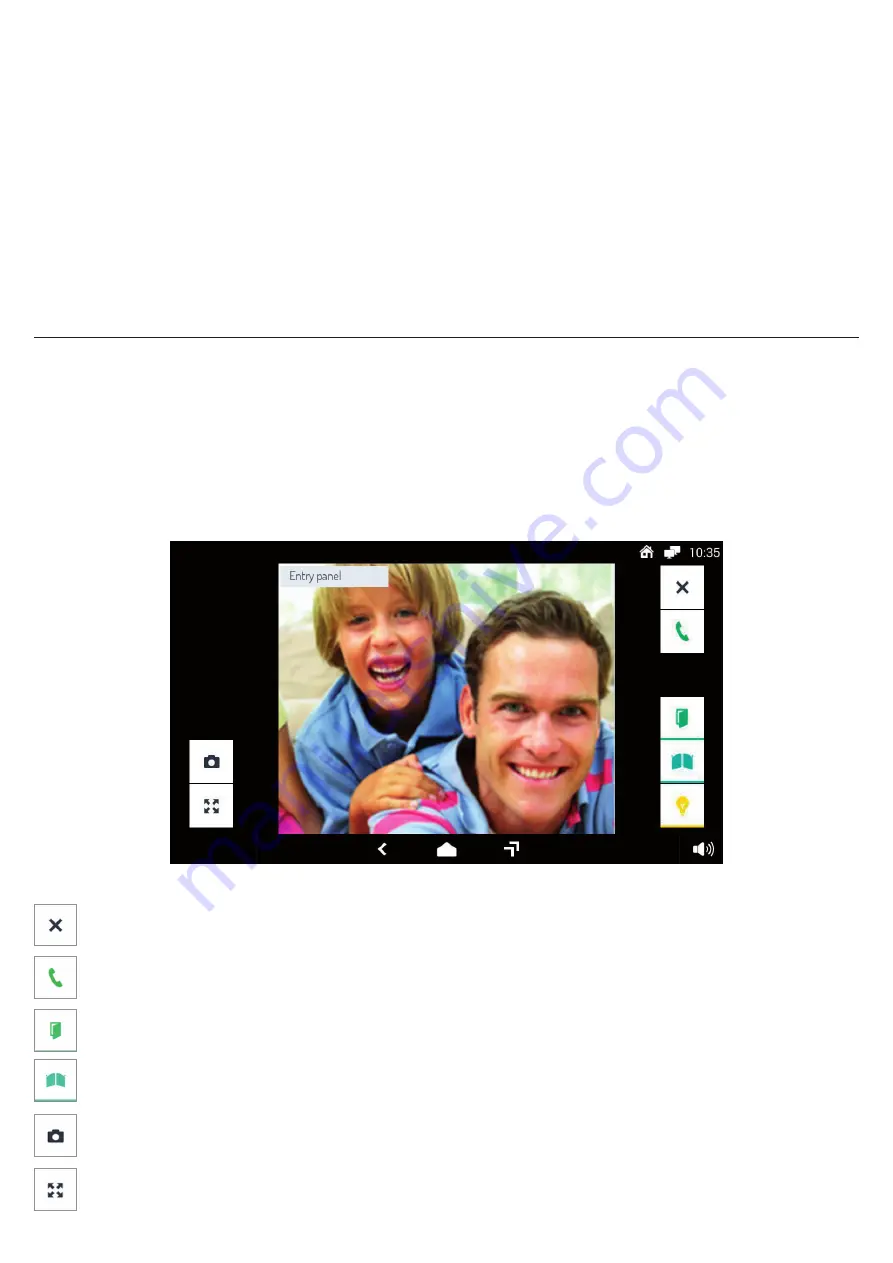
31
DS1060-102A
15.6 HOW TO BLOCK THE TOUCHSCREEN FEATURE
To block the touchscreen feature hold down the 1060/31 Monitor centre button until the screen with the padlock
image appears.
The touchscreen is inhibited for 20 seconds, after which it is re-activated.
The screen touch functions can be unlocked before the pre-set time by pressing the centre button once again or
by following the instructions that will appear on the screen.
The touch feature block is particularly useful when you wish to clean the screen, so as not to activate the monitor
functions.
15.7 HOW TO CONTROL A HARDWARE RESET
For a hardware reset of the 1060/31 Monitor, press and hold the centre button of the monitor until it restarts.
16 MONITOR
The Video Door Phone application is the main application of the 1060/31 Monitor and it is also the default Home
Page. The application turns the device into an advanced video door phone terminal.
16.1 HOW TO ANSWER AN EXTERNAL CALL
When the monitor receives an outdoor door phone video call, it rings and the screen lights up from its default
switched-off state.
The image of the caller shows up on the screen, unless there are other 1060/31 Monitor in the apartment or the
Remote
option is not active (see next section). In these speci
fi
c cases, the screen will not show the image of the
caller, as explained further on.
By tapping the various icons you can:
Reject the call. A warning tone will be heard at the outdoor station.
Answer the call and begin a hands-free conversation.
Open the door.
Open a driveway or garage gate.
Store a snapshot of the outdoor picture displayed on the screen.
Enlarge or shrink the image, also changing its format from 4:3 to 16:9.
Summary of Contents for 1060/601
Page 66: ...66 DS1060 102A...
Page 67: ...67 DS1060 102A...






























