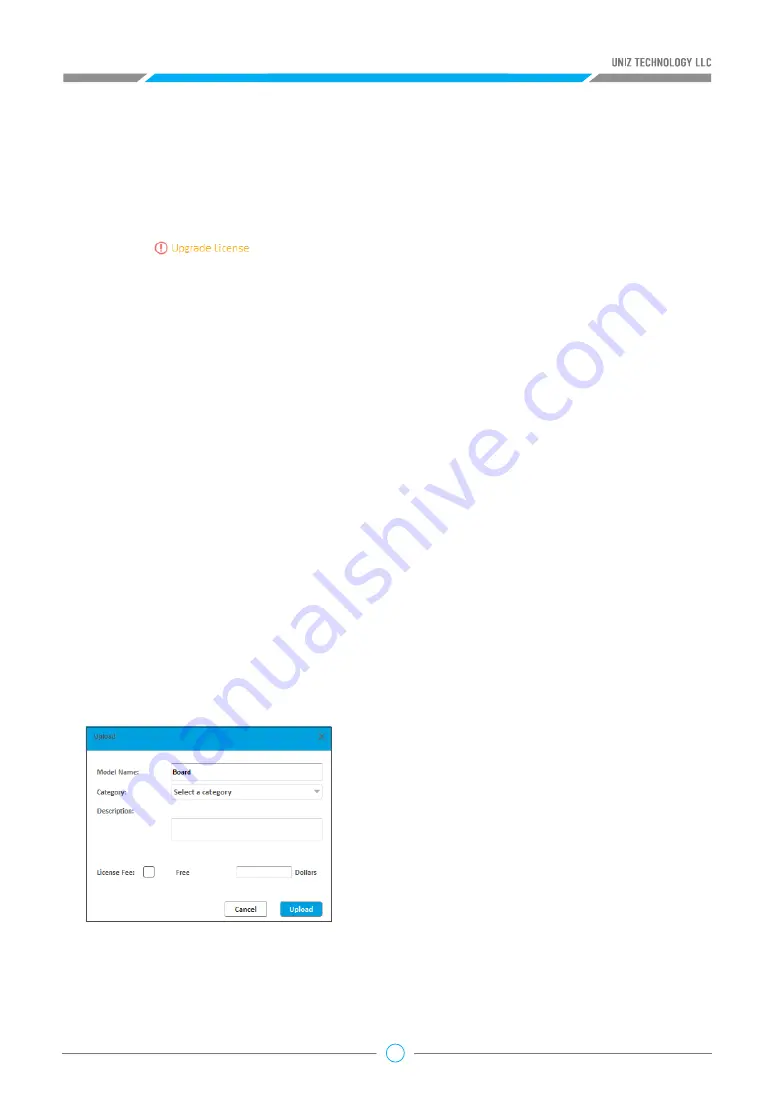
31
If you want to share your print to the UNIZ Cloud, press the “Upload” Button on the main tools to
open following sub menu.
After your upload completed, you can see the
review progress in Uploaded Models item in
Library. Once the model is approved, the slice
will be displayed on the UniZ store.
Upgrade License
b. Print Process
An icon at the bottom of the printer control panel means this type of printer
can be upgraded. Click the icon to start upgrading the license.
Send Data to Printer:
Click “Start” Button to send the sliced model to the selected printer.
Complete File Transfer:
Once you click Start, UNIZ Desktop’s progress bar and the printer’s front
LED circle button will indicate the file transfer progress by lighting in blue.
Confirm Print Job:
Make sure that your printer is ready to print and then touch the printer’s front
circular button to confirm print job.
WARNING:
Before final confirmation, please make sure the build platform, resin tank, and resin
bottle are installed. Make sure the build platform and resin tank are clear of debris. Make sure the
resin level sensor is properly installed.
After confirmation, you may disconnect your computer from the printer.
Do not disconnect the printer and the software or turn off the UNIZ software during the data
transmission.
2.10 Upload Slice (Optional)
5. Resin Pump Tube
Display running-time and recommended lifespan of Resin Pump Tube. Click right button , it will
restart timer.
















































