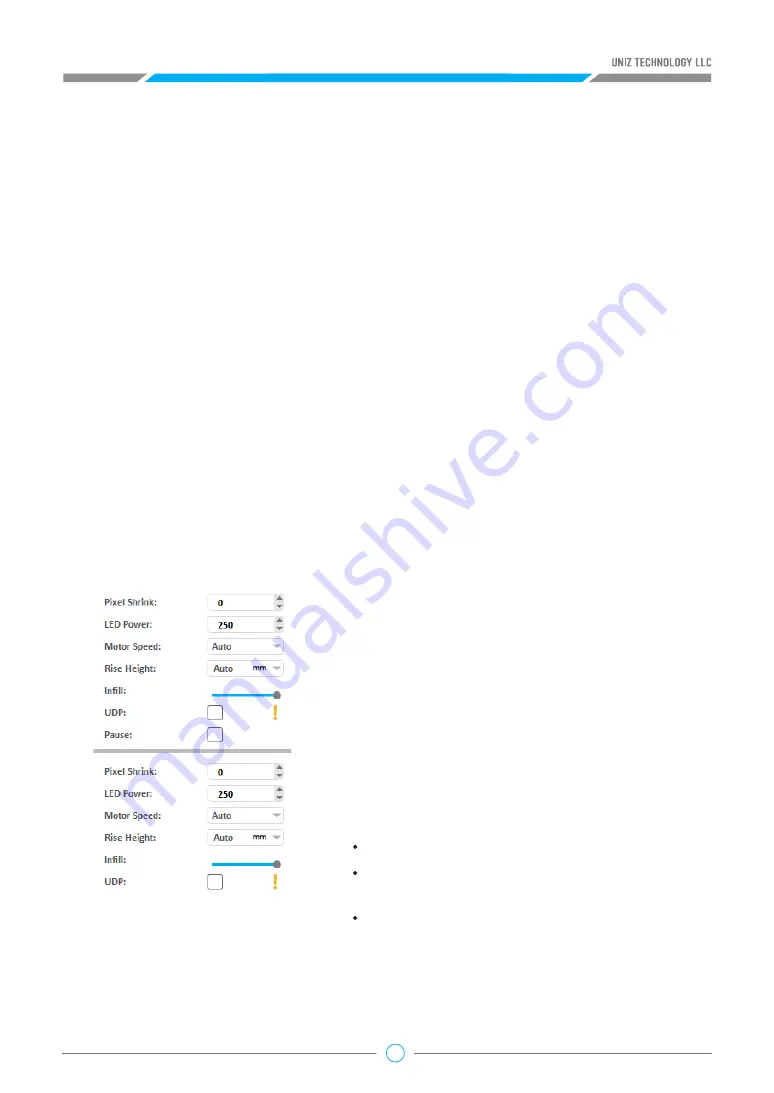
26
• “Resin Type” provides different default values for different resin type.
• "Preference": Each resin can define multiple preference to memorize frequently-used printing
parameter, including: Layer Thickness, Exposure Time, Cool Down Time, Pixel Shrink, LED Power,
Motor Speed, Rise Height, Infill, UDP Mode. Right click on button, popup “Preference Editor”
dialog. In “Preference Editor”, click “Add” to create a new preference and click “Remove” to
delete the selected preference. Note: Preference values are obtained directly from the slice
parameters interface and there are not editable; Only the self-defined preference is deletable.
• “Thickness” is the layer thickness, which is related to Z resolution.
• “Exposure Time” is the exposure time of a layer in a particular segment segment, and it may
vary due to a different layer thickness setting or different resin types, i.e. zWax resin takes about
2x exposure time per layer compare to zABS.
• “UDP” option will be added into the slice parameters when users choose the printers with UDP
function. Users need to check this box when printing UDP model. The Cool Down Time, the
• “Pixel Shrink”: Shrink or expand the slice polygons.
If value is zero do nothing; If positive shrink slice, if
negative, then expand. The unit is pixels.
• “LED Power” sets the power to the UV LEDS and will
have an impact on curing of the resin Power of LED
module. 150-250 is suggested.
• “Motor Speed” defines the speed of electric motor that
controls the peel motion of the platform.
• “Rise Height” defines the travel height of the peel
motion.
• “Infill”: drag the slider horizontally to modify the infill
ratio ranging from 0% to 100%. The model will be
:
hollowed but not filled when the ratio is 0%;
hollowed and filled by the ratio when the ratio is
among 10% to 90%;
filled but not hollowed when the ratio is 100%;
• “Cool Down Time” is the time to cool down the exposed layer to protect the polymer film from
overheating. To prolong the lifetime of the resin tank film, it is recommended to keep the film
temperature under 50 degrees Celsius. Overheating the film can cause it to warp, delaminate
and break.
Pressing the “Advanced” Button will open following sub menu.
View the Advanced Settings for the hollowing wall thickness and infill type.
Tips:
Avoid exposing the same spot or area over and over; try to orient the model’s walls or pillars in
oblique angle so the exposure area changes on subsequent layers.






























