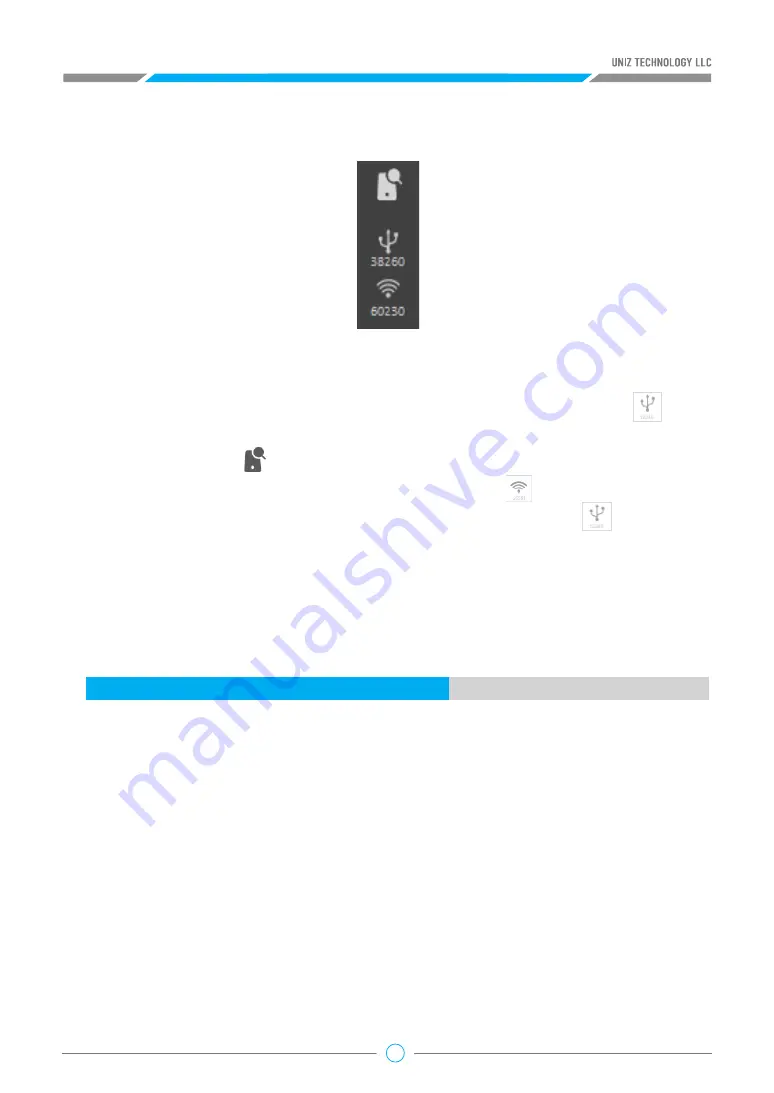
19
2. Start Your First Printing Job
1.4 Printer Control
1.5 Status Bar
2.1 Load 3D Models
2.2 Select Object(s)
Uniz provides printer control function based on USB and network connection. This function also
supports multiple printers’ control. Printer connected via USB will be marked with the icon in
the right printing tool bar.
Click the Search button in the tool bar to search all the printers (only selected printer type) in
the same network of the computer which will be marked with the icon.
Printer connected via both USB and network will be marked with the icon and USB
communication will be prior.
The status bar appears along the lower edge of the window and shows software progress, such as
loading, generating supports, and slicing
To load one or more 3D models, you may either drag-and-drop onto the 3D viewer, click Load File
Button from the Main Tools, or double click on the file directly (if UNIZ is set as default
software to open such file format). Supported file formats: STL, OBJ, AMF, 3MF and UNIZ.
Click the left mouse button on an object to activate it for further operations. Click and drag the
pointer across objects to select multiple objects. The activated objects will turn blue once selected.
Tips:
UNIZ file does not support multiple loads in parallel.
Loading: 58%






























