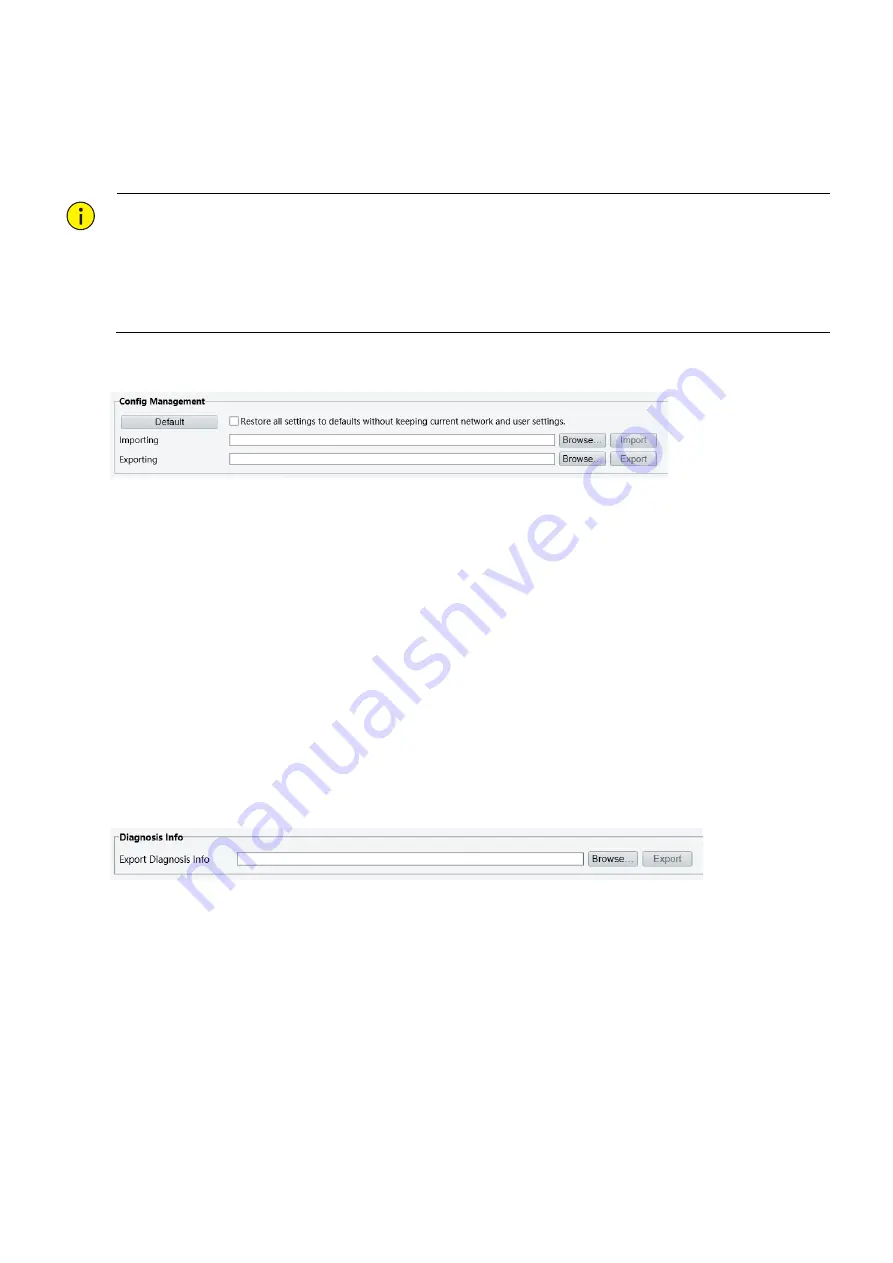
34
Importing and Exporting System Configuration File
Export the current configurations of the camera and save them to the PC or an external storage medium. You
can also quickly restore configurations by importing backup configurations stored on the PC or an external
storage medium back to the camera.
CAUTION!
After you perform the Default operation, all settings are restored to factory defaults, except the
following: login password of the system administrator, network settings, and system time.
Make sure you import the correct configuration file for your camera. Otherwise, unexpected results
may occur.
The camera will restart when the configuration file is imported successfully.
1.
Click
Setup
>
System
>
Maintenance
.
2.
To import configurations that you have backed up, click
Browse
next to the
Import
button and select
the configurations you want to import, and then click
Import
. The result will be displayed.
3.
To export current system configurations, click
Browse
(next to the
Exporting
field), set the destination
and then click
Export
.
4.
To restore default configurations, click
Default
and then confirm the operation. The device will restart
and restore the default configurations.
Clicking
Default
with the check box selected will completely
restore the device to factory default settings.
Collecting Diagnosis Information
Diagnosis information includes logs and system configurations. You can export diagnosis information to your
PC.
1.
Click
Setup
>
System
>
Maintenance
.
2.
In the
Diagnosis Info
area, click
Browse
to set the destination and then click
Export
.




































