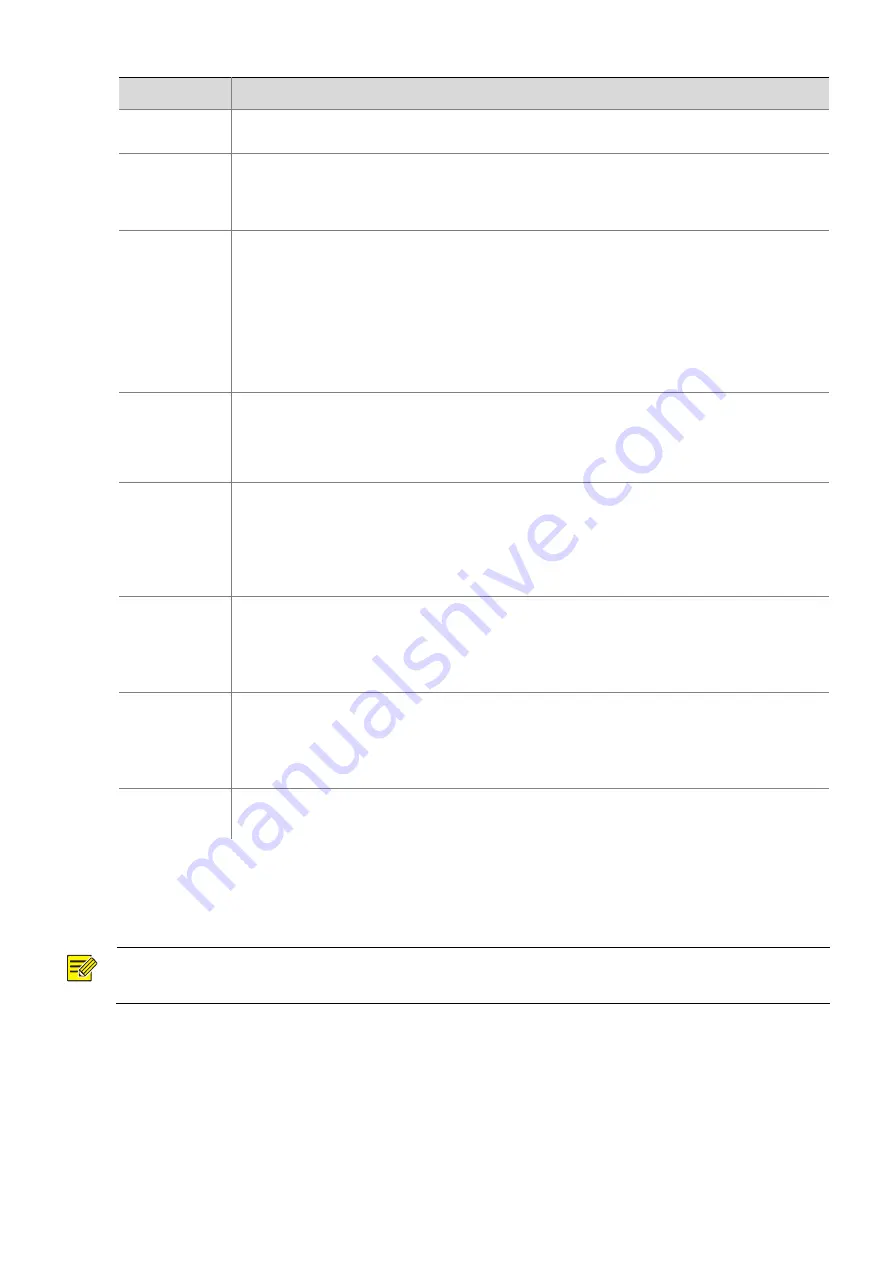
17
Parameter
Description
Shutter
Note:
You can set this parameter only when
Slow Shutter
is set to
On
.
Compensation
Adjust the compensation value as required to achieve the desired effects.
Note:
You can set this parameter only when
Exposure Mode
is not set to
Manual
.
Metering
Control
Set the way the camera measures the intensity of light.
Center-Weighted Average Metering: Measure light mainly in the central part of images.
Evaluative Metering (BLC): Measure light in the customized area of images.
Spot Metering: Similar to the “area metering” effect, but it cannot improve the
brightness of the screen.
Note:
You can set this parameter only when
Exposure Mode
is not set to
Manual
.
Day/Night
Mode
Automatic: The camera outputs the optimum images according to the light condition. In
this mode, the camera can switch between night mode and day mode automatically.
Night: The camera provides high-quality black and white images using the existing light
Day: The camera provides high-quality color images using the existing light.
Day/Night
Sensitivity
Light threshold for switching between day mode and night mode. A higher sensitivity means
that the camera is more sensitive to the change of light and becomes more easily to switch
between day mode and night mode.
Note:
You can set this parameter only when
Day/Night Mode
is set to
Automatic.
Day/Night
Switching(s)
Set the length of time before the camera switches between day mode and night mode after
the conditions for switching are met.
Note:
You can set this parameter only when
Day/Night Mode
is set to
Automatic.
WDR
Enable WDR to distinguish the bright and dark areas in the same image.
Note:
You can set this parameter only when
Exposure Mode
is not set to
Manual
and when
Image
Stabilizer
is disabled
.
Suppress WDR
Stripes
When enabled, the camera can automatically adjust slow shutter frequency according to
the frequency of light to minimize stripes that may appear in images.
3.
To restore the default settings, click
Default
.
Smart Illumination
NOTE!
This function may vary with models. Please see actual Web interface for details.
1.
Click
Setup
>
Image
>
Image
and then click
Smart Illumination
.
















































