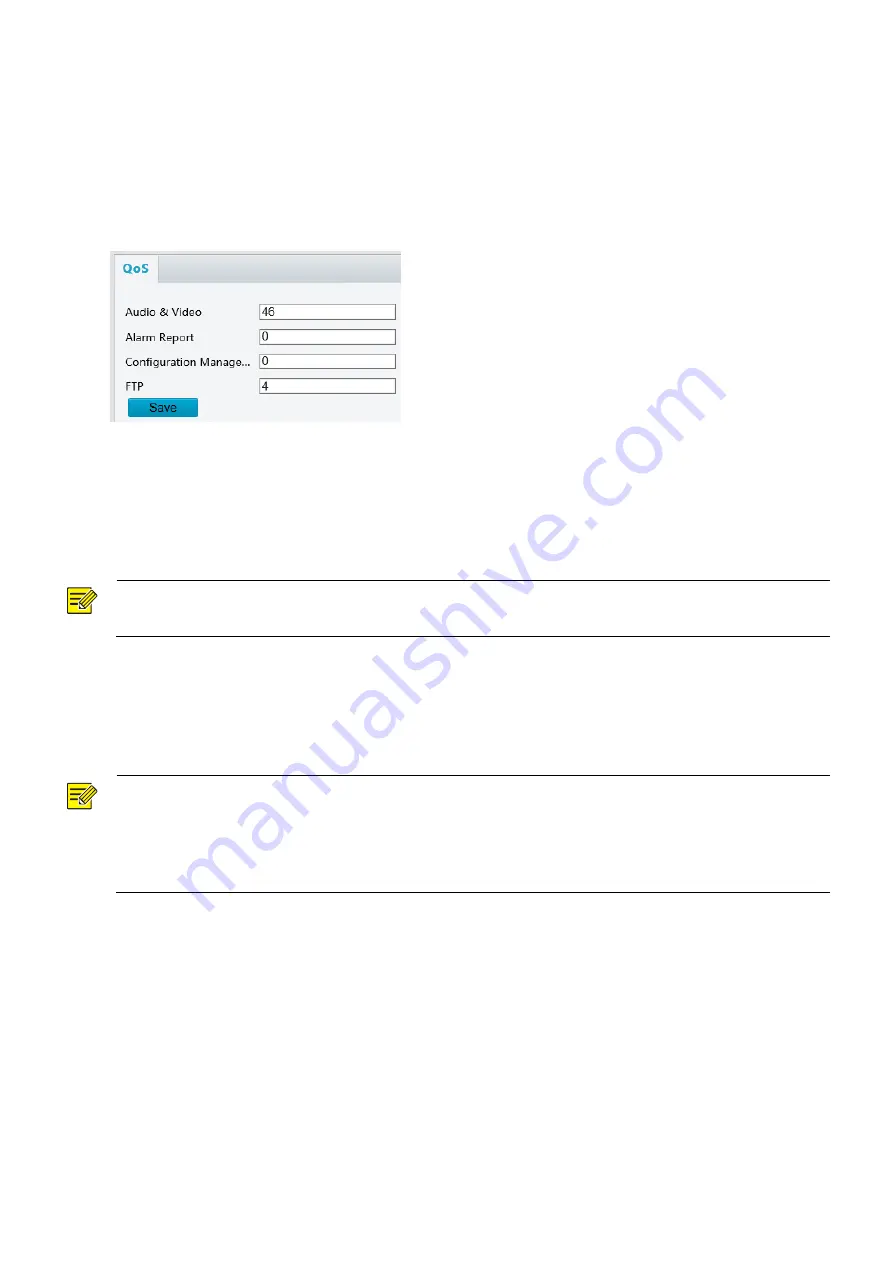
12
QoS
QoS (Quality of Service) is the ability to provide better service for specified network communication. As a
network security mechanism, QoS is used to address problems like network delay and blocking. When the
network is overloaded or congested, QoS ensures that critical services are not delayed or discarded and that
the network runs efficiently (This function is not supported by some models).
1.
Click
Setup > Network > QoS.
2.
Set a priority level (0~63) for each service. At present, QoS allows you to assign different priority to
audio and video, alarm report, configuration management and FTP transmission. The greater the value,
the higher the priority. For example, if the value of audio and video is set to 60, alarm report and
configuration management is set to 0, and FTP is set to 4, when network congestion occurs, the priority
is to ensure the smooth running of audio and video.
3.
Click
Save
.
NOTE!
To use QoS, make sure that the switch support QoS mode.
Image Configuration
Image Adjustment
NOTE!
The image parameters displayed and value ranges allowed may vary with camera model. For the
actual parameters and value ranges of your camera, see the Web interface. You may move the sliders
to adjust settings or enter values in the text boxes directly.
Clicking
Default
will restore all the default image settings.
Setting the Scene
Set image parameters to achieve the desired image effects based on live video in different scenes.
Click
Setup
>
Image
>
Image
.
The scene management page of some models is displayed as follows, you can take the following steps to
configure the scene.
















































