Reviews:
No comments
Related manuals for HAC-HFW3231E-ZT

P1
Brand: EasyN Pages: 11

NDR890-HN5
Brand: Messoa Pages: 32

53157
Brand: Hama Pages: 60

HS1450CCD
Brand: Mini Gadgets Pages: 6

VSC21203
Brand: VS2 Pages: 2

WE050
Brand: hager Pages: 2

CL-IV
Brand: Clever Pages: 4

EB8160
Brand: Ecco Pages: 4

ZC-DNT8312NBA-IR
Brand: Ganz Pages: 2

ViP2 VK2-1080VFD3V9F
Brand: Vista Pages: 12

HVC-150 -
Brand: OPTICOM Pages: 1

CLEARVU11
Brand: SVAT Pages: 26

NDIHX-PTZ2
Brand: NewTek Pages: 44

INFRAcontrol R 240
Brand: Kopp Pages: 112
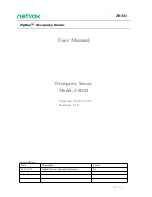
ZB11D
Brand: netvox Pages: 19

QSDS14273W
Brand: Q-See Pages: 2

MDC 16 ET
Brand: Optex Morse Pages: 17

M.I.N.E. CAM
Brand: JAGER PRO Pages: 24

















