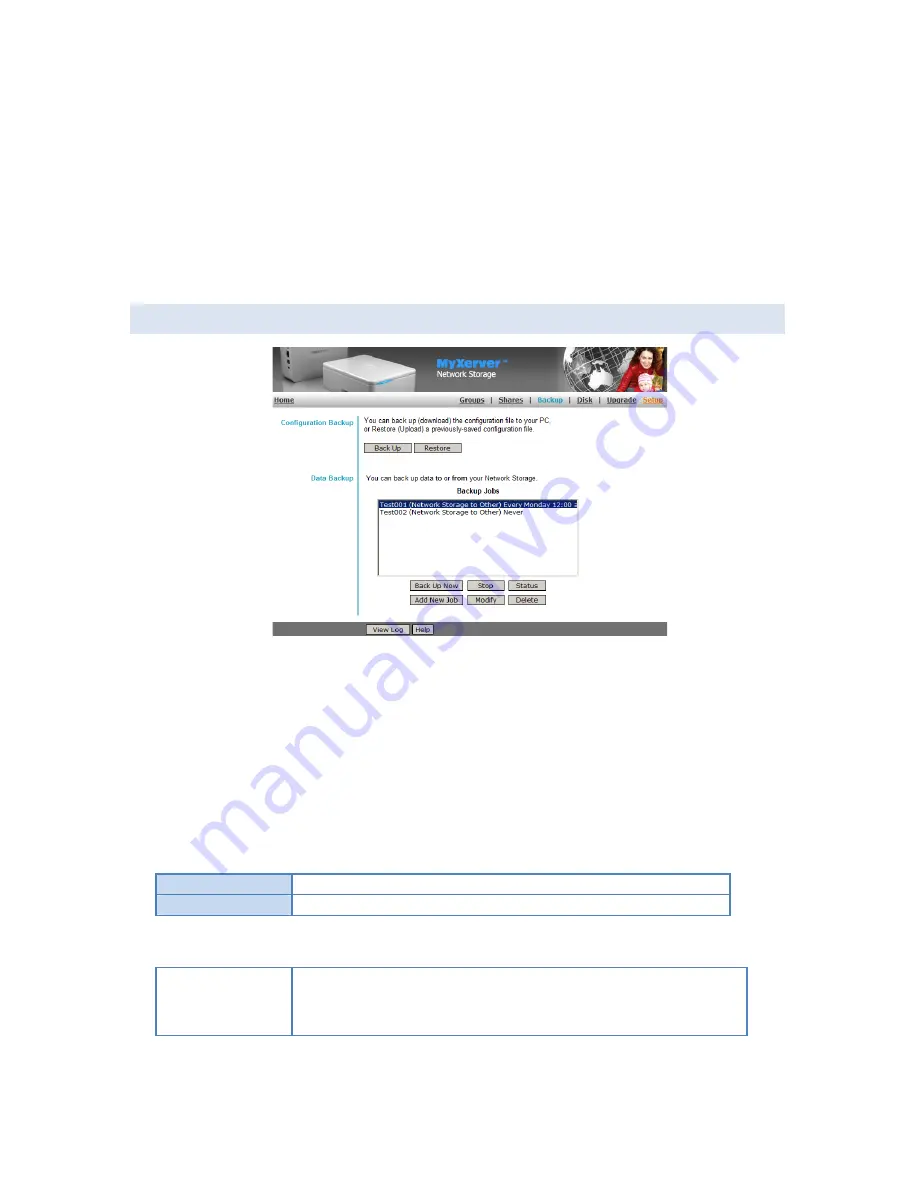
39
To Add Access Rights
: Select the Group or Groups in the right-hand column, and
then click the "<< Read Access" to provide Read-Only access, or the "<< R/W
Access" Button to provide Read-Write access. Multiple Groups can be selected by
holding down the CTRL Key while selecting.
To Remove Access Rights
Select the Group or Groups in the left-hand column, then
click the "No Access >>" Button. Multiple Groups can be selected by holding down
the CTRL Key while selecting.
D.
BACKUP SCREEN
There are 2 types of backup services available on the NAS:
1.
Configuration Backup
- This facility allows you to Backup (Download) and Restore (Upload) the
NAS's system configuration file. The configuration file contains all network information, as well as the
User, Group, and Share information. It does NOT include any information about the data stored on
the NAS.
NOTE: Using this feature will overwrite (destroy) any existing configuration information.
2.
Data Backup
- Data files can be backed up from the NAS to another network device, or from
another network device to the NAS
Configuration Backup
Back Up Button
Click this to download the system configuration file and save it on your PC.
Restore Button
Use this to restore a previously saved configuration file from your PC to the NAS.
Data Backup
Backup Jobs
This lists any Backup jobs you have defined. If you have not defined any jobs,
the list will be empty. For each job which has been defined, the following data
is shown:
Name - the name you assigned to this backup job.
Summary of Contents for MyXerver MX3600
Page 28: ...28 E SYSTEM SCREEN...






























