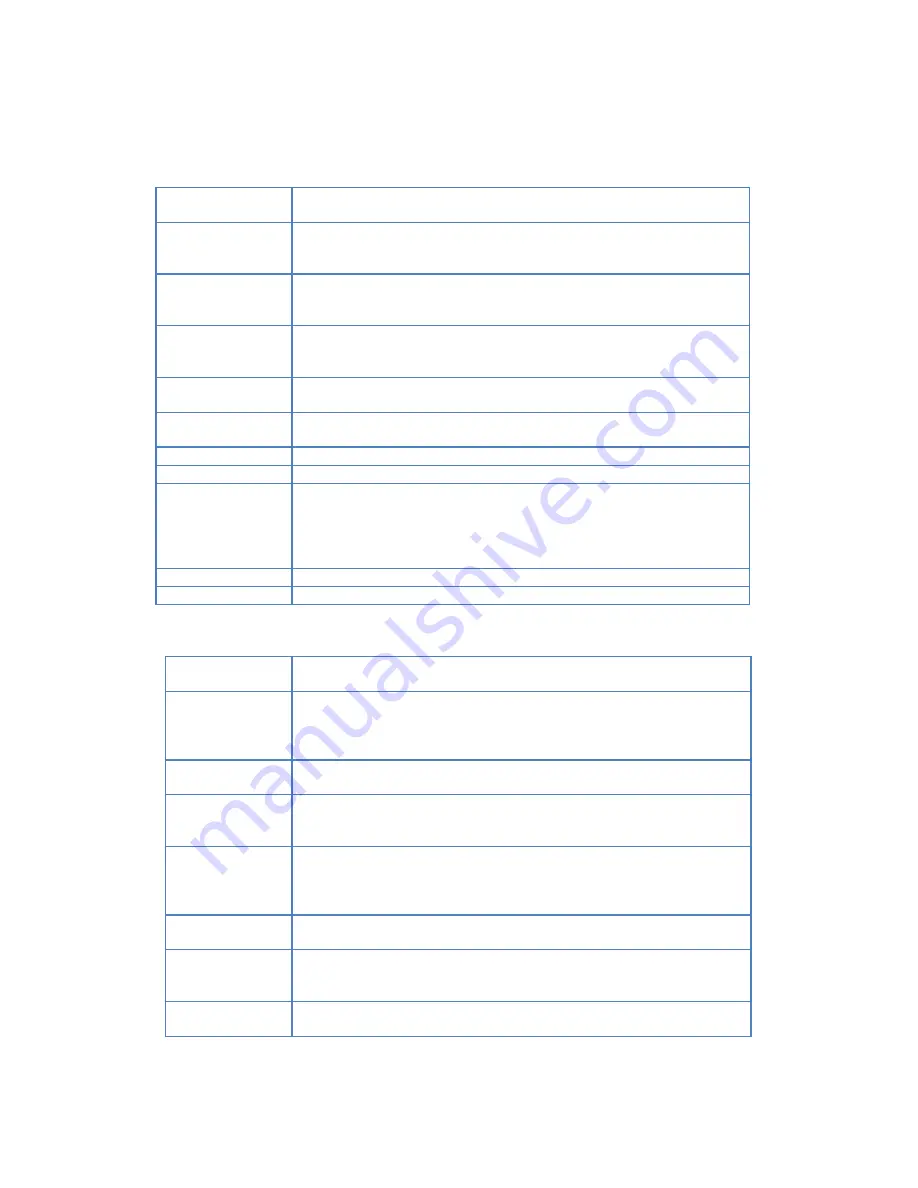
31
E-Mail Alert
Send E-Mail...
Check this to enable the sending of e-mail alerts by the NAS. Alerts will be sent
when there is some problem requiring the Administrator's attention.
E-Mail Address
Enter from 1 to 3 E-Mail Addresses. The messages generated by the NAS will
be sent to these destinations. Note that special characters (e.g. " / \ [ ] : ; | = , +
* ? < > ' `) cannot be used in them.
From Address
(Optional)
Specify one E-Mail Address that appear in the "From" field of e-mail alert
generated by the NAS. Usually it's helpful for e-mail alerts to avoid being
filtered as junk mails.
Subject (Optional)
Enter the text you wish to appear in the "Subject" field of e-mail alert
generated by the NAS. Note that special characters (e.g. " / \ [ ] : ; | = . , + * ? <
> ' `) cannot be used in it.
Send Test Mail
Send test mail to specified e-mail address to verify whether the e-mail address
can be reached.
Use Specified SMTP
Mail Server
You can specify one SMTP (Simple Mail Transport Protocol) server to be used
to send E-Mail. It's optional.
SMTP Mail Server
Specify the address of the SMTP Mail Server.
SMTP Port Number
Specify the port number used by SMTP server. It's 25 by default.
Mail Server requires
Authentication
If the SMTP Server requires a "login" in order to send mail, check it and enter
your login name and password for the SMTP server. This is usually the same as
the POP3 server used to receive e-mail. Meanwhile, you need specify the
"From Address" as the E-Mail Address that is correlative with the Account
Name.
Account Name
Specify the login name that is used to login the SMTP server.
Password
Specify the password that is used to login the SMTP server.
Options
Enable Guest
Logins
If enabled, then the user can use "guest" as user ID to login to the NAS. If
disabled, then "guest" will not be accepted as a login.
Convert failed
logins
to "guest" logins
If enabled, then all Windows users will be able to access the NAS via Network
Neighborhood/My Network Places, with "guest" access rights. By default, the
"guest" user has Read/Write permission to the "Disk" folder on the Internal
Disk, and all folders on the USB HDD/FLASH.
Enable NFS Server
If enabled, then it will be possible for users to access files using a NFS (Network
File System) client .
Enable FTP Server
If enabled, then it will be possible for users to upload and download files using
a FTP client program on their PC. The FTP server supports UTF-8. If the FTP
clients don't support UTF-8, please specify right Language Environment above.
Allow anonymous
FTP login
The FTP server will prompt for a Username and Password when clients attempt
to connect. If this option is Enabled, users will be able to enter "anonymous" as
the Username, and any string as the Password. If this option is Disabled, users
must provide their correct Name and Password.
Bandwidth Limit
Limit the maximum speed of data transfer for every FTP client. Value must be
equal to or larger than 0. 0 means no limit.
Enable UPnP
Support
If enabled, the NAS will broadcast it's availability. For LAN users with systems
which support UPnP (e.g. Windows ME, Windows XP), an icon for the NAS will
be automatically generated.
Enable Recycle Bin
If enabled, deleted files are removed to folders 'Recycle Bin' in every share. If
you want to delete the files permanently, you need delete them from folders
Summary of Contents for MyXerver MX3600
Page 28: ...28 E SYSTEM SCREEN...
















































