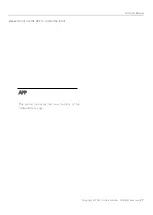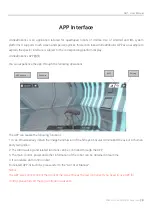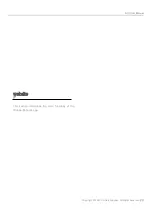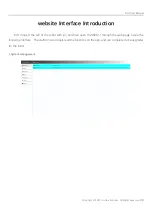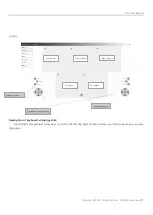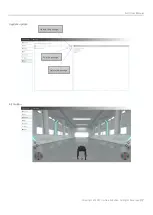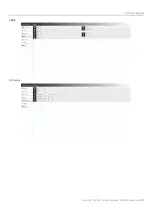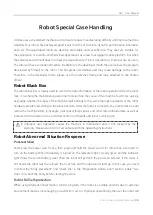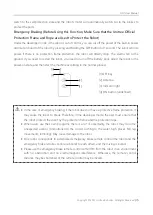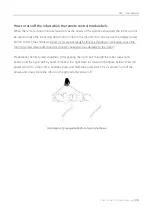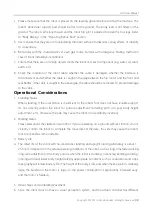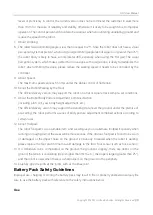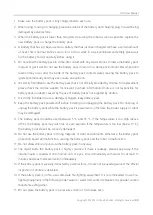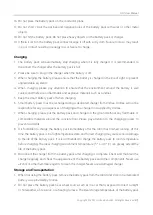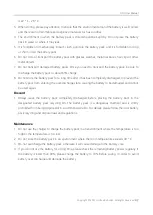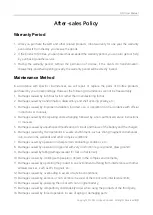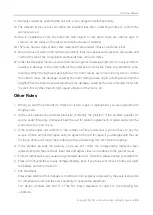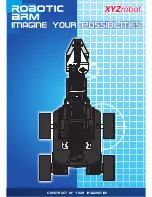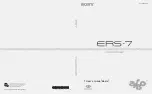GO1 User Manual
Copyright © 2021 Unitree Robotics. All Rights Reserved
41
16.
Do not place the battery pack on the conductor plane.
17.
Do not short circuit the positive and negative poles of the battery pack with wires or other metal
objects.
18.
Do not hit the battery pack. Do not place heavy objects on the battery pack or charger.
19.
If there is dirt on the battery pack connector, wipe it off with a dry cloth. Failure to do so may result
in poor contact, resulting in energy loss or failure to charge.
Charging
1.
The battery pack will automatically stop charging when it is fully charged. It is recommended to
disconnect the charger after the battery pack is full.
2.
Please be sure to plug in the charger when the battery is off.
3.
When charging the battery, please ensure that the battery is charged in the line of sight to prevent
unpredictable accidents.
4.
When charging, please pay attention to ensure that the environment around the battery is well
cooled, and there are no flammable and explosive materials such as sundries.
5.
Keep the smart battery pack off when charging.
6.
Smart battery packs must be recharged using a dedicated charger from Unitree. Unitree will not be
responsible for any consequences of charging with a charger not supplied by Unitree.
7.
When charging, please put the battery pack and charger on the ground without any flammable or
combustible materials around the concrete floor. Please pay attention to the charging process to
prevent accidents.
8.
It is forbidden to charge the battery pack immediately after the robot has finished running. At this
time, the battery pack is in a high temperature state, and forced charging may cause serious damage
to the life of the battery pack. It is recommended to charge the battery pack to room temperature
before charging. The ideal charging environment temperature (5 ° C
-
40 ° C) can greatly extend the
life of the battery pack.
9.
Disconnect the charger from the battery pack after charging is complete. Check and maintain the
charger regularly, and check the appearance of the battery pack and other components. Never use
alcohol or other flammable agents to clean the charger. Never use a damaged charger.
Storage and Transportation
1.
When not using the battery pack, remove the battery pack from the robot and store it in a dedicated
battery case provided by Unitree.
2.
Do not place the battery pack near a heat source, such as in a car that is exposed to direct sunlight
or hot weather, a fire source, or a heating furnace. The ideal storage temperature of the battery pack