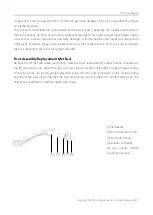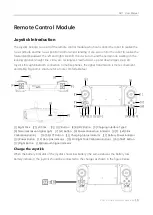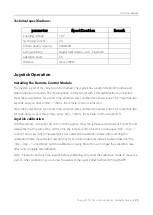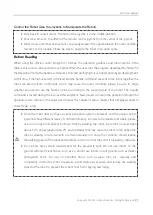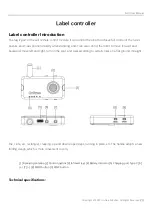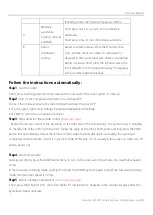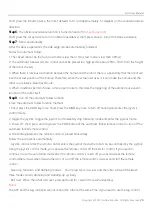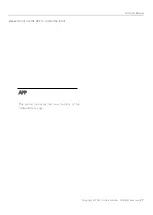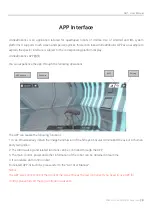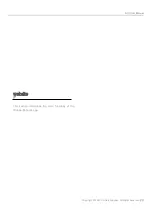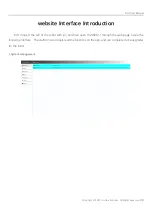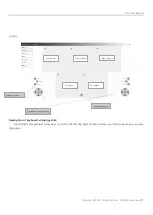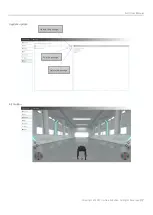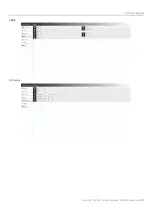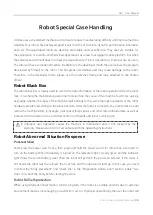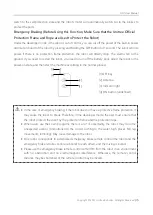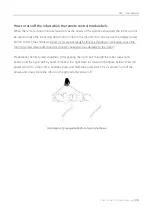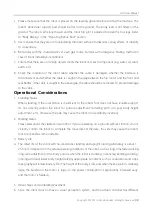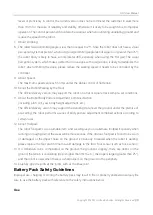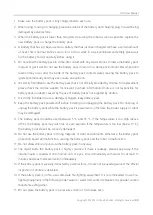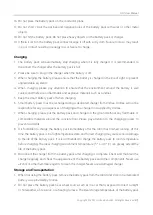GO1 User Manual
Copyright © 2021 Unitree Robotics. All Rights Reserved
26
Short press the B button twice, the robot defaults to 0.1 rad (approximately 5.7 degrees) in the counterclockwise
direction.
Step6
: The obstacle avoidance function is turned on and off
(not yet turned on)
Short press the A key twice to turn on obstacle avoidance; short press once to turn off obstacle avoidance.
Step7
: follow automatically
·
After the above operations, the side edge can be automatically followed.
·
Notes for automatic follow:
1. The speed cannot be too fast (slow mode is less than 1.5m/s, fast mode is less than 3.0m/s)
2. The automatic follower remote control cannot be placed too high (within about 20cm~70cm from the height
of the robot's head);
3. When there is obvious obstruction between the human and the robot, there is a possibility that the robot will
lose the actual position of the human. Therefore, when the actual user uses it, it can make the human and the
robot in a relatively ideal travel route;
4. When conditions permit, choose a more open route to minimize the triggering of the autonomous evasion
function of the robot itself;
Step8
: Turn off the automatic follow function
·
Close the automatic follow function method:
1. Short press the MOD key once: Short press the MOD key once to turn off tracking and enter the joystick
control mode.
2. Toggle the joystick: Toggle the joystick to immediately stop following mode and enter the joystick mode.
3. Power off: short press and long press the POW button of the automatic follow remote control to turn off the
automatic follow remote control.
4. Horizontal placement: the remote control is placed horizontally.
Follow the instructions automatically:
·
Joystick control: After the remote control enters the joystick mode, the robot can be controlled by the joystick.
Using the joystick control mode, you can take the remote control off the belt for control. If you need to
continue to use the auto follow mode after the remote control is taken off, you need to wear the remote
control where it was when it was turned on, or turn off the remote control, re-wear and start the remote
control.
·
Stand up, fall down, and damping modes: Short press twice in a row, and the robot will switch between
three modes: down, damping and standing up cyclically.
·
Roll over: When the robot rolls over, press and hold for 1 second to resume standing.
Notice:
The APP and the tag controller cannot control the robot at the same time. If you need to use the tag control,