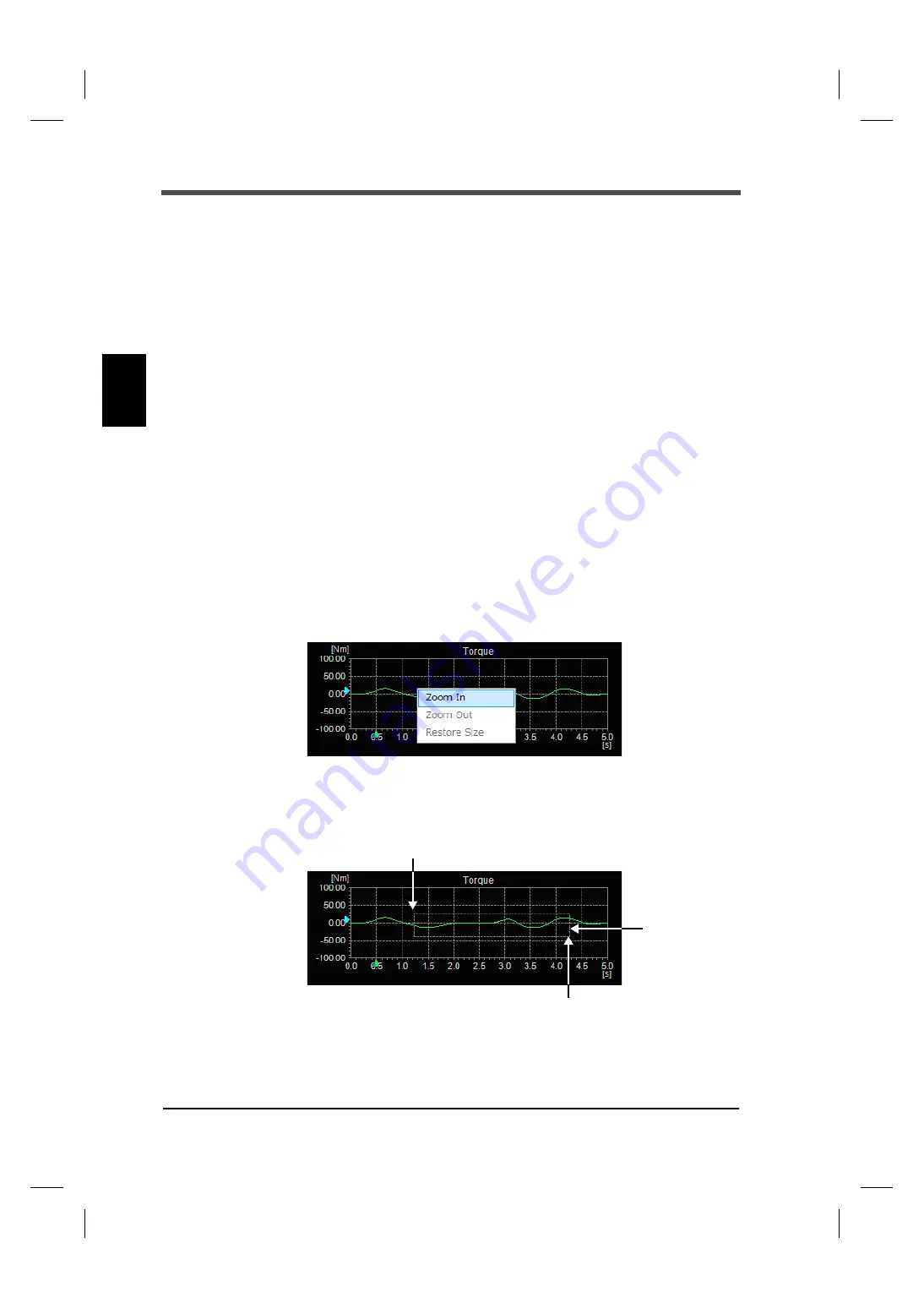
16
3
Setting Procedures
16
Setting Procedures
Chapter
3
Cursor movement
Cursors can be moved by a mouse or using <Tab>, <Home>, <End>, <
←
>, or <
→
> keys.
The cursors of torque, rotation speed and power move all together.
- <Home> key
The cursor is moved to the left end of the waveform being displayed.
- <End> key
The cursor is moved to the right end of the waveform being displayed.
- <Tab> key
The cursor is moved as much as 1/5th of the time range of the waveform
being displayed.
- <
←
>, <
→
>
The cursor can be moved to right and left with precision.
During zoom, the cursor can be used only in the range being displayed.
The cursor is disabled in the following cases:
- When waveforms are displayed after starting up the application;
- After switching from history mode to normal mode;
- While acquiring waveforms in normal mode;
- Time from file reading in history mode to displaying waveforms;
- When no reading files exist in history mode.
Waveform zoom-in
Waveform display can be zoomed in.
The zoom menu appears when the right button of the mouse is clicked on the graph while
waveform is displayed.
When "Zoom In" is selected from the menu that appears, the mouse pointer is displayed which
specifies the zoom-in area. Move the mouse to the starting point of the quadrangle of the zoom-in
display area, click the mouse, and specify the end point with the mouse.
Zoom-in display
Starting point
End point
area
















































