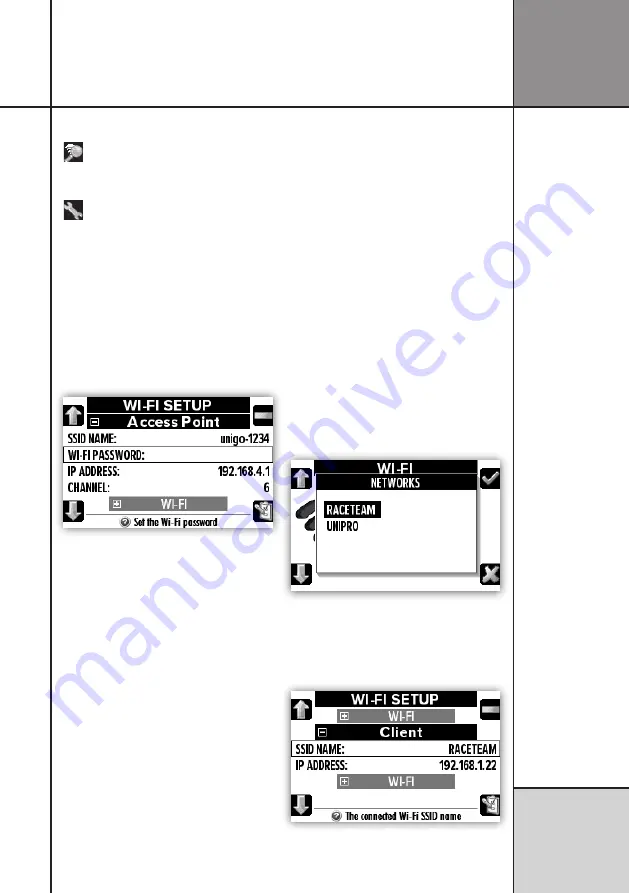
45
R e f e r e n c e
G u i d e
Operating UniGo
Fi and power it off.
Network scan. To search for available
networks within reach, press the scan button
to start the scan.
Wi-Fi setup. All settings related to Wi-Fi
client mode and Access Point mode.
WI-FI ACCESS POINT
If you use a single UniGo and a single com-
puter, access point mode is the best option.
In this mode, UniGo One will act as a network
master, and your computer will then connect
to this like any local Wi-Fi network.
There are some settings related to access point
mode.
Access Point setup. Settings used for AP
mode.
SSID NAME
The SSID name is the name of the network you
are making. By default it is “unigo-xxxx” where
xxxx is the serial number. So if your UniGo One
have serial number 1234, the SSID name will
be “unigo-1234”.
You can rename this to your own network
name.
WI-FI PASSWORD
The password is by default empty. This means
your network will be open for everyone to join,
and this might not be the best idea! So please
enter a password and make sure it is a least 8
characters long. If you enter a password, the
connection will use WPA2 encryption.
IP ADDRESS
At the moment this is fixed to 192.168.4.1 and
cannot be changed.
CHANNEL
Wi-Fi can use several different channels. If you
have a lot of Wi-Fi running, you should try to
select a channel that is not used by the other
networks. Not all channels are legal in all
countries. Please check what channels can be
used in the country you are in.
WI-FI CLIENT MODE
Typically client mode will be used by a bigger
team having its own Wi-Fi network running.
The benefit with client mode is several Lapti-
mers can be on the network at the same time,
and it is easy to access each Laptimer from the
Unipro Analyser program.
There are no settings for client mode. You
simply do a scan for available networks, and
connect to one of them.
Popup menu shows result of network scan.
It is possible to start the scan directly from
the Wi-Fi screen, or by selecting “SCAN NET-
WORK” from the Wi-Fi setup screen.
Client mode setup is actually just informa-
tion on the network and IP address used.
Summary of Contents for UniGo One kit 1
Page 6: ...VI This page was intentionally left blank...
Page 10: ...10 I n t r o d u c t i o n Examples...
Page 34: ...34 Setup mode C o n f i g u r i n g t h e L a p t i m e r...
Page 55: ...55 I n d e x...
Page 56: ...Unipro ApS Viborg Hovedvej 24 DK 7100 Vejle Denmark Tel 45 7585 1182 www uniprolaptimer com...











































