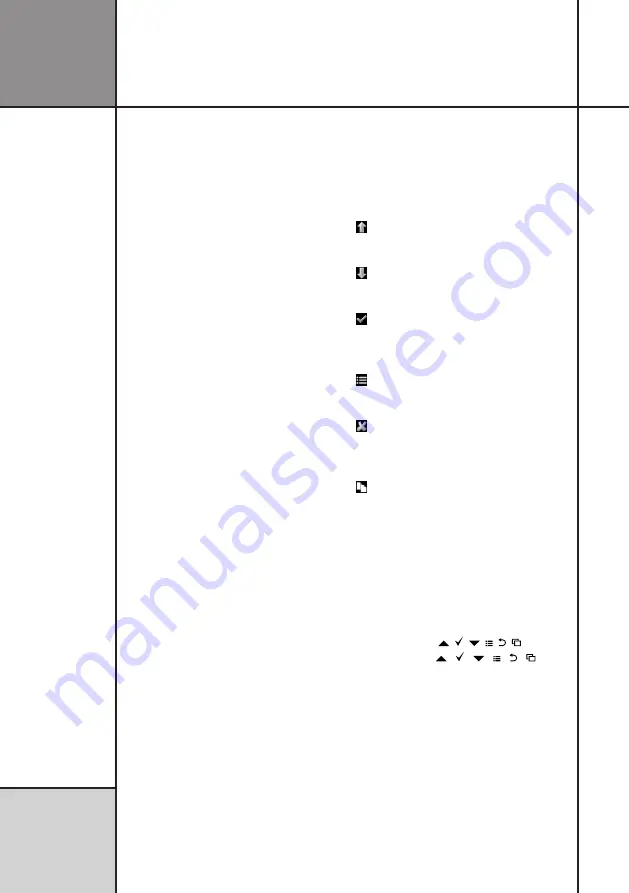
36
Operating UniGo
R e f e r e n c e
G u i d e
for long battery life (typically more than 40
hours).
Low battery symbol
When the batteries reach 5% remaining
capacity, the low battery symbol will be shown
at the bottom of the display:
Communication and power cable
The COMM connector on UniGo One is used
for external power/charging, expansion and
USB communication. The expansion is typically
with the UniBox. UniGo One is capable of
powering the UniBox using its internal battery
or you can connect an external battery to
UniBox and then UniGo One with be powered
(and charged) at the same time.
Using the supplied power/communication ca-
ble, you can connect it directly to the supplied
charger, or any other kind of power source like
a computer or a USB power bank.
Display, casing and buttons
The UniGo has a custom made, 256 x 160
pixel graphical display with 16 gray tones and
adjustable contrast.
The casing is made of plastic with model
number and text printed on it.
FOUR BUTTONS
For easy operation we made six buttons on
UniGo. They are clearly marked with a small
icon, but here is the basic description of each
button.
The
up
button is used to move up in menus
and for increasing values.
The
down
button is used to move down in
menus and for decreasing values.
The
ok
button is used to go to the next
menu, open up a setting for changing and for
accepting the changes made.
The
menu
button is used to go to the main
menu and to bring up the pop-up menu.
The
back
button is used to go back to the
previous menu and to cancel any changes
made.
The
mode
button is used to change be-
tween different modes. That could be different
run mode screens, analyze screens etc.
2 WAYS TO PRESS BUT-
TONS
To use UniGo, you need to know how to press
the buttons in 2 different ways:
1.
A short press -
2.
A long press -
1
1
1
1
1
1
For the general use of UniGo, it is only neces-
sary to use the short press.
When changing values, it is possible to keep
pressing a button to speed up the change.
After a short while, the key will start to repeat
and after a little while more, it will start to
accelerate in the change.
TURN UNIGO ON
There are 2 different ways to turn UniGo on:
Summary of Contents for UniGo One kit 1
Page 6: ...VI This page was intentionally left blank...
Page 10: ...10 I n t r o d u c t i o n Examples...
Page 34: ...34 Setup mode C o n f i g u r i n g t h e L a p t i m e r...
Page 55: ...55 I n d e x...
Page 56: ...Unipro ApS Viborg Hovedvej 24 DK 7100 Vejle Denmark Tel 45 7585 1182 www uniprolaptimer com...
















































