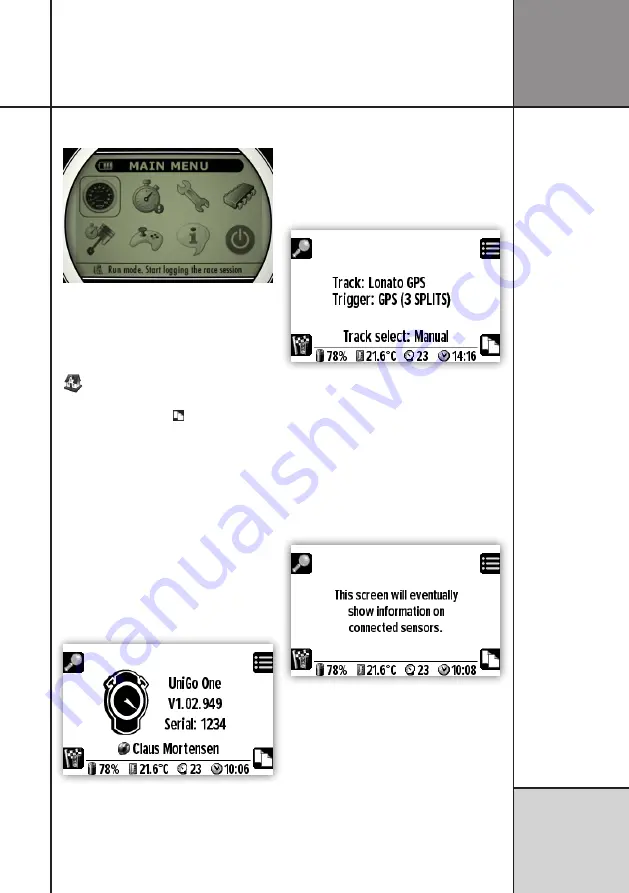
39
Operating UniGo
R e f e r e n c e
G u i d e
at ”BATTERY EMPTY” on page 33.
Low battery warning in headline and in the
help text.
HOME SCREEN
The home screen contains several differ-
ent screens with common information needed.
Press the
mode
button ( ) to toggle between
the different home screens. UniGo will always
start with home screen 1.
The footer is shown on all screens and it con-
tains information about the battery capacity
remaining, the environment temperature, the
number of satellites fixes by the GPS and the
current time.
HOME SCREEN 1
All the information on UniGo One is shown
on the first home screen. Here you can see
the firmware version, serial number and the
driver’s name.
Home screen with information on UniGo.
If no driver name is entered, it will show
“Unipro ApS” instead.
HOME SCREEN 2
This home screen will show the information on
the selected track. It contains the name of the
track and the trigger used.
At the bottom you can see if the track is
selected automatically or manually.
Home screen with information on the se-
lected track.
If the track is automatically selected, UniGo
will look for a track within 10 km after getting
3d GPS fix.
HOME SCREEN 3
The third home screen will show information
on all sensors.
This is not implemented yet !
This screen will contain information on all
connected sensors..
HOME SCREEN 4
The last home screen is dedicated for the
battery status. The fuel gauge keeps track
of the remaining capacity remaining on
the battery. The status shows the following
states: discharge, pre-charge, charge and fully
charged. The battery temperature is important
Summary of Contents for UniGo One kit 1
Page 6: ...VI This page was intentionally left blank...
Page 10: ...10 I n t r o d u c t i o n Examples...
Page 34: ...34 Setup mode C o n f i g u r i n g t h e L a p t i m e r...
Page 55: ...55 I n d e x...
Page 56: ...Unipro ApS Viborg Hovedvej 24 DK 7100 Vejle Denmark Tel 45 7585 1182 www uniprolaptimer com...
















































