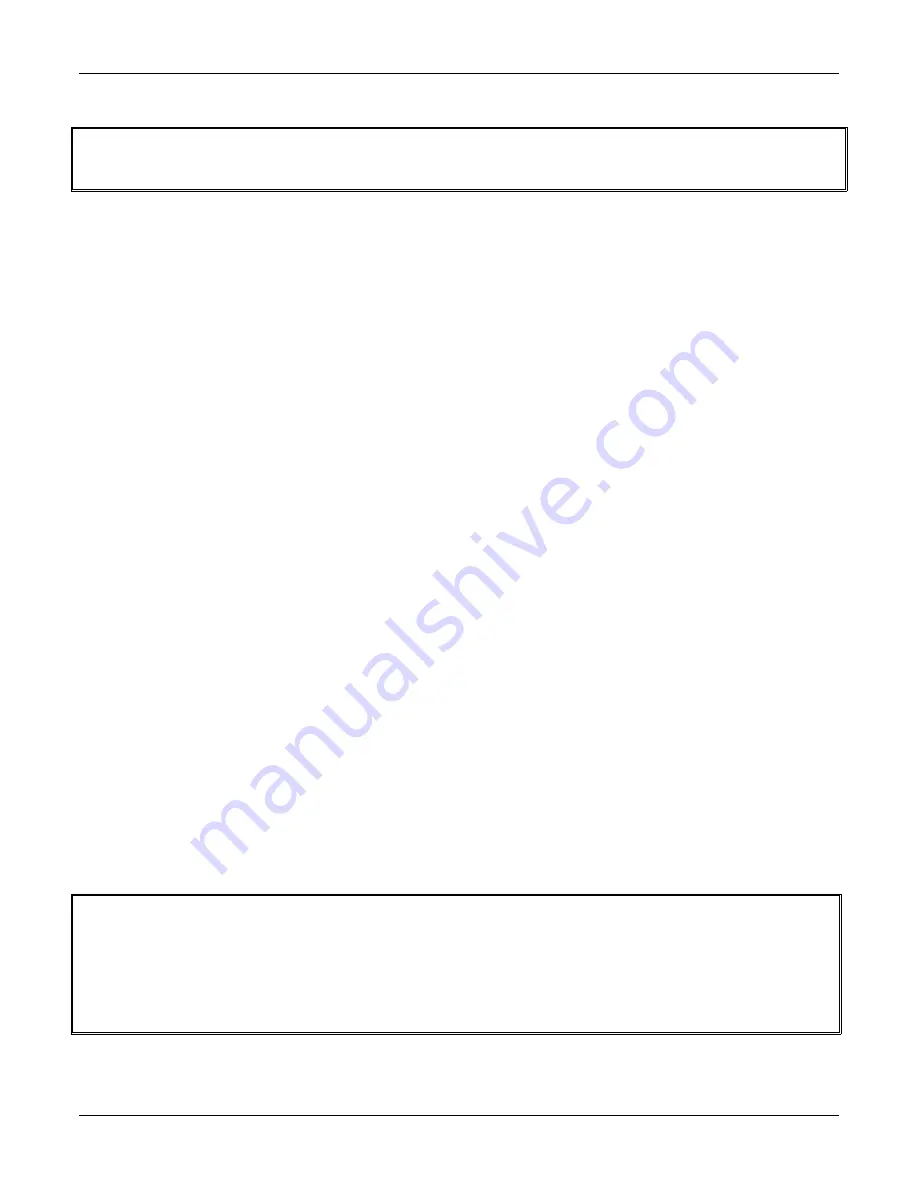
Sageon Shield Standalone Battery Monitor
PM990-4023-01, Issue 4
29
NOTE:
The following IP addresses and MAC addresses are only examples; in your setup use the desired IP
addresses for the host machine and gateway address. The appropriate hardware MAC address will be located on a
label just above the SageNET module on the rear of the Sageon Shield Standalone Battery Monitor.
7.2.1.
Preparations for local address set up
•
From your network administrator obtain new IP address. Also, ask for your network class.
•
Connect PC to the controller’s network interface (directly or via a network).
•
Power-up the controller
7.2.2.
Local IP address set up procedure
The following section is excerpted from Lantronix "Embedded Integration Kit" Revision D 06/03/02, Part
Number 900-226.
The unit’s IP address must be configured before a network connection is available. If the unit has no IP address,
you can use Address Resolution Protocol (ARP) method from Windows-based systems to assign a temporary IP
address. If you want to initially configure the unit through the network, follow these steps:
1. On a Windows-based host, create an entry in the host's ARP table using the
intended
IP address and the
hardware address (MAC address) of the unit, which is found on the rear of the unit.
arp -s 191.12.3.77 00-20-4A-xx-xx-xx
Notes:
i.
The IP address used here is an example and a value within the range of allowable IP addresses in
your network may need to be used. The DOS command ipconfig with display the IP address of the
Windows-based host machine.
ii.
The ARP table on the PC must have at least one IP address defined other than its own.
2. Type
ARP –a
at the DOS command prompt to verify that there is at least one entry in the ARP table. If the
local machine is the only entry, ping another IP address on your network to build a new entry in the ARP table;
the IP address must be a host other than the machine on which you are working. Once there is at least one
additional entry in the ARP table, use the following command to ARP an IP address to the unit:
arp -s 192.168.0.97 00-20-4a-xx-xx-xx
3. Open a Telnet connection to port 1. The connection will fail quickly, but the unit will temporarily change its IP
address to the one designated in this step.
telnet 192.168.0.97 1
Note:
Telnet is disabled by default in Windows 7/Vista. Enable telnet by following these steps:
1.) Click Start
2.) Control Panel
3.) Programs and Features
4.) Turn Windows features ON/OFF
5.) Check Telnet Client
6.) Click OK


















