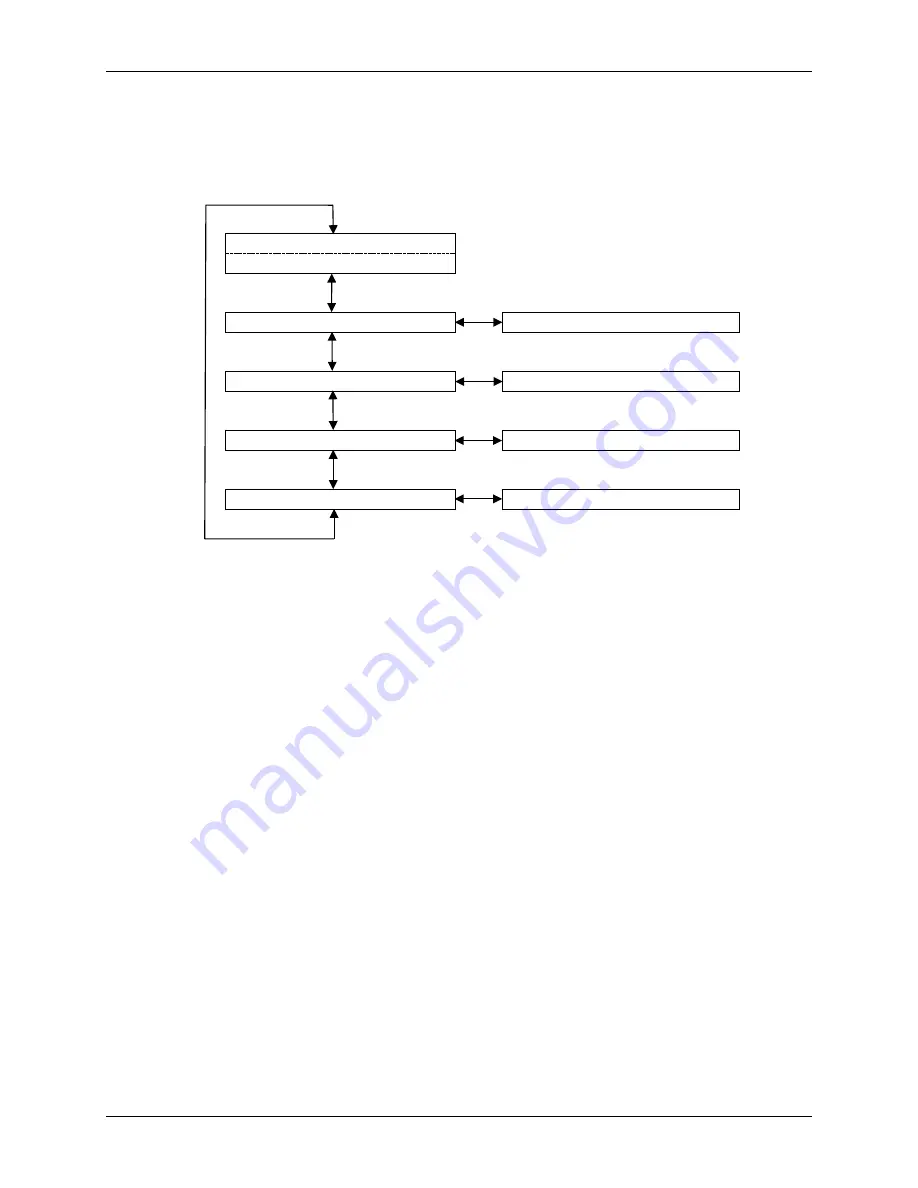
Micro
ARE-M Series 24V Chargers, Single Phase
Setup and Operation
PM990-1070-24, Issue 12
4-3
The
Home
screen is part of the
Main Menu
, which is shown in Figure 4-1. All charger statuses, alarms,
and parameters can be accessed from the
Main Menu
. This menu has five screens:
Home
,
Active
Alarms
,
Charger Status
,
Operating Mode
, and
Charger Setup
. Press UP or DN to move from the
Home
screen to another
Main Menu
screen. Each of these screens will be briefly described below and
then discussed in detail in subsequent sections.
Charger Output (V & I) / Mode
Home screen
Active Alarms
See Section 4.3.1
Charger Status
See Section 4.3.2 and Figure 4-2
Operating Mode
See Section 4.3.2 and Figure 4-3
Charger Setup
See Section 4.3.3 and Figure 4-4
In all menus:
Press UP or DN to move vertically.
Press SEL to move to the right.
Press ESC to cancel a selection or move to the left.
FIGURE 4-1 MAIN MENU
The
Active Alarms
screen will show all current alarms. If multiple alarms are present, their alarm
descriptors will scroll through the screen. Viewing an alarm also acknowledges that alarm.
Press SEL at the
Charger Status
screen to view charger-operating parameters; see Figure 4-2. Parameter
values cannot be changed in this series of screens.
Press SEL at the
Operating Mode
screen to select float or equalization as the desired operating mode.
This menu also contains a relay/lamp test function. See Figure 4-3. If password protection is enabled, a
password is required to access these menus.
Press SEL at the
Charger Setup
screen to change charger setup; see Figure 4-4. If password protection
is enabled, a password is required to access these menus.
Note:
Each of the procedures in the following sections is complete in that each begins and ends at the
Home
screen. However, it is not necessary to begin or end at the
Home
screen to perform a procedure.
Simply use the 4-button keypad to navigate to the next desired screen following the most direct path.






























