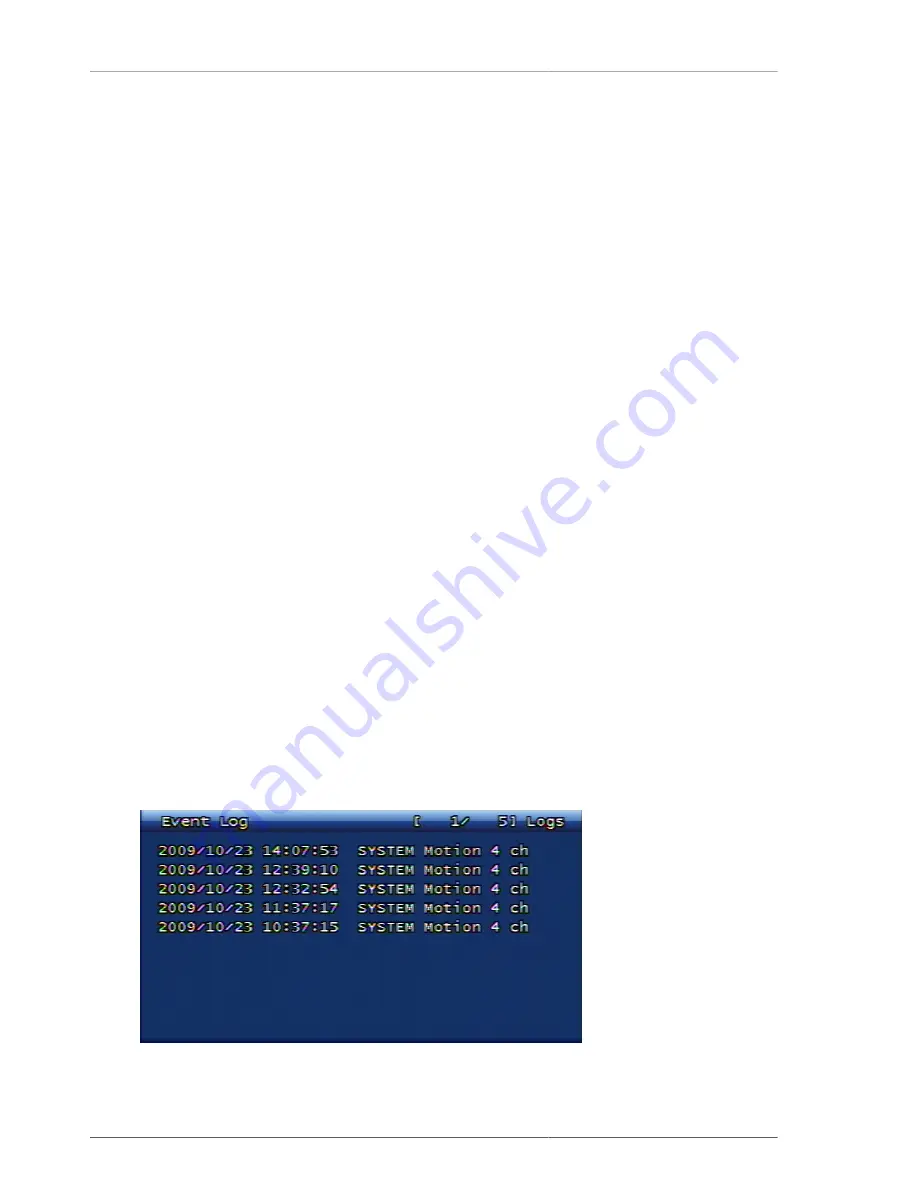
Main Menu Configuration
25
3.3.8.1. Transfer Option (Frequency)
This is to set email transmssion interval. Emailing is not functioning when it's set to NO. Time unit can be set to
within 2 min, 30 min, 1 hrs, 2 hrs, 5 hrs, 12 hrs, and 24 hrs after event took place.
3.3.8.2. Transfer Block-out Time Frame Setup
This is to set up the email sending blackout time frame. The user can enter the starting and ending time of email
sending prohibition. For instance, if the user doesn't want to receive any email from 9:00 pm evening to 6:00 am
on the next day, the user can set up the starting time at 21:00 hrs and ending time at 06:00 hrs.
3.3.8.3. SMTP Server Address
Once SMTP server address is selected, the virtual keyboard will be displayed. Now the user can enter SMTP server
address in the format of IP address or domain type. If the user wishes to use domain name instead of IP address
on static or PPPoE network environment, appropriate DNS server address must be set up on network setup menu.
For more details, consult (
Section 3.6.2.3.4, “DNS IP”
.
3.3.8.4. Port
This is to set up SMTP server port. The user can select the appropriate SMTP server port. The basic port number
of SMTP is 25.
3.3.8.5. Using Authentification
This is to be used when sending out the email by using authentification required SMTP server. When the user
turns it on, the outgoing email requires authentification and when the user turns it off, the outgoing email won't
go thru authentification.
3.3.8.6. ID (Identification)
When the SMTP server authentification is required, the relevant ID for authentification needs to be entered.
3.3.8.7. Password
When the SMTP server authentification is required, the relevant password for authentification needs to be entered.
3.3.9. Event Log
First select the channel to see the event log data and then press OK button to see the relevant channel's event
log data.
Figure 3.26. Event Log Screen
Summary of Contents for H.264 Real Time DVR
Page 1: ...FULL MANUAL H 264 Real Time DVR Version 1 0 0 Unimo Technology ...
Page 70: ...PC Client Introduction 60 Figure 4 7 When DVR is not on recording ...
Page 72: ...PC Client Introduction 62 Figure 4 9 This screen shows the searched recoreded data on DVR ...
Page 73: ...PC Client Introduction 63 Figure 4 10 Backup Guide Screen ...
Page 75: ...PC Client Introduction 65 Figure 4 12 This screen shows the searched recoreded data on DVR ...
Page 81: ...PC Client Introduction 71 Figure 4 17 D Zoom Example ...
Page 111: ...PC Client Introduction 101 Figure 4 59 Calendar Search Screen ...
Page 115: ...PC Client Introduction 105 Figure 4 62 Still Image Screen Figure 4 63 Watermark Except Screen ...
















































