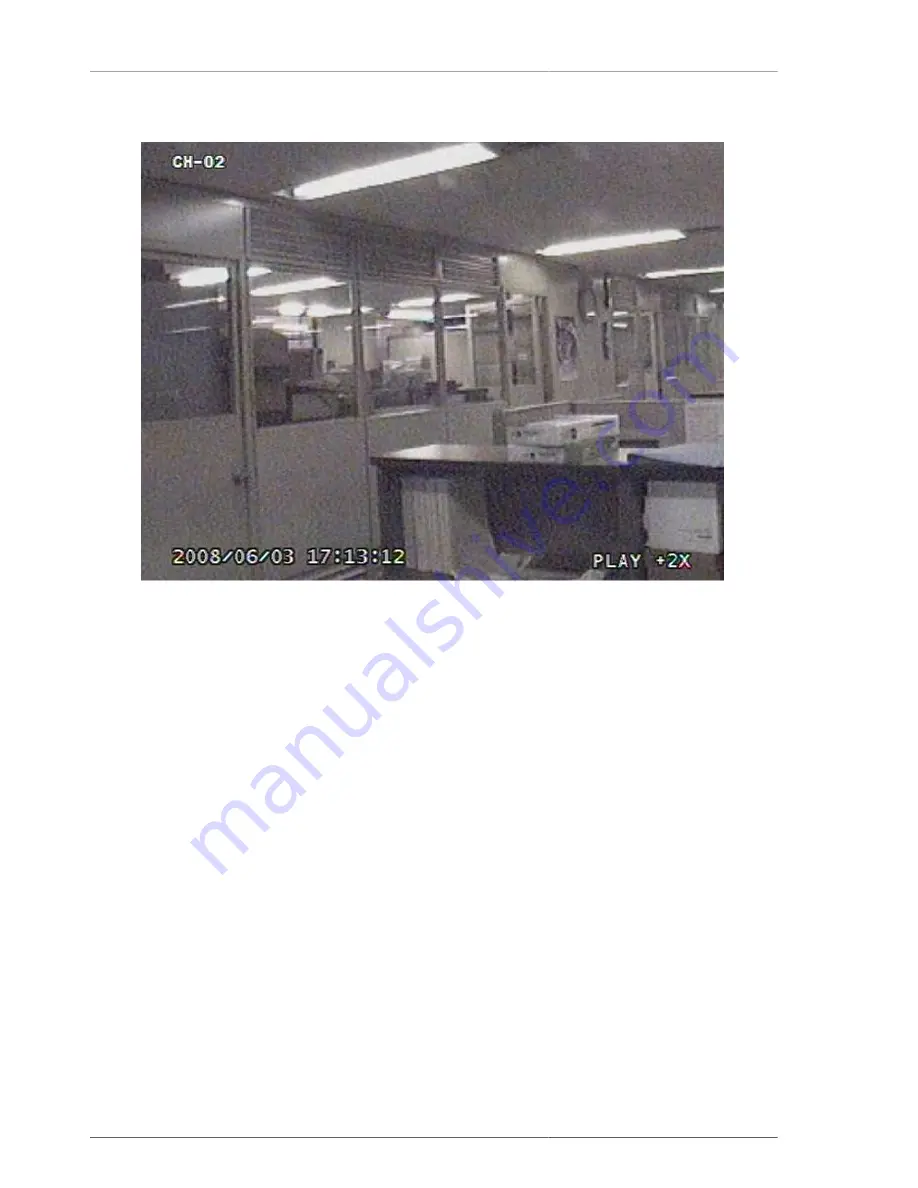
Main Menu Configuration
48
3.12.1.2. Playback Screen in Progress (Example)
Figure 3.62. Playback Screen in Progress (Example)
3.12.1.3. Operation during Playback
3.12.1.3.1. Stoppage of Playback
If the user wants to stop the playback, the user can press the STOP button on remote controller or on front panel of
DVR. Then the playback stops and it returns to live screen. If the playback is made via calendar search, the user
can return to the previous search screen by pressing Search button.
3.12.1.3.2. Pause during Playback
If the user wants to pause the playback, the user can press the PAUSE button on remote controller or on front
panel of DVR. In this case, if the user presses PAUSE button again, then the playback resumes.
3.12.1.3.3. Playback Speed Control
Playback speed is available with forwarding slow 2 steps, forwarding normal, forwarding faster 7 levels, reverse
normal, reverse faster 7 levels. If the user wants the faster playback from current playback speed, the user can
control the speed by using RIGHT button on front panel of DVR or remote controller, and if the user wants the
slower playback from current playback speed, the user can control the speed by using LEFT button.
3.12.1.3.4. Playback Direction Change
Playback direction is for reversed playback and forwarding playback. If the user wishes to change the forwarding
playback to reversed playback direction, then he can press R-PLAY(Reverse Play) button. When this button is
pressed, then the reversed playback starts. On the contratry, if the user wishes to turn the direction from the
reversed playback to forwarding playback, then he can press PLAY button. Once this button is pressed, forwarding
playback will start.
Summary of Contents for H.264 Real Time DVR
Page 1: ...FULL MANUAL H 264 Real Time DVR Version 1 0 0 Unimo Technology ...
Page 70: ...PC Client Introduction 60 Figure 4 7 When DVR is not on recording ...
Page 72: ...PC Client Introduction 62 Figure 4 9 This screen shows the searched recoreded data on DVR ...
Page 73: ...PC Client Introduction 63 Figure 4 10 Backup Guide Screen ...
Page 75: ...PC Client Introduction 65 Figure 4 12 This screen shows the searched recoreded data on DVR ...
Page 81: ...PC Client Introduction 71 Figure 4 17 D Zoom Example ...
Page 111: ...PC Client Introduction 101 Figure 4 59 Calendar Search Screen ...
Page 115: ...PC Client Introduction 105 Figure 4 62 Still Image Screen Figure 4 63 Watermark Except Screen ...
















































