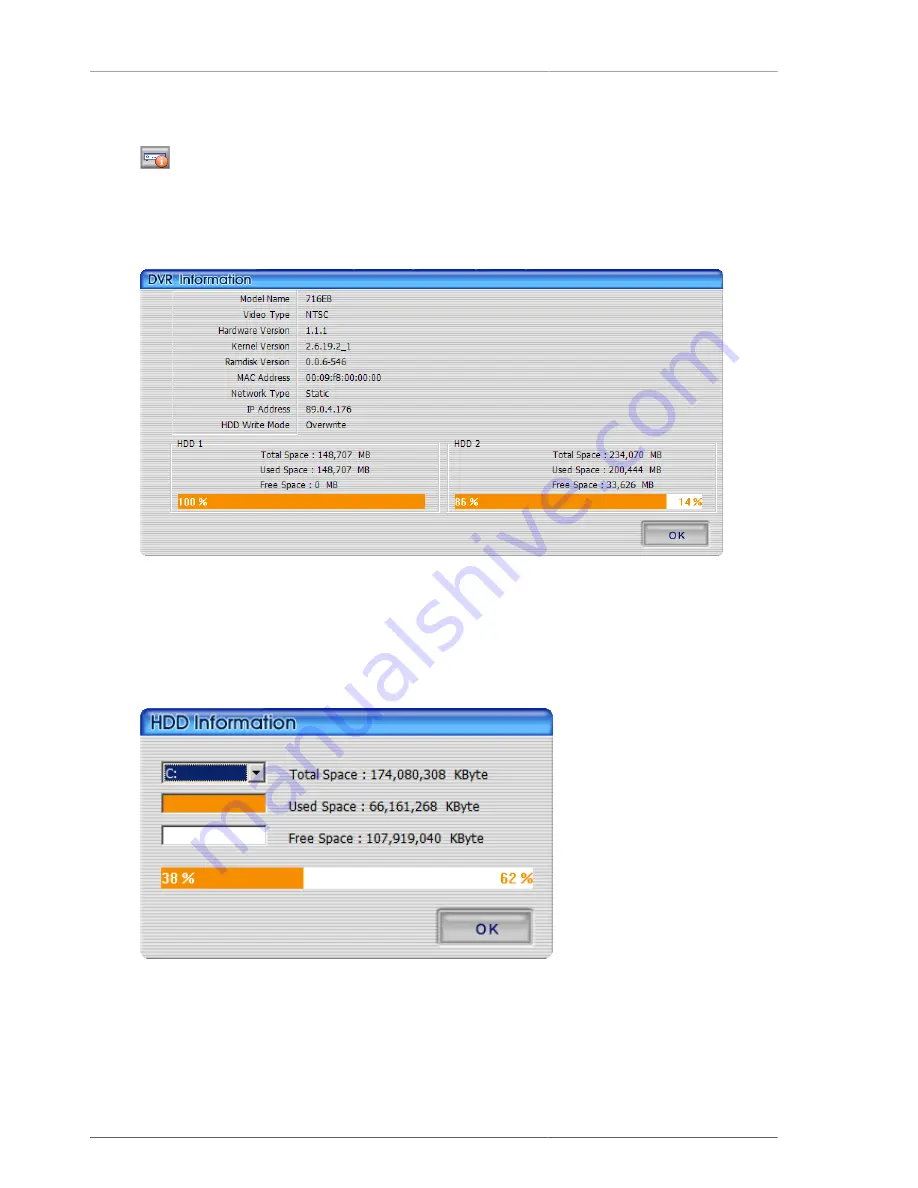
PC Client Introduction
76
4.4.16. DVR Information
Figure 4.25. DVR Information Callup Button
By pressing this button, currently connected DVR information is to be displayed on the screen.
Figure 4.26. DVR Information
The user can verify DVR model, video type, program version, MAC address, network type, IP address, HDD
information.
4.4.17. HDD Information
Figure 4.27. HDD Information
Organge-colored portion of % is the used up hard disk capacity and white-colored portion of % is the balance
capacity of hard disk. By clicking this part, more detailed hard disk information window will pop up. The user
can select the hard disk to check the detailed information, balance capacity and used up capacity with Kbyte unit
display. Pressing OK button will close the screen.
Summary of Contents for H.264 Real Time DVR
Page 1: ...FULL MANUAL H 264 Real Time DVR Version 1 0 0 Unimo Technology ...
Page 70: ...PC Client Introduction 60 Figure 4 7 When DVR is not on recording ...
Page 72: ...PC Client Introduction 62 Figure 4 9 This screen shows the searched recoreded data on DVR ...
Page 73: ...PC Client Introduction 63 Figure 4 10 Backup Guide Screen ...
Page 75: ...PC Client Introduction 65 Figure 4 12 This screen shows the searched recoreded data on DVR ...
Page 81: ...PC Client Introduction 71 Figure 4 17 D Zoom Example ...
Page 111: ...PC Client Introduction 101 Figure 4 59 Calendar Search Screen ...
Page 115: ...PC Client Introduction 105 Figure 4 62 Still Image Screen Figure 4 63 Watermark Except Screen ...
















































