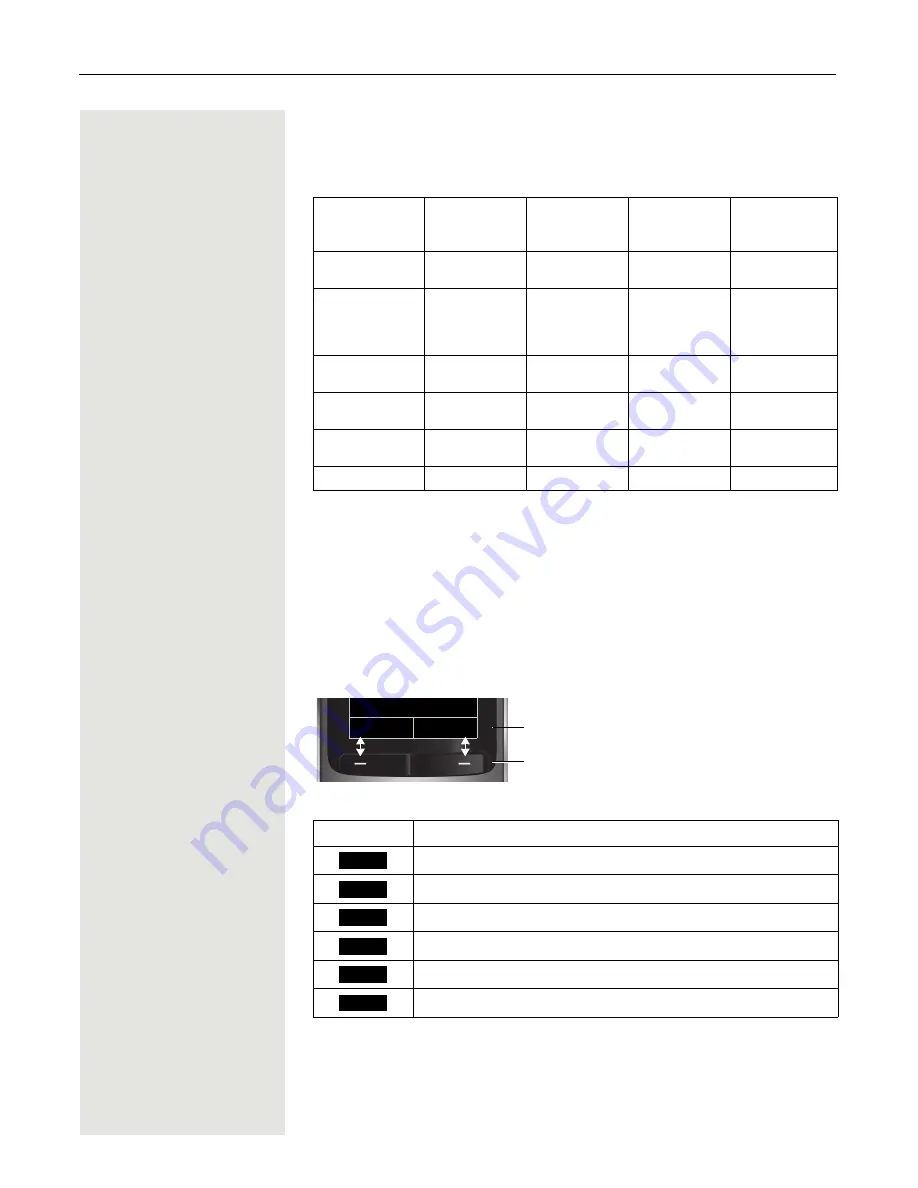
Description of controls
19
Control key
The control key is assigned different functions depending on the operating situ-
ation:
The centre key (central key of control key) has an OK function for confirming/
adopting a selection.
Display keys
The handset has two display keys, each with one or two functions. When the key
is allocated two functions, press the right or left side of the key to select the cor-
responding function. The display key assignment depends on the operating sta-
tus.
Some important display keys include:
Situation
t
Press top of key
s
Press bottom of
key
u
Press left side of
key
v
Press right side of
key
In idle status
Call volume
Open the hand-
set's phonebook
–
Open the hand-
set's main menu
During a call
Call volume
Open the hand-
set's phonebook
–
Select "Loud-
speaker Vol",
"GAP DTMF",
"Base Settings"
In the main menu
Select a menu
icon
Select a menu
icon
Select a menu
icon
Select a menu
icon
In lists and me-
nus
Next-higher item
in the list
Next-lower item
in the list
Next menu level
up, cancel
Select an entry
(OK)
In the input field
Move the cursor
up one line
Move the cursor
down one line
Move the cursor
to the left
Move the cursor to
the right
Change values
–
–
Reduce value
Increase value
Icon
Usage
Open a context-specific menu
Confirm your selection
Delete character by character/word by word from right to left
Go back one menu level/cancel operation
Save input
Open redial list
Back
Save
Current display key functions
Display keys
Options
OK
Û
Back
Save
Þ
















































