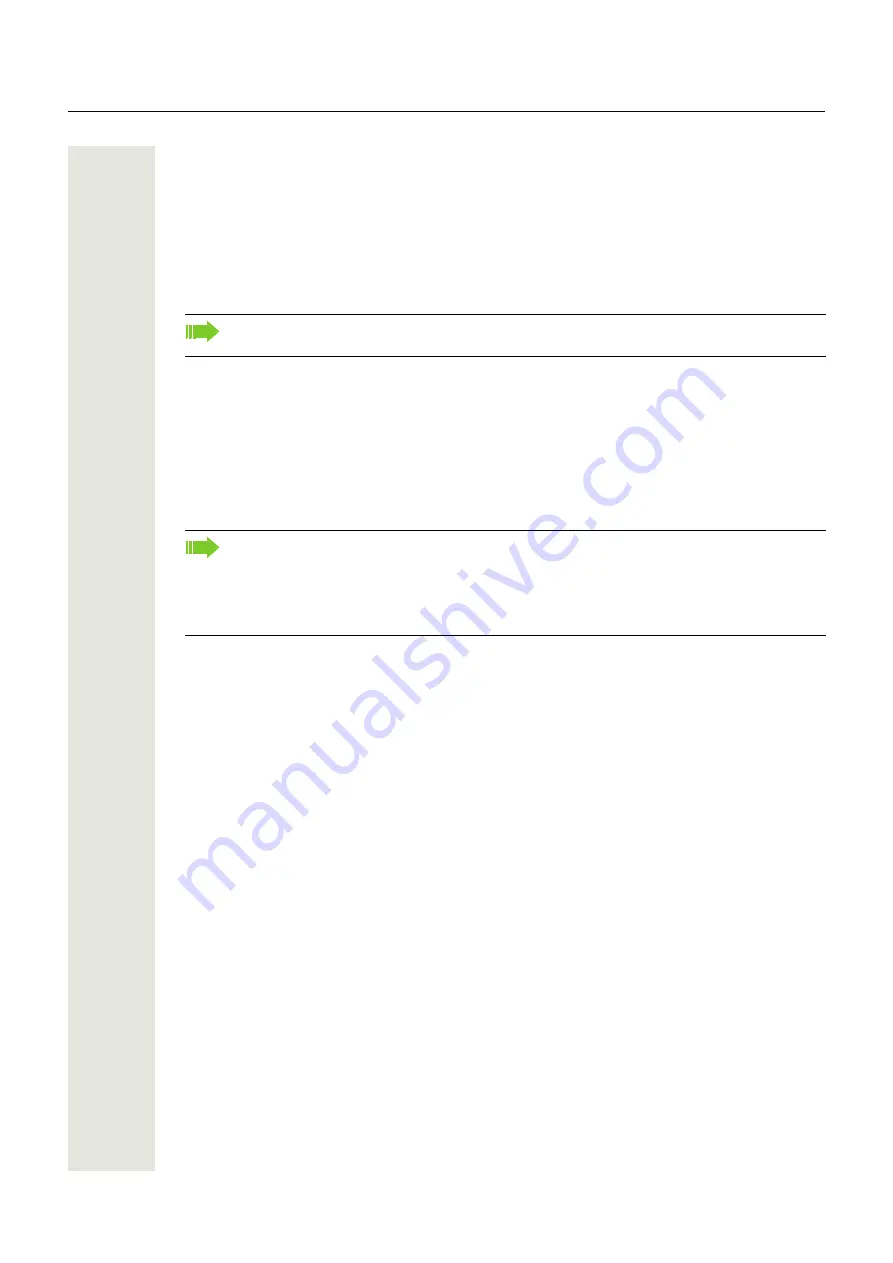
247
Web interface (WBM)
Web interface (WBM)
You can configure a number of settings for your phone via the web interface. Communication is
via a secure HTTPS connection. Access to the web interface must be activated by your adminis-
trator.
Calling up the web interface
To call up the interface, open a Web browser and enter the following:
https://[IP address of the phone]
[IP address of the phone] is the IP address of your phone.
or
https://[Name of the phone]
[Name of the phone] which was assigned by administrator.
Administrator Pages
This area lets you configure settings for administering your phone and the network environment.
Access to the Administrator Pages is protected by the admin password. For more information, con-
tact your administrator or refer to the administration manual.
User pages
The web interface homepage opens once you have entered and confirmed the phone's IP ad-
dress.
1. Click a menu heading to display the individual menu entries. Click the menu heading again to
close the menu.
2. Click a menu entry to open the corresponding form.
3. Make the desired changes.
4. Click the corresponding button to save or discard your changes.
Button functions
• "Login": Log in to the phone by entering the user password
• "Submit": Apply changes
• "Reset": Reset original values
• "Refresh": Update values
• "Logout": Log out from the phone
For more information on the IP address, the web interface address, and how to connect the
telephone to the network, refer to the section entitled "Network information"
You might receive a certificate notification from the browser. Follow the instructions to down-
load the certificate.
You will be prompted to configure a user password
Page 170 the first time you call up the
web interface. You must log in with this password in future every time you want to open the
User Pages.






























