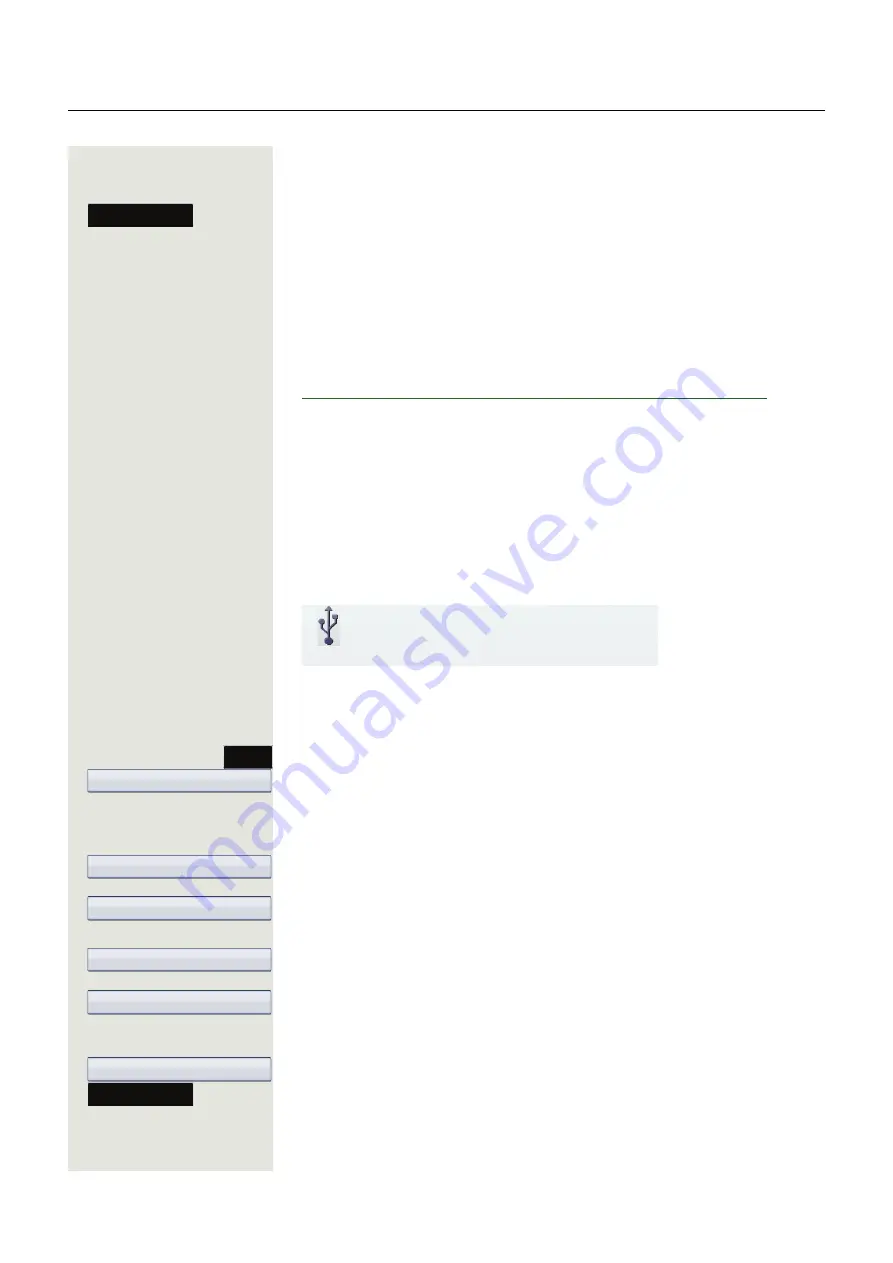
Video function
183
Holding a call
You place the call on hold for example to consult with someone else in the room.
Select the softkey to confirm. The video display is interrupted.
The video image of your call partner appears again when you reconnect.
Installing a USB camera
You will find USB cameras at the following link, which are recommended for use
on the OpenScape Desk Phone IP 55G. While the link refers to OpenStage
phones it is likewise valid for OpenScape Desk Phone IP 55G:
http://wiki.unify.com/wiki/Video_Telephony_for_OpenStage_SIP_60/80
Do not connect any USB cameras that are not supported as this can cause the
phone to malfunction.
Connecting a USB camera
Plug the USB connector of the camera into the USB port on the bottom of your
OpenScape Desk Phone IP 55G
(see
Page 17).
If you see the following message, the USB camera has been detected and can
be used.
Activating and deactivating the video function
z
You can also configure this setting via the WBM interface
Press the key shown until the "Settings" tab is active.
Confirm the option shown.
if nec.
j
Enter and confirm the user password.
Select and confirm the option shown.
Select and confirm the option shown.
Select the option shown.
Select and confirm the option shown in the context menu to activate the function.
The video function is disabled by default.
or
Select and confirm the option shown in the context menu to deactivate.
Select the softkey to confirm
.
Hold
New USB device detected
video.camera USB2.0 Camera
Services
User
Configuration
Video Call
Video on
Yes
No
Save & Exit






























