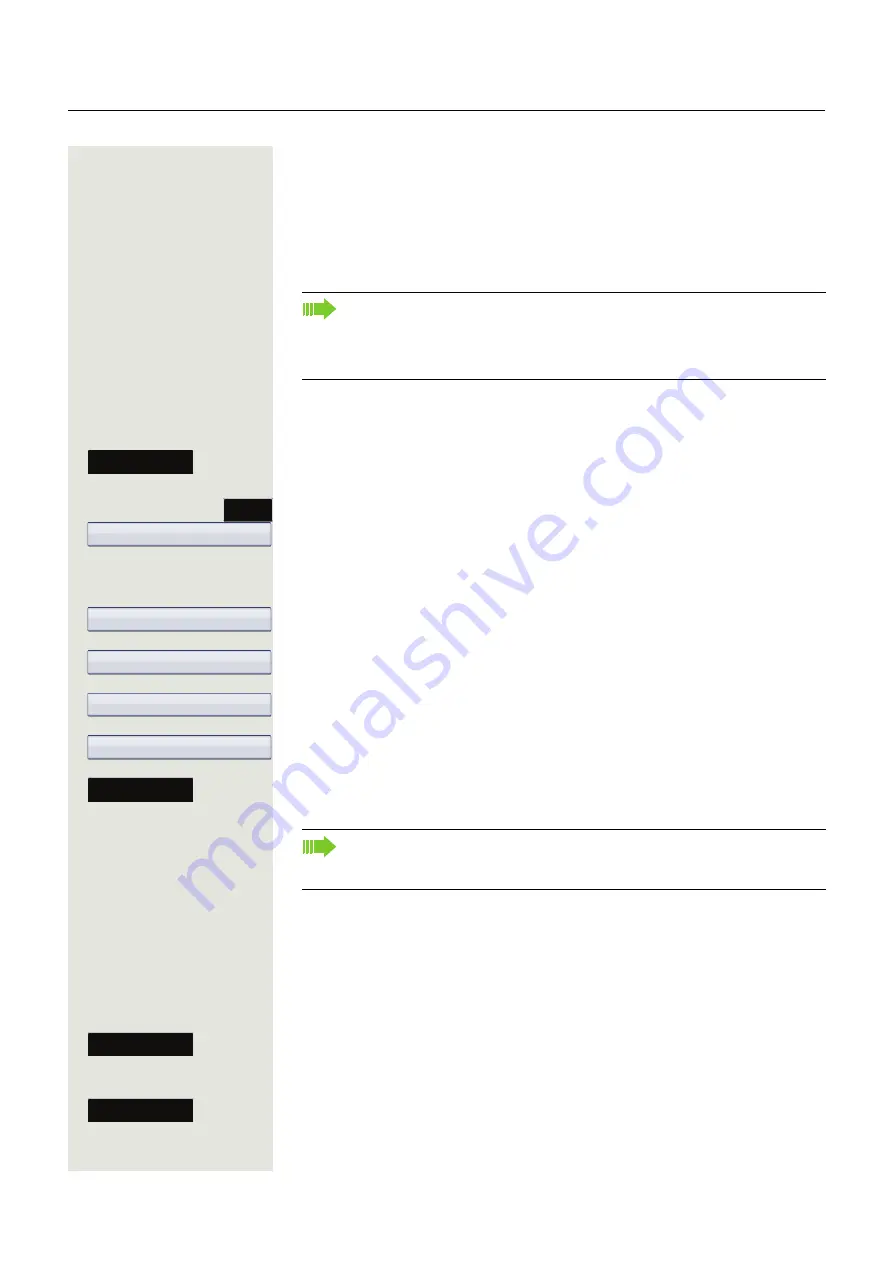
Privacy/security
173
Locking the phone
You can lock your phone to protect it against unauthorised access. In this way,
no one can make calls or change your user settings unless they know your user
password.
Predefined numbers from the dial plan can still be dialled when the phone is
locked. For more information, contact your administrator.
Activating the phone lock
#
Hold down the key shown until "Phone lock Confirm lock" appears.
Select the softkey to confirm. The phone lock activates immediately.
or
Press the key shown until the "Settings" tab is active.
Confirm the option shown.
if nec.
j
Enter and confirm the user password.
Select and confirm the option shown.
Confirm the option shown.
Select and confirm the option shown.
Select and confirm the option shown in the context menu.
Select the softkey to confirm
.
The phone is locked.
Unlocking the phone
The display shows: Phone locked.
There are two options available for unlocking the phone:
• Unlock user
• Unlock admin
Select the softkey to confirm if you know the user password. You are prompted
to enter the user password.
or
Select the softkey to confirm if you only know the administrator password. You
are prompted to enter the administrator password.
You can only lock the phone if you have set a user password
The password for this must not be the default setting "000000".
Check if necessary whether the telephone lock function has been activat-
ed for you by administrator.
Confirm lock
Services
User
Security
Phone lock
Phone lock
Yes
Save & Exit
If an emergency number is entered on the phone by administrator,
Emer-
gency call
appears on the display for selection when you have activated
the lock. You can also enter the emergency number via the dialpad.
User unlock
Admin unlock






























