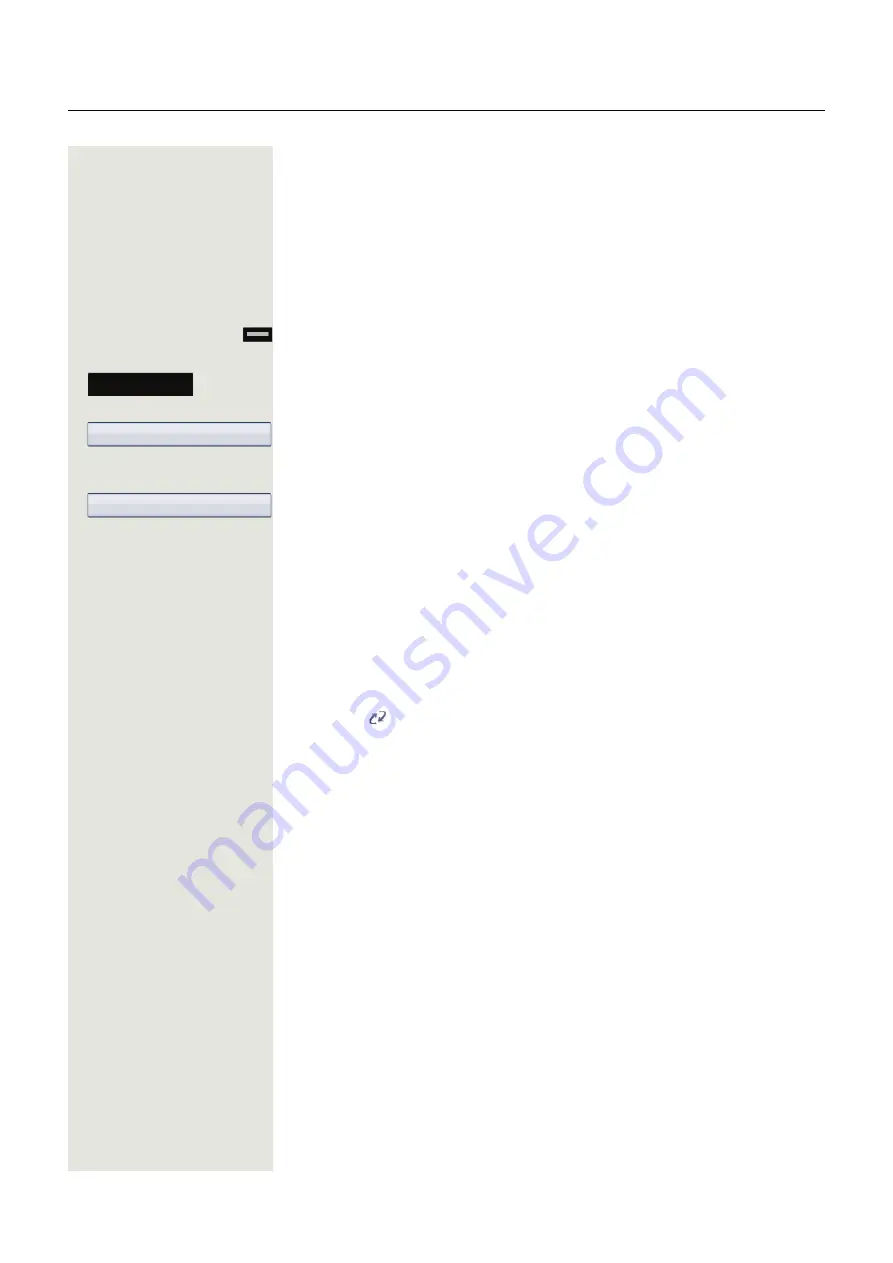
176
Mobility function
Logging on and off at the same phone
Logging on to the phone
No other mobility user is logged on.
Logon via a key
If a program key is configured for Mobility.
Press the "Mobility" program key.
or
Logon via the context menu
Select the softkey in idle mode
Page 29 to confirm.
You are prompted to enter your mobility ID.
j
Enter and confirm mobility ID – usually a phone number.
You are prompted to enter the password.
j
Enter and confirm the user password.
The following messages appear on the display:
• Logging on mobile user
• Validating
• Registering
• Downloading user data
Once logon is complete, the "Mobility" program key LED lights up and the mo-
bility icon
appears on the graphic display next to the mobile phone number.
Mobile logon
Mobility ID
Enter password






























