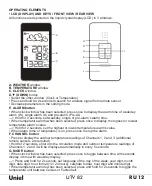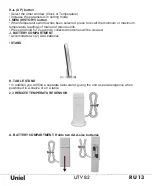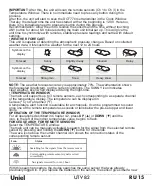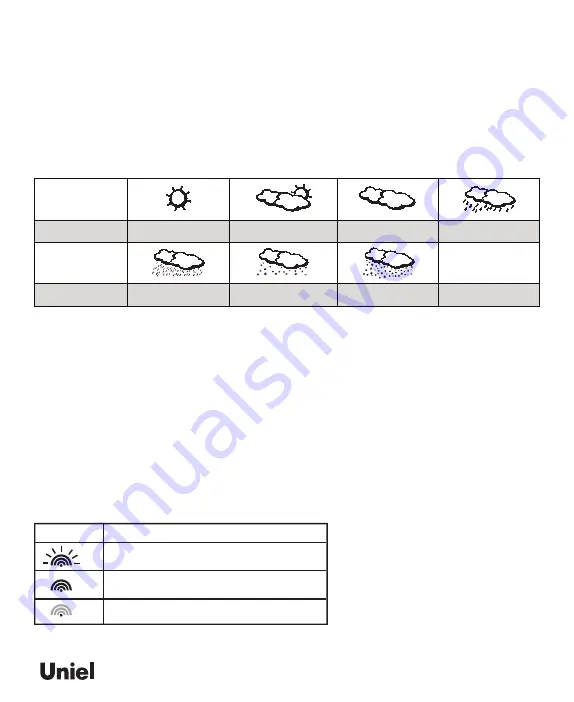
-----------------------------------------------------------------------------------------------------------------------------------------------------------------------------------------------------------------------------------------------------------------------------------------------------------------------------------------------------------------------------------------------
RU 14
UTV 82
RU 15
IMPORTANT
: After this, the unit will scan the remote sensors (Ch 1 to Ch 3) in the
Temperature Window. There is no immediate need to press any button during this
process.
After this, the unit will start to scan the DCF77 time transmitter in the Clock Window.
Thereby, the default time the unit has started with at the beginning is 12:00. Here too,
there is no immediate need to press any button during this process.
Recommendation: Allow the unit to receive the sensors and the time without touching
ANY button for about 6-8 minutes during the main unit initial set up. This will give the
unit time to synchronize with remotes, stabilize pressure readings and settle with default
settings.
• WEATHER FORECAST
This unit is capable of detecting the atmospheric pressure changes. Based on collected
weather data, it forecasts the weather for the next 12 to 24 hours.
NOTE:
The weather forecast accuracy is approximately 70%. The wetherstation shows
the forecasted (predicted), not the current conditions. The SUNNY icon indicates
clear weather, even when displayed during the night-time.
• TEMPERATURE WINDOW
The main unit supports up to 3 remote sensors, each corresponding to a separate channel
of the temperature display. The temperature can be displayed in
Celsius (ºC) or Fahrenheit (ºF).
A temperature alert function is available for all channels. It can be programmed to sound
once one of the remote temperatures exceeds or falls below the pre-set upper and lower
limits.
OPERATION OF THE TEMPERATURE WINDOW
For all operations described in Chapter 4.2, press
UP
(▲) or
DOWN
(▼) until the
icon, to the left of the indoor temperature value, begins to flash.
FORCED SEARCH FOR REMOTE SENSORS
Select the TEMPERATURE window.
The main unit can be manually activated to search for the signal from the selected remote
sensor by pressing and holding the
DOWN
(▼) button for 3 seconds.
The wave icon above the current channel icon shows the connection status of the
corresponding remote sensor:
With this search procedure the device searches the same sensor that was already
previously logged in. If you replace the batteries in the sensor, the sensor gives itself a new
Symbols on the
display
Sunny
Slightly cloudy
Clouded
Strong rain
Heavy snow
Snow
Rainy
Forecast
Symbols on the
display
Forecast
Icon
Status
Searching for the signals from the remote sensor
Corresponding remote sensor signal received
successfully
No signals received for over 1 hour
Summary of Contents for UTV-82
Page 2: ...RU 2 UTV 82...
Page 3: ...UTV 82 RU 3 433 0 50 o 0 70 10g C 7 B D...
Page 4: ...RU 4 UTV 82 1 5 2 A B A B H D G I E F J C K 2 E F 1 2 G H I J K...
Page 5: ...UTV 82 RU 5 2 6 1 2 Chanel 1 3 2 4 2 20 30 30...
Page 6: ...RU 6 UTV 82 1 3 12 00 6 8 1 G 3 2 D H 3 3 G 12 24 4 D H 5 G 6 G 2 12 24 1 2 3 4 70 30 5 6...
Page 7: ...UTV 82 RU 7 H 3 3 D D 0 G 2 3 C F D H Icon Status...
Page 19: ...161 311110 86 571 86262828...
Page 20: ......