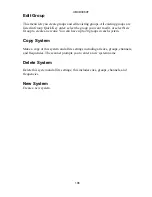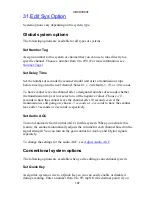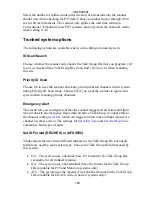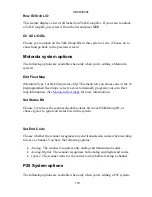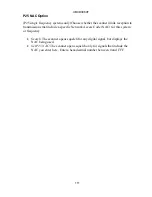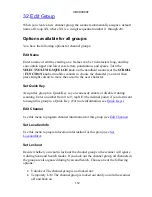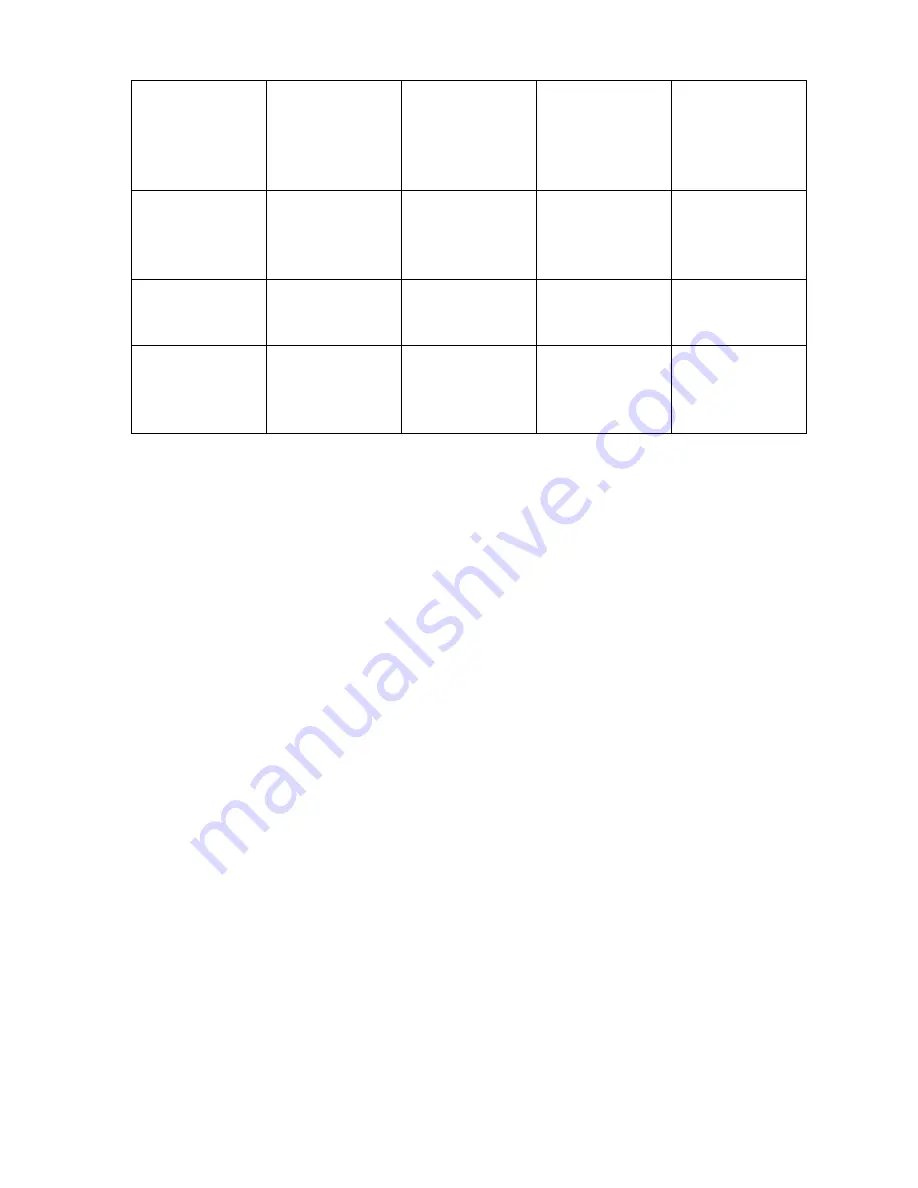Summary of Contents for UBCD396XT
Page 1: ...UBCD396XT OWNER S MANUAL...
Page 36: ...UBCD396XT 22...
Page 37: ...UBCD396XT 23...
Page 41: ...UBCD396XT 27...
Page 47: ...UBCD396XT 33...
Page 48: ...UBCD396XT 34...
Page 49: ...UBCD396XT 35...
Page 55: ...UBCD396XT 41...
Page 61: ...UBCD396XT 47...
Page 62: ...UBCD396XT 48...
Page 63: ...UBCD396XT 49...
Page 72: ...UBCD396XT 58...
Page 86: ...UBCD396XT 72...
Page 89: ...UBCD396XT 75 See Also Section on Connecting a GPS receiver Section on Programming locations...
Page 115: ...UBCD396XT 101 Location review display...
Page 152: ...UBCD396XT 138 Service search with scan hold display...
Page 162: ...UBCD396XT 148 800 MHz 758 0000 960 0000 MHz 1240 0000 1300 0000 MHz...