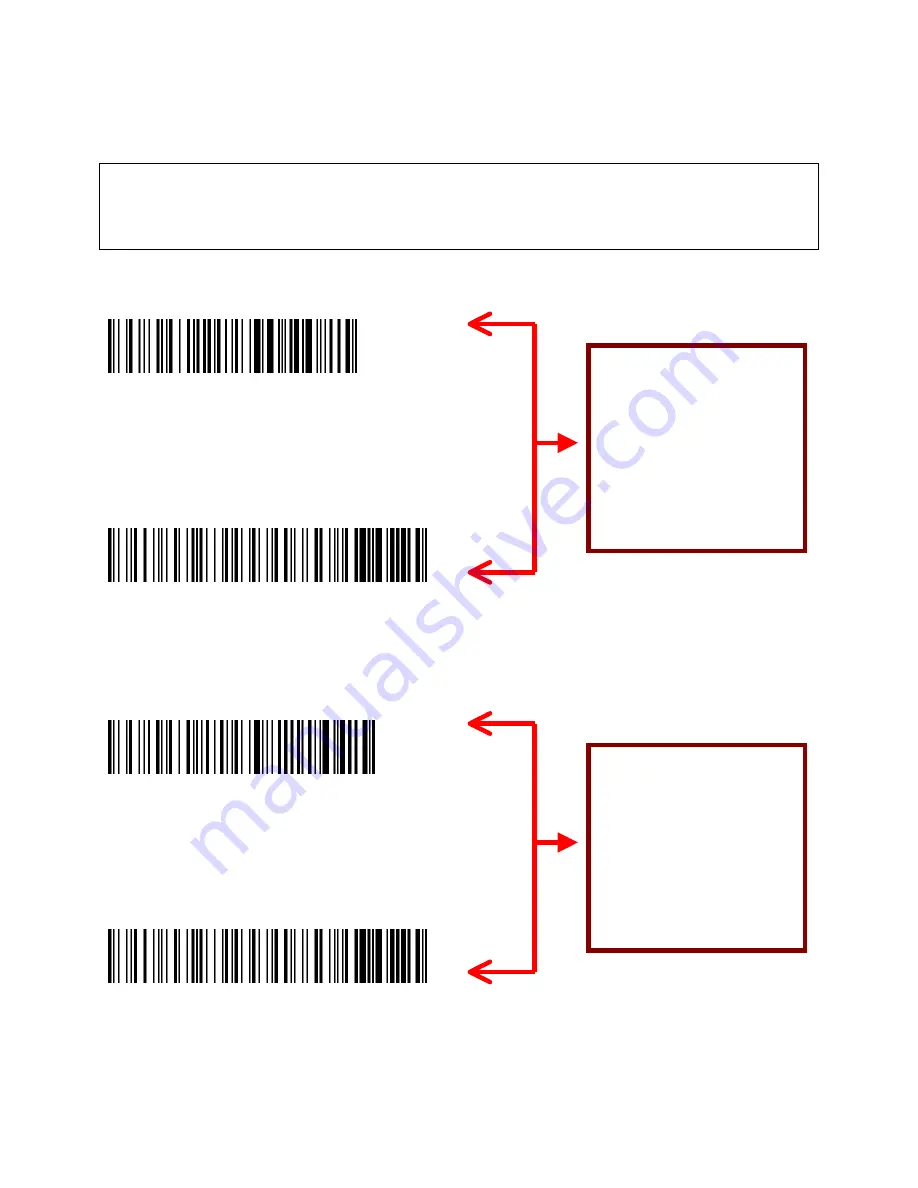
1
Initial 1551E Set up for WinLEBCI and SIMM Users ONLY
Note
:
If you are
NOT
a WinLEBCI or SIMM user, please disregard this set-up sheet,
and please refer to the Getting Started Guide for installation instructions.
STEP 1:
Remove 1551E from box, attach cable to scanner and plug scanner into terminal.
STEP 2:
Power up the computer terminal.
STEP 3:
Scan the TWO barcodes associated with the task you are to perform; WinLEBCI
requires first two barcodes, SIMM requires last two barcodes.
Reset factory defaults
Predefined terminal selections - RS-232 - standard RS-232 C (9600, 7, E, 2)
RS-232 - postamble - Carriage Return
\46\42\41\4A\01\24\45\54\3E\0D\60
Disable all symbologies
Code 11 - active
Code 11 - check digit – 1 digit (*)
Code 11 - check digit - checked and transmitted (*)
Code 39 - active (*)
Code 39 - format - full ASCII
Code 128 / EAN 128 - active
41\4B\42\44\45\43\45\45\41\4C\42\4B\41\5A\60
Reset factory defaults
Predefined terminal selections - Keyboard wedge - standard PC - QWERTY English
Keyboard wedge - postamble - Tab
46\42\41\4A\03\08\45\54\04\02\08\60
Disable all symbologies
Code 11 - active
Code 11 - check digit – 1 digit (*)
Code 11 - check digit - checked and transmitted (*)
Code 39 - active (*)
Code 39 - format - full ASCII
Code 128 / EAN 128 - active
41\4B\42\44\45\43\45\45\41\4C\42\4B\41\5A\60
Note:
Scanner configuration needs only to be performed once prior to initial use. The
1551E scanner will retain configuration settings even if power is disconnected.
Technicians – please retain for your records.
WinLEBCI Users:
Both barcodes must
be scanned in the
order
presented
before installing the
scanner for the first
time.
SIMM Users:
Both barcodes must
be scanned in the
order
presented
before installing the
scanner for the first
time.



















