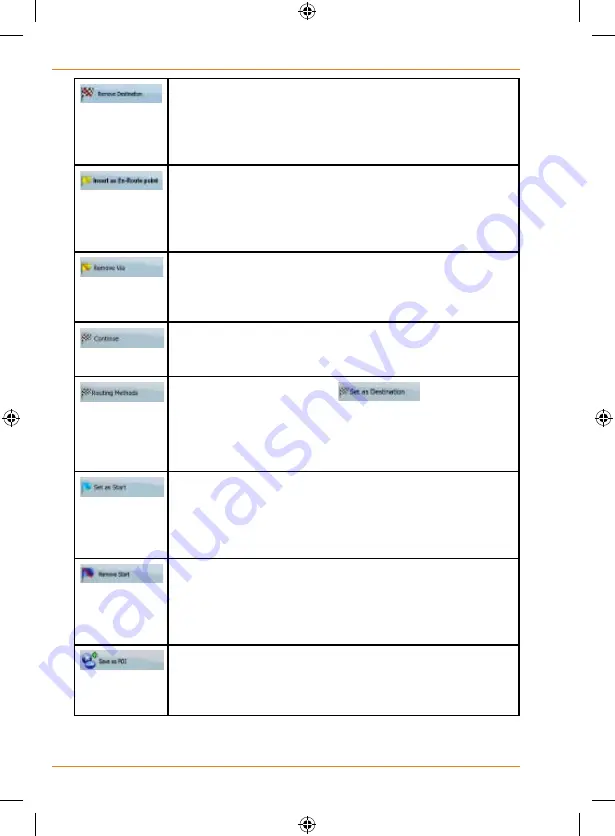
Page 82
How Do I Use It?
If the Cursor is at or near the destination, this button
replaces the previous one, and deletes the current
destination from the route. The last via point is promoted
as destination, or if there are no via points, the route is
deleted.
The Cursor is added to the active route as an
intermediate route point, a point to be reached before
the destination. If there is already a via point in the route,
the Edit Route screen opens to let you decide where the
new via point is to appear in the route.
If the Cursor is at or near one of the via points,
this button replaces the previous one, and deletes
the selected via point from the route. The route is
recalculated without the deleted point.
The Cursor is appended at the end of the route as the
new destination. The previous destination is demoted,
and becomes the last via point.
This button is similar to the
button, but
a new screen opens, and the route is calculated with
all the possible route calculation methods (Fast, Short,
Economical and Easy). Observe the results, and choose
one of the routes to navigate.
The Cursor becomes the start point of the route. This
means that the route will not be started from the current
GPS position, and Automatic Off-route Recalculation
needs to be turned off to keep the start point the
selected one.
If the Cursor is at or near the selected start point, this
button replaces the previous one, and deletes the
start point from the route. The current GPS position is
used again as the start point, and Automatic Off-route
Recalculation is re-enabled.
The Cursor is saved as a user POI. Select the POI
group and give a name for the POI, then select a
suitable icon, enter a phone number, and additional
information if you like.
Summary of Contents for TRAX353
Page 1: ...TRAX353 In Car Navigation OWNER S MANUAL ...
Page 124: ...Page 124 How Do I Use It ...
Page 125: ...Page 125 How Do I Use It ...
Page 128: ...Page 128 Notes ...
Page 129: ...Page 129 Notes ...
















































