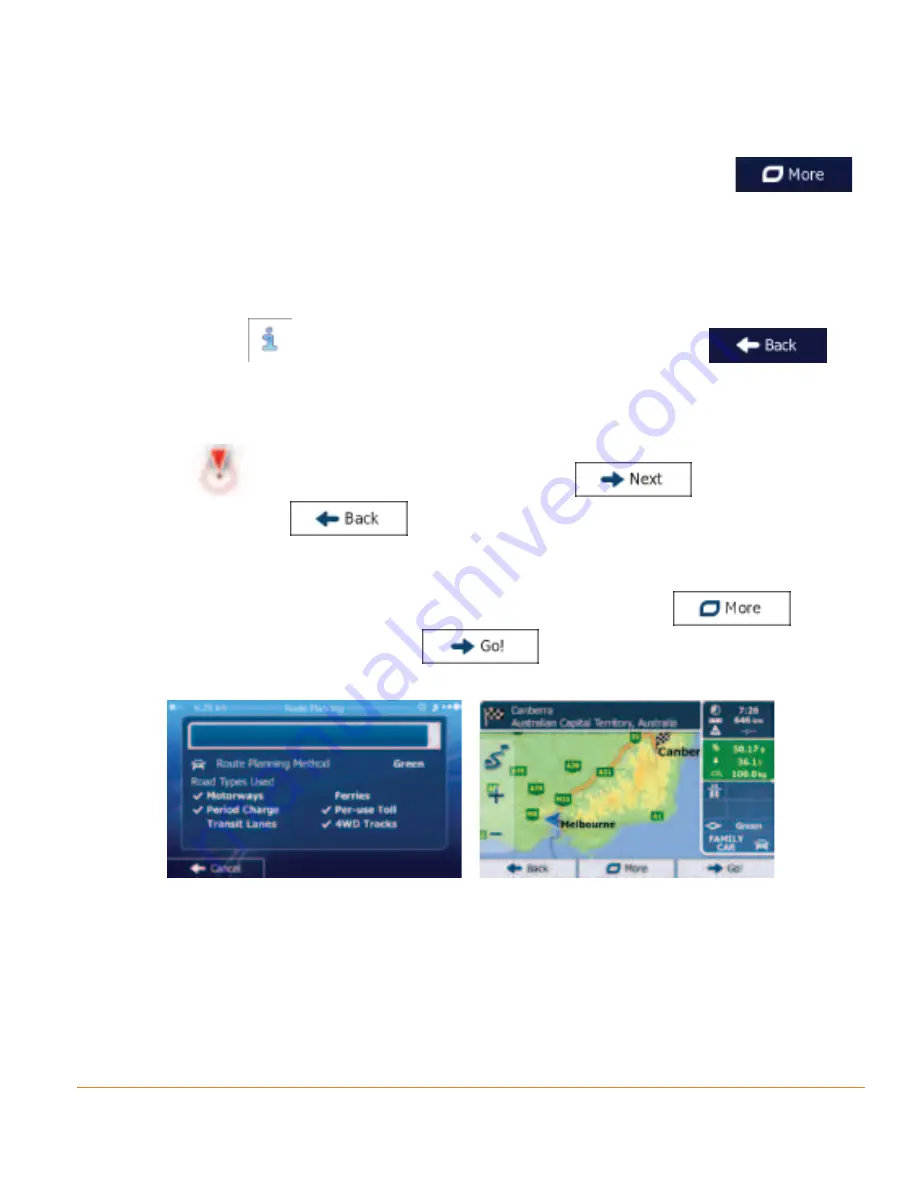
Page 53
4. (optional) The Places in the list are ordered by the length of the necessary
detour (when navigating a route) or by their distance from the current position
(when no destination is given). If you need to reorder the list, tap
.
5. Browse the list if necessary and tap one of the list items. A full screen map
appears with the selected point in the middle. The name and address of the
Place is displayed at the top of the screen.
6. (optional) Tap
to see the details of the selected Place. Tap
to
return to the map.
7. If necessary, tap the map somewhere else to modify the destination. The
Cursor (
) appears at the new location. Tap
to confirm the
destination, or tap
to select a different destination.
8. After a short summary of the route parameters, the map appears showing
the entire route. The route is automatically calculated. Tap
to
modify route parameters, or tap
and start your journey.
3.1.2.2 Searching for a Place of Interest using preset categories
The Preset search feature lets you quickly find the most frequently selected types
of Places.
Summary of Contents for IGO500
Page 131: ...Page 131 Notes...
















































