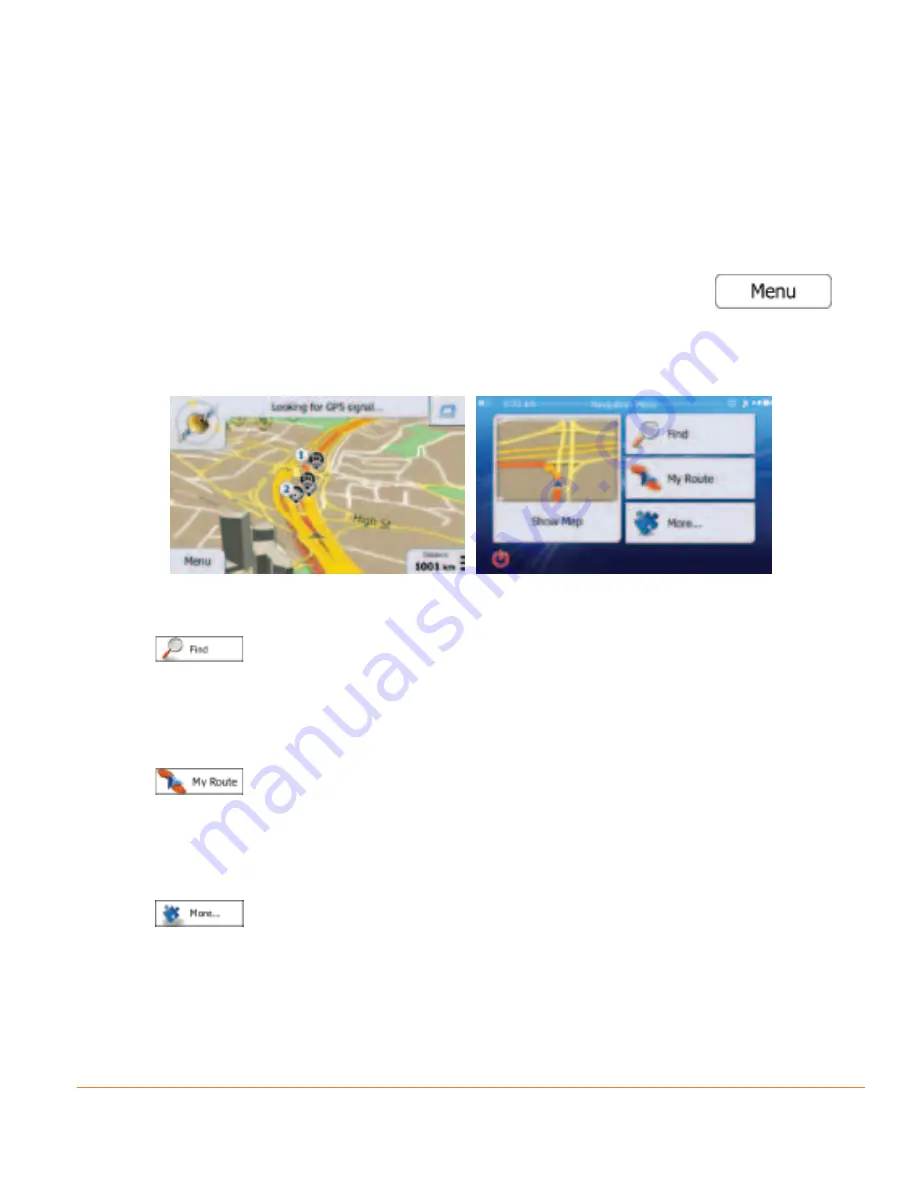
Page 15
After the initial setup, the Map screen appears and the device looks for GPS
signal. A view of the sky is required to lock onto GPS. For the initial start this may
take a few minutes. you can start using the software. This is the screen you see
every time navigation starts.
2.1 Startup screen: the Map and Navigation menu
The software starts with the map screen. For first time users touch
to
open the Navigation menu.
From the Navigation menu you can reach all parts of the software.
You have the following options:
• Tap
to select your destination by entering an address or selecting a
place of interest, a location on the map or one of your Favourite destinations.
You can also look up your recent destinations from the Smart History, enter a
coordinate or use the location saved in a photo.
• Tap
to display the route parameters and the route in its full length on
the map. You can also perform route-related actions such as cancelling your
route, picking route alternatives, simulating navigation or adding the
destination to your Favourites.
• Tap
to customise the way the navigation software works, watch the
Tutorial, simuate demo routes, or to run some additional applications.
Summary of Contents for IGO500
Page 131: ...Page 131 Notes...
















































