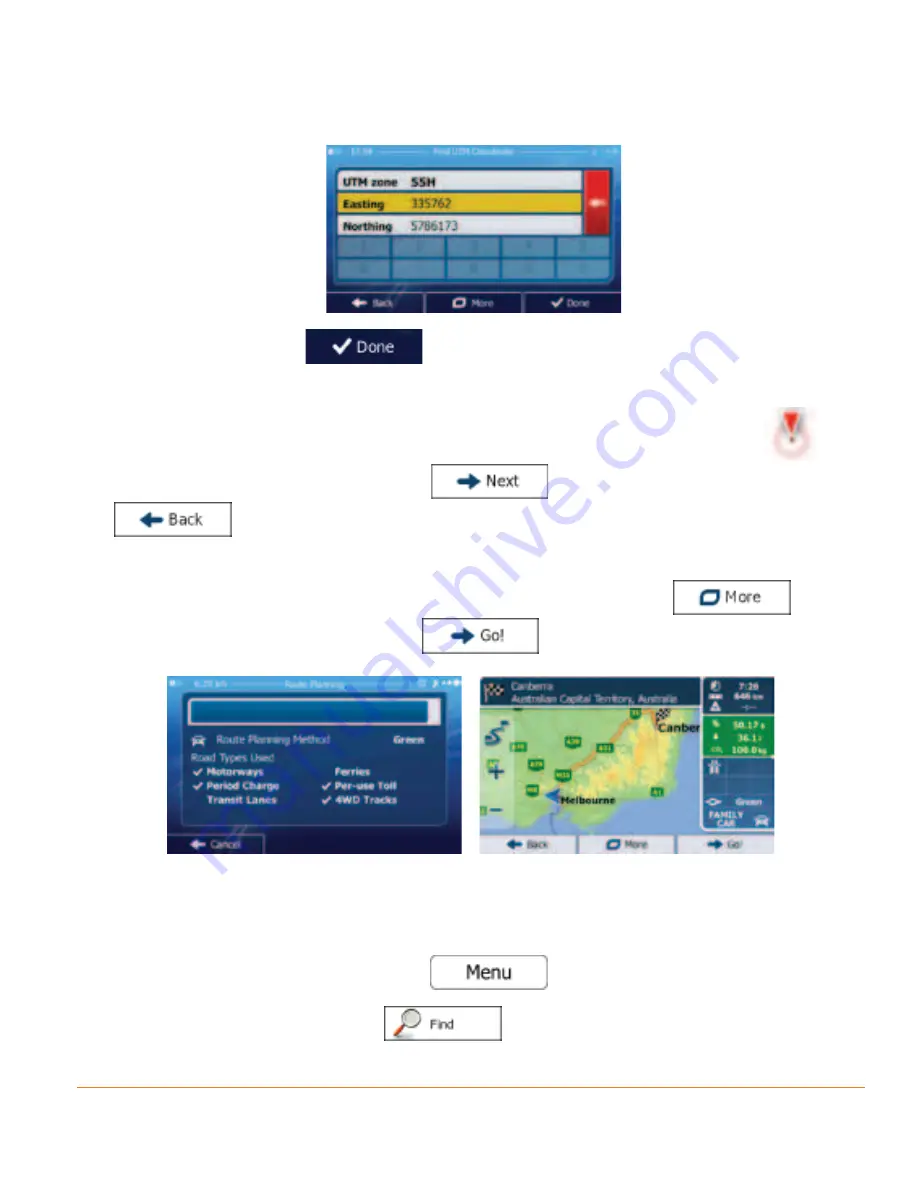
Page 71
coordinate in UTM format.
6. When finished, tap
.
7. A full screen map appears with the selected point in the middle. If necessary,
tap the map somewhere else to modify the destination. The Cursor (
)
appears at the new location. Tap
to confirm the destination, or tap
to select a different destination.
8. After a short summary of the route parameters, the map appears showing
the entire route. The route is automatically calculated. Tap
to
modify route parameters, or tap
and start your journey.
3.1.8 Navigate to a location stored in a photo
You can also set the location stored in a photo as your destination. Do as follows:
1. If you are on the Map screen, tap
to return to the Navigation menu.
2. In the Navigation menu, tap
.
Summary of Contents for IGO500
Page 131: ...Page 131 Notes...






























