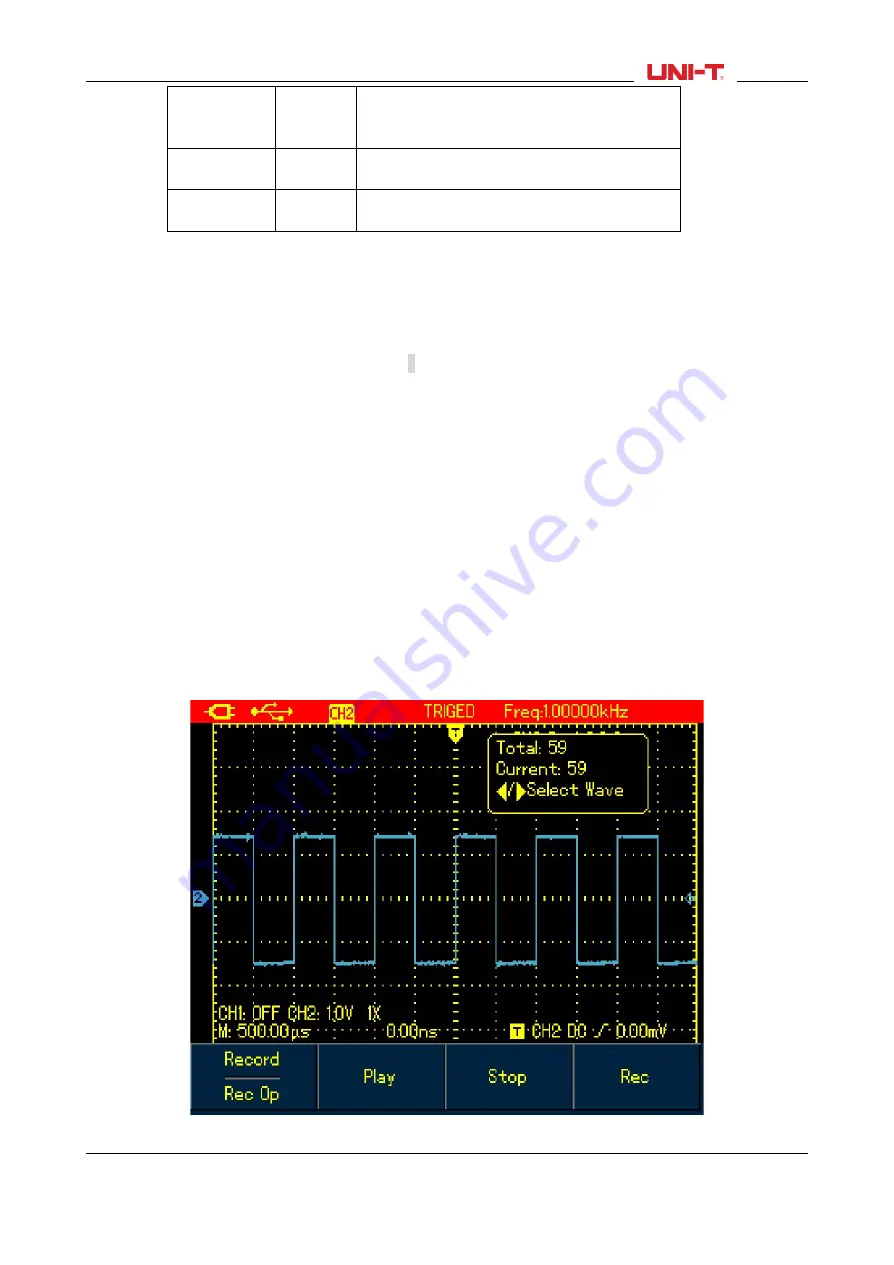
Location
----
There are 1-5 location options available, use
arrow buttons to select when the menu
displays
Save
----
To save recorded waveform to internal
memory.
Recall
----
To recall the waveform record that is saved
in internal memory
Note:
You can also save the recorded waveform to PC using the control sofeware and play it on PC.
Case 1:
To record channel waveforms and save them to the internal memory, do the following:
1. Press RECORD button to access record menu;
2. Press F1 to set to Record option;
3. PressF4 to begin recording. To stop recording, press F3 button;
4. Press F1 to set to Save option;
5. Use Arrow Buttons to set the location to
1
;
6. Press F3 to save the recorded waveform, “Saving
…
” shows on the screen. When “Saving
…
” icon
disappears, it indicates the waveforms have already been saved into internal memory.
Note
: Model UTD1000CL can record up to 300 screens of waveforms, and it is up to 150 for Model
UTD1000DL. If following operations are performed during recording, the recording will stop.
■
Press RUNSTOP/SINGLE button;
■
PressAUTO or SHIFT+AUTO button
■
Turn Timebase range to access SCAN mode.
Case 2:
To recall recorded waveform in Case 1 from the internal memory and replay it, do the following:
1. Press RECORD to access record menu;
2. Press F1 to set to Save option;
3. Press Arrow Buttons to set Location to 1;
4. Press F4 to begin recalling, “loading
…
” indicates on the screen, after the loading finishes, “Load
Success” indicates.
5. Press F1 to set to Record option;
6. Press F2 button to begin playing the recalled waveforms automatically, press F3 to stop or use Arrow
Buttons to select the waveform to be played.
Figure 6-24 Replay Waveform Record
UTD1000L User Manual
61
















































