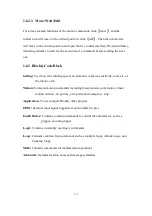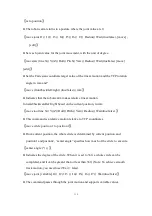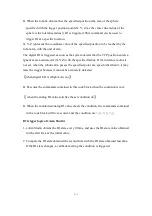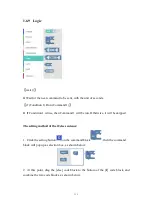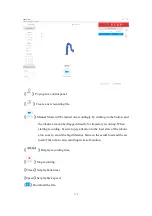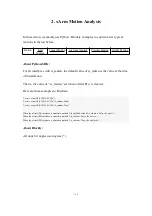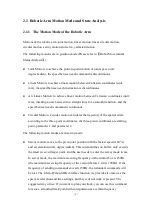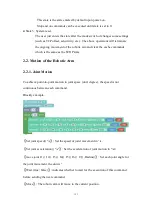132
【
message type
】
●
Types available are: (information/success/warning/error), duration indicates the
time interval the message is displayed, the unit is in second; the message indicates
the content of the prompt message.
【
string printing[]
】
●
Users can print the entered string below and set the font and the color.
【
variable printing
】
●
Users can print the added variable and set the font and the color.
【
Date
】
●
The date and time on which the command was run can be output.
1.6.13 Variable
【
Create variable
】
●
New variables can be added. After adding a variable, there are three commands by
default (set the value of the variable, change the value of the variable by adding or
subtracting, variable).
【
Rename variable
】
●
Rename the variable.
【
Delete variable
】
●
Delete the variable.