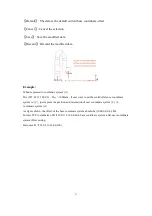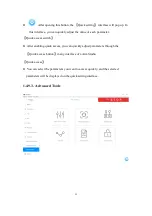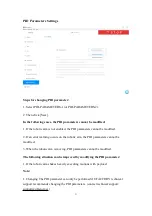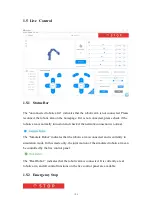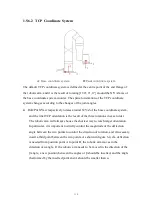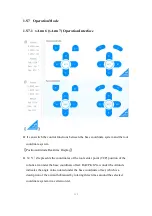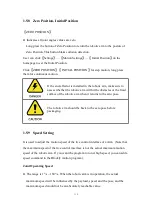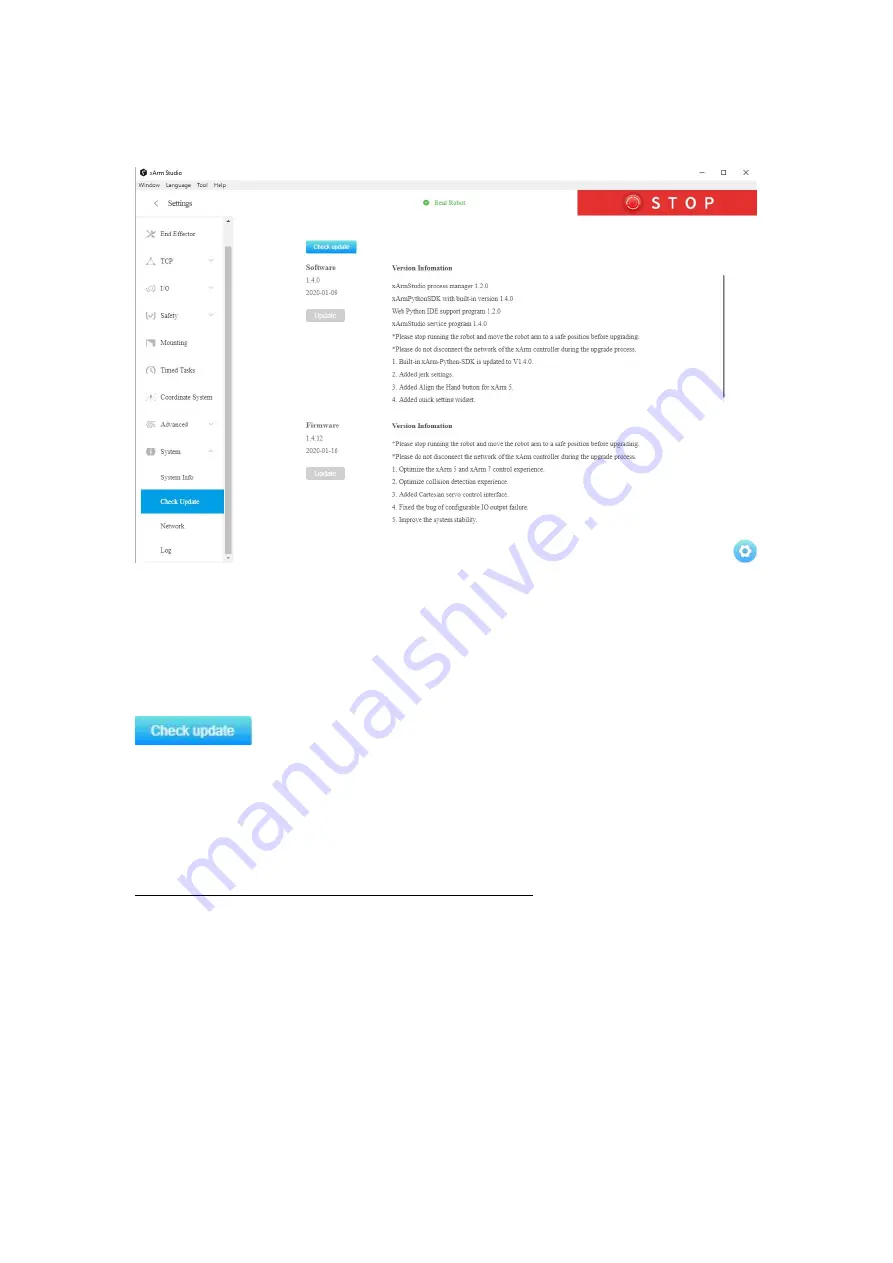
101
1.4.10.2 Software / Firmware Update
When updating software and firmware, make sure that the local area network where
the computer and control box are located can communicate with the external network.
In addition, make sure the control box can communicate with external internet.
: Click this button to check whether the control box is connected to
the Internet.
Note:
Note: For detailed steps on updating xArm Studio and xArm firmware, please refer to
Appendix 4-xArm Software/Firmware Update Method.