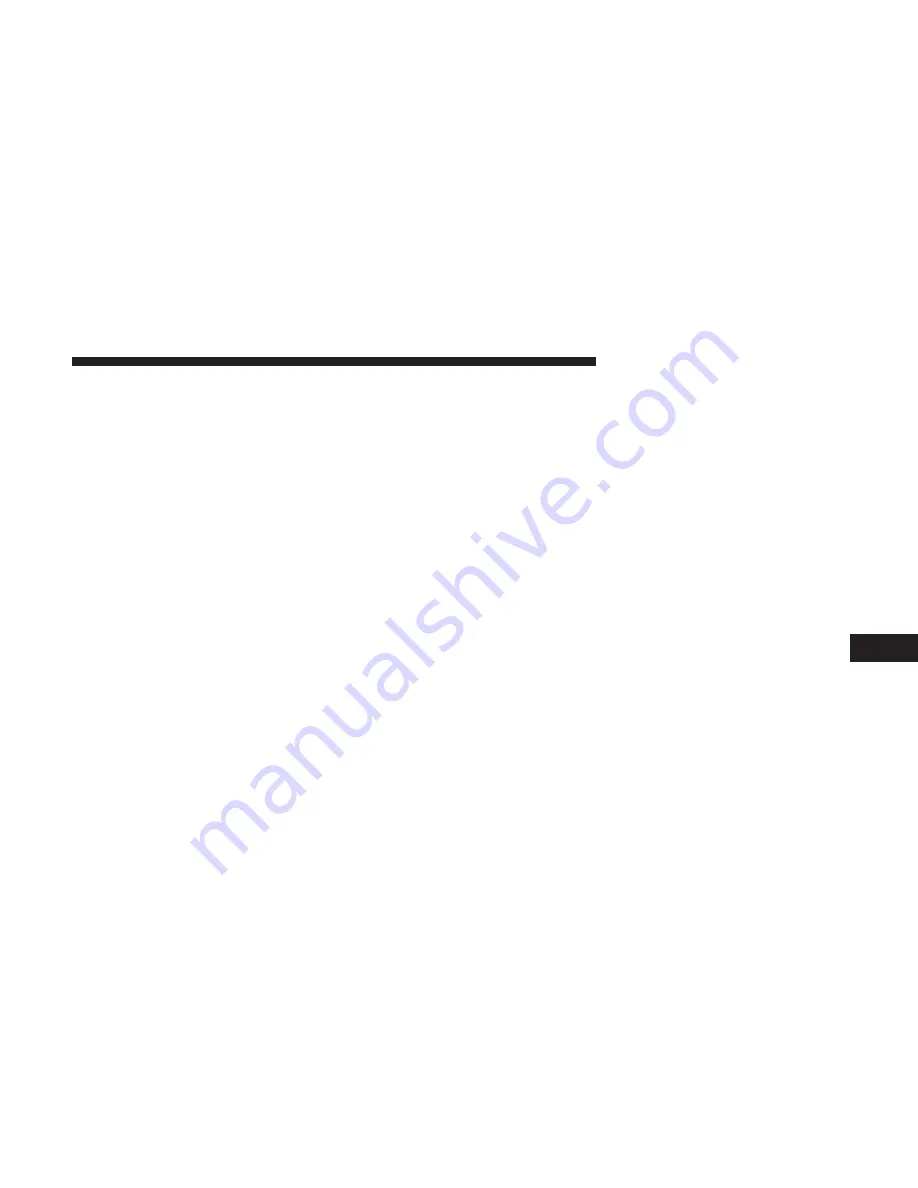
3. A pop-up screen will appear asking for your SiriusXM
Guardian Security PIN (this is the same 4-digit code
established when your registered your SiriusXM Guard-
ian system). Enter the SiriusXM Guardian Security PIN
on the keypad.
4. The Uconnect App will confirm if your command was
sent (or not).
5. It will take a little while for the command to go through
to your vehicle. The time it takes depends on a number
of technical conditions.
6. A message will let you know if the command was
received by your vehicle.
Your Owner Site website:
1. Log on to your Owner Site using the username and
password you used when activating your SiriusXM
Guardian services in your vehicle.
NOTE:
If you forgot your username or password, links are
provided on the website to help you retrieve them.
2. If you have more than one vehicle registered into your
Owner’s Site, select the vehicle you want to send the
command by clicking on its image along the top.
3. Beneath the image of a vehicle like yours, you will see a
row of icons. On your dashboard you will see remote
command icons. To start the engine, press the “circular
arrow,” to turn-off an engine that has been remote
started press the “cancel” button.
4. You will then be asked to enter your SiriusXM Guardian
Security PIN (this is the same 4-digit code established
when you activated your SiriusXM Guardian system).
Please enter your SiriusXM Guardian Security PIN.
5. A message will appear on the screen to let you know if
the command was received by your vehicle.
NOTE:
The SiriusXM Guardian Customer Care agents are
not trained for Remote Vehicle Start services.
8
UC SIRIUSXM GUARDIAN
191
Summary of Contents for 4C NAV
Page 12: ......
Page 20: ......
Page 40: ......
Page 52: ...52 MEDIA MODE...
Page 62: ......
Page 82: ......
Page 108: ...2 Press the Gas Stations button on the touchscreen 108 NAVIGATION MODE IF EQUIPPED...
Page 110: ...2 Press the Shopping button on the touchscreen 110 NAVIGATION MODE IF EQUIPPED...
Page 144: ......
Page 201: ......
Page 202: ......
Page 203: ......














































