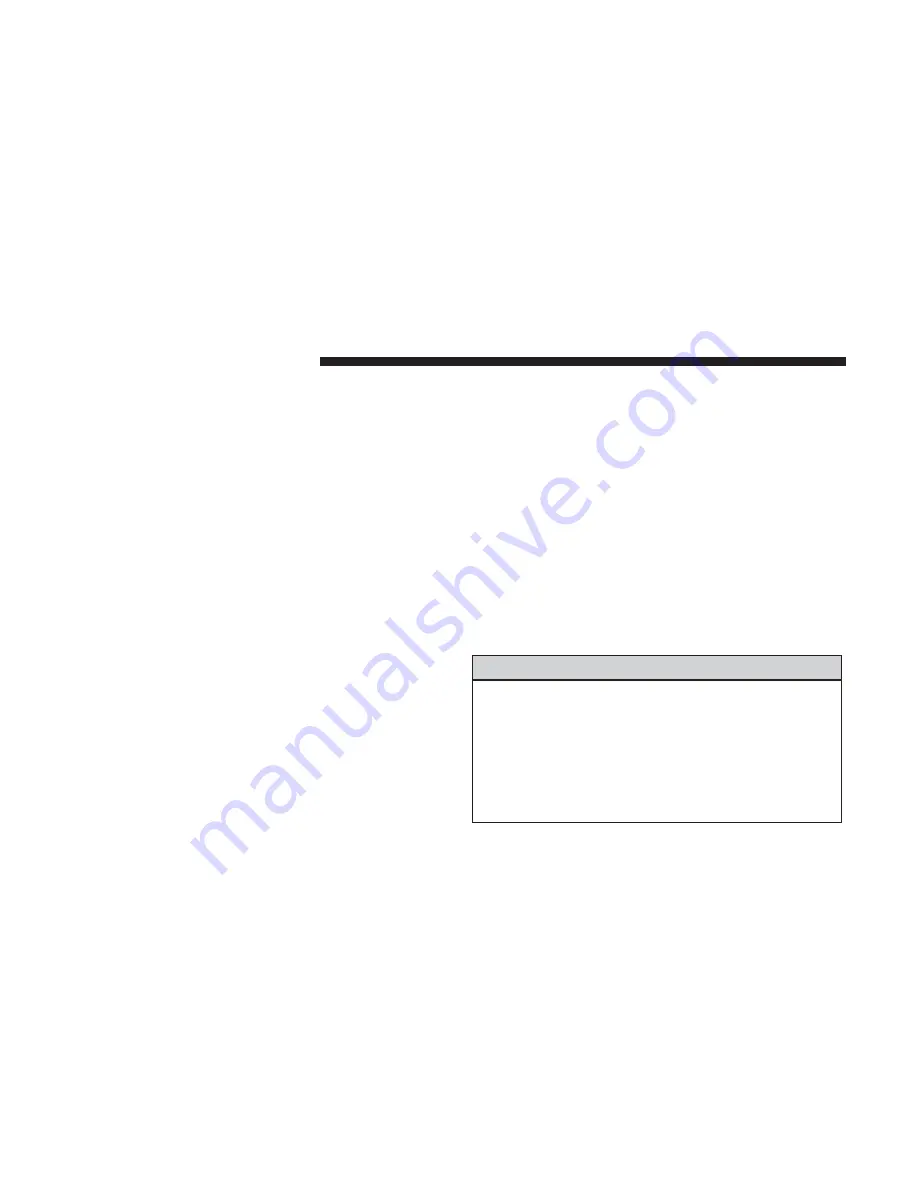
How It Works
4G Wi-Fi Hotspot allows you and your passengers to
connect their portable devices to the built-in 4G Wi-Fi
capabilities of your Uconnect system. Purchasing 4G Wi-Fi
Hotspot requires the use of an internet-enabled portable
device. Uconnect offers a complimentary 3-month trial
period that includes 1GB of total data. The trial can be
activated any time within the first year of new vehicle
ownership.
1. To start, make sure the box for Enable Wi-Fi Hotspot is
un-checked.
2. Select the Wi-Fi Hotspot Setup option from the touch-
screen to locate your Hotspot name and password. Take
note of this information.
3. Tap the back arrow to return to the main Wi-Fi Hotspot
page, then check the box to Enable Wi-Fi Hotspot.
4. From your portable device Wi-Fi settings menu, select
the Hotspot name from the list of available networks
and enter the password.
5. Open the web browser on your portable device and enter
the following web address https://myvehicle.att.com/
#/login.
6. Create a my vehicle account or log in to an existing
account.
7. Select and purchase the desired subscription option.
The Wi-Fi Hotspot activates after a few minutes. For
additional assistance, call AT&T Customer Care at:
866-595-1330
Once the 4G Wi-Fi Hotspot is purchased you can change its
name and the password by selecting the 4G Wi-Fi App and
pressing the “Setup Wi-Fi Hotspot” button. You can also
view the connected devices from the app screen by press-
ing the “View Connected Devices” button.
NOTE:
A SiriusXM Guardian subscription is not required
in order to purchase and use the 4G Wi-Fi Hotspot.
WARNING!
Always drive safely with your hands on the steering
wheel and obey all applicable laws. You have full
responsibility and assume all risks related to the use of
the features and applications in this vehicle. Only use
the features and applications in this vehicle when it is
safe to do so. Failure to do so may result in an accident
involving in serious injury or death.
182
UC SIRIUSXM GUARDIAN
Summary of Contents for 4C NAV
Page 12: ......
Page 20: ......
Page 40: ......
Page 52: ...52 MEDIA MODE...
Page 62: ......
Page 82: ......
Page 108: ...2 Press the Gas Stations button on the touchscreen 108 NAVIGATION MODE IF EQUIPPED...
Page 110: ...2 Press the Shopping button on the touchscreen 110 NAVIGATION MODE IF EQUIPPED...
Page 144: ......
Page 201: ......
Page 202: ......
Page 203: ......






























