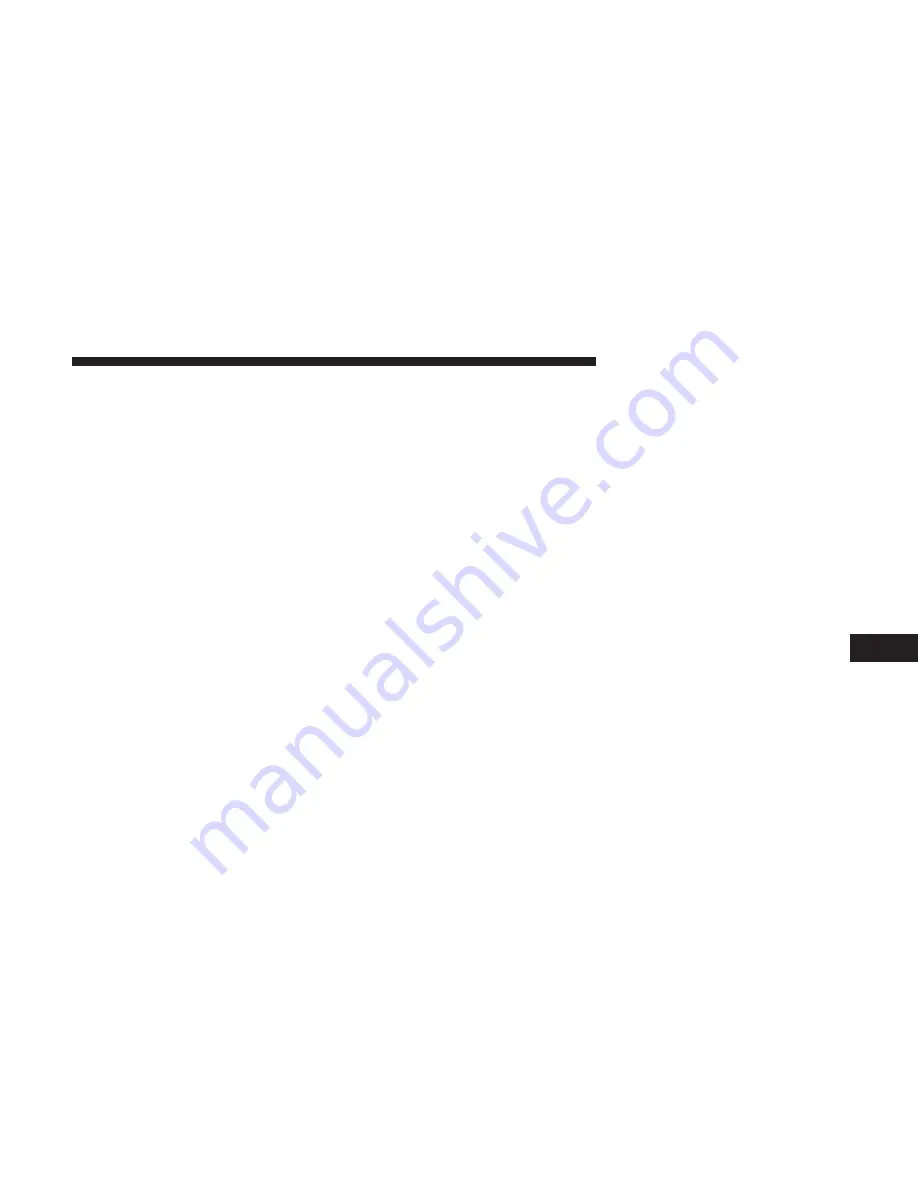
with SiriusXM Guardian with an active subscription that
includes this feature. In addition, the vehicle must be
within the United States.
How It Works
1. If your vehicle is stolen, contact local law enforcement as
soon as possible. They will work with you to file a stolen
vehicle report.
2. Next, inform SiriusXM Guardian Customer Care that
your vehicle has been stolen. SiriusXM Guardian Cus-
tomer Care can be reached by:
•
U.S. residents calling: 1-844-796-4827
•
Canadian residents calling: 1-877-324-9091
The SiriusXM Guardian Customer Care Agent will ask for
the stolen vehicle report number (as issued by your local
law enforcement). If you have downloaded the SiriusXM
Guardian App, you can push the “Settings” button on your
device, select “ASSIST Call Centers,” and then select
“SiriusXM Guardian Customer Care” to make the call.
3. SiriusXM Guardian Customer Care will authenticate
that you are the owner of the vehicle and contact the law
enforcement with whom you filed the stolen vehicle
report.
4. SiriusXM Guardian Customer Care will work with your
local law enforcement to locate the vehicle. You will be
contacted by law enforcement if your vehicle is recov-
ered. While the investigation is ongoing, you should
also contact your insurance company to inform it of the
situation.
Requirements
•
Vehicle must be properly equipped with the Uconnect
System.
•
Vehicle must have an operable LTE (voice/data) or 3G or
4G (data) network connection compatible with your
device.
•
Vehicle must be registered with SiriusXM Guardian and
have an active subscription that includes the applicable
feature.
NOTE:
Certain SiriusXM Guardian services are dependent
on a properly installed and operational Uconnect system,
cellular network availability that is compatible with the
device in your vehicle, and GPS network availability. Not
all features of SiriusXM Guardian are available everywhere
at all times, particularly in remote or enclosed areas.
8
UC SIRIUSXM GUARDIAN
185
Summary of Contents for 4C NAV
Page 12: ......
Page 20: ......
Page 40: ......
Page 52: ...52 MEDIA MODE...
Page 62: ......
Page 82: ......
Page 108: ...2 Press the Gas Stations button on the touchscreen 108 NAVIGATION MODE IF EQUIPPED...
Page 110: ...2 Press the Shopping button on the touchscreen 110 NAVIGATION MODE IF EQUIPPED...
Page 144: ......
Page 201: ......
Page 202: ......
Page 203: ......
















































