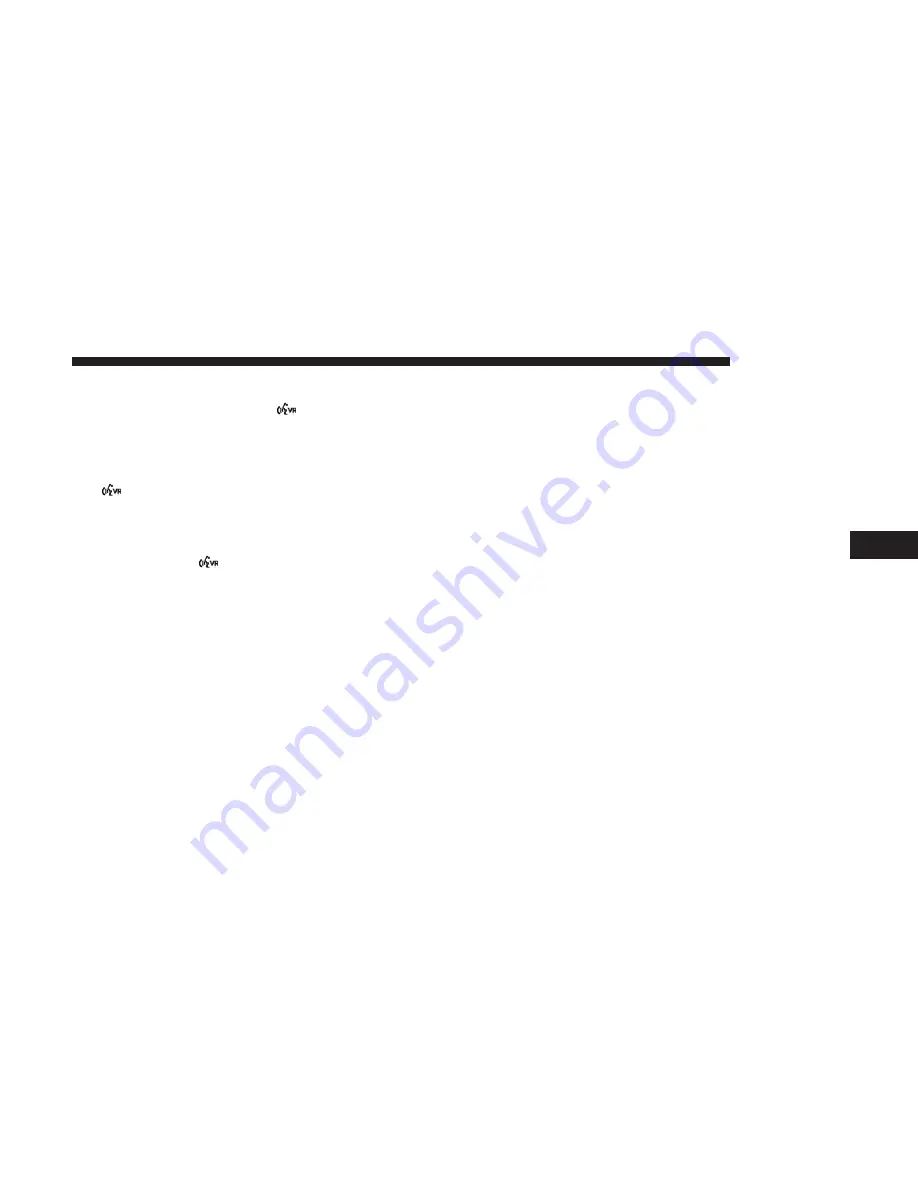
Uconnect Voice Command Button
The Uconnect Voice Command
button on your steer-
ing wheel is only used for “barge in” and when you are
already in a call and you want to send Tones or make
another call.
The
button on your steering wheel is also used to
access the Voice Commands for the Uconnect Voice
Command features if your vehicle is equipped. Please
see the Uconnect Voice Command section for direction
on how to use the
button.
The Uconnect Phone is fully integrated with the vehicle’s
audio system. The volume of the Uconnect Phone can be
adjusted either from the radio volume control knob or from
the steering wheel radio control (right switch), if equipped.
PHONE OPERATION
Operation
Voice commands can be used to operate the Uconnect
Phone and to navigate through the Uconnect Phone menu
structure. Voice commands are required after most
Uconnect Phone prompts. There are two general methods
for how Voice Command works:
1. Say compound commands like “Call John Smith mo-
bile.”
2. Say the individual commands and allow the system to
guide you to complete the task.
You will be prompted for a specific command and then
guided through the available options.
•
Prior to giving a voice command, one must wait for the
beep, which follows the “Listen” prompt or another
prompt.
•
For certain operations, compound commands can be
used. For example, instead of saying “Call” and then
“John Smith” and then “mobile”, the following com-
pound command can be said: “Call John Smith mobile.”
•
For each feature explanation in this section, only the
compound command form of the voice command is
given. You can also break the commands into parts and
say each part of the command when you are asked for it.
For example, you can use the compound command form
voice command “Search for John Smith,” or you can
break the compound command form into two voice
commands: “Search Contact” and when asked “John
Smith.” Please remember, the Uconnect Phone works
5
PHONE MODE
67
Summary of Contents for 4C NAV
Page 12: ......
Page 20: ......
Page 40: ......
Page 52: ...52 MEDIA MODE...
Page 62: ......
Page 82: ......
Page 108: ...2 Press the Gas Stations button on the touchscreen 108 NAVIGATION MODE IF EQUIPPED...
Page 110: ...2 Press the Shopping button on the touchscreen 110 NAVIGATION MODE IF EQUIPPED...
Page 144: ......
Page 201: ......
Page 202: ......
Page 203: ......
















































