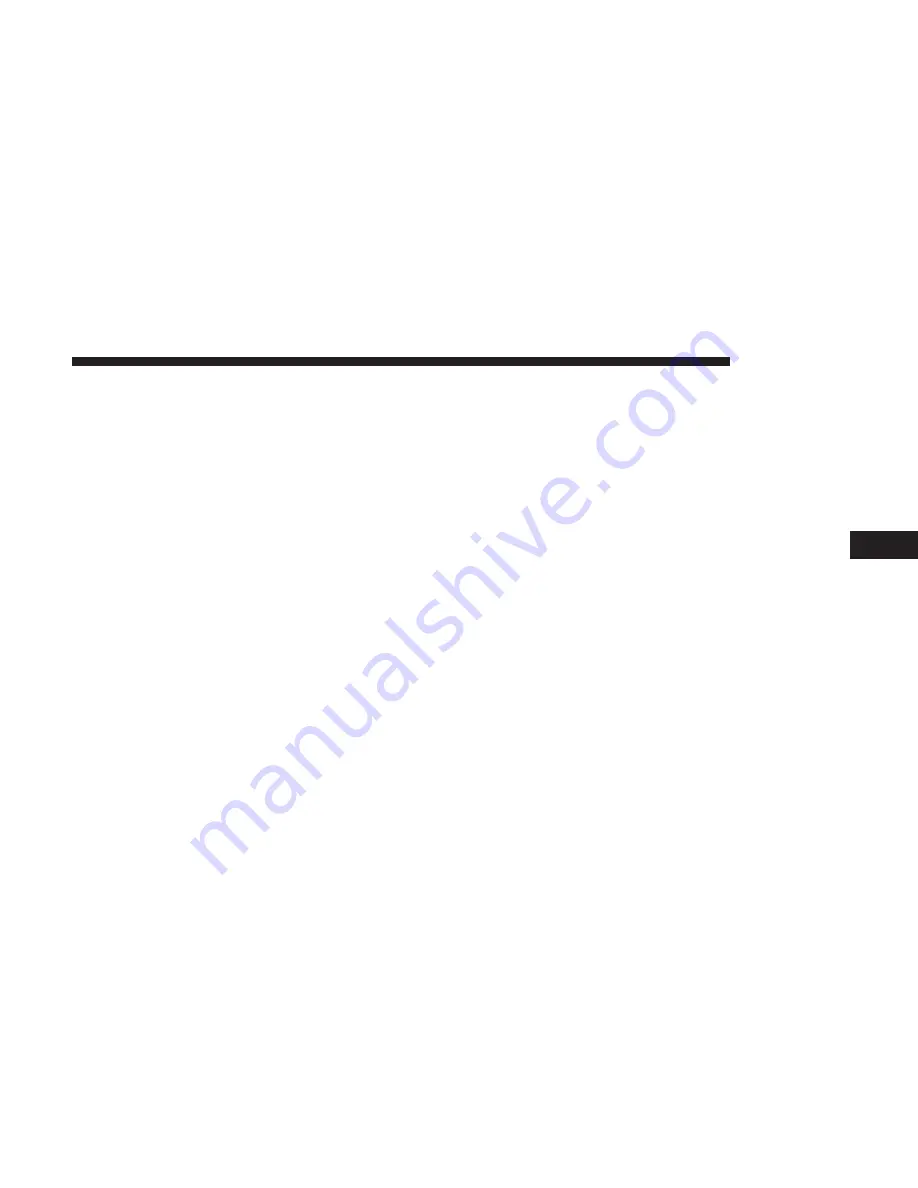
2. After loading the mobile phonebook, select “Contacts”
from the Phone main screen, then select the appropriate
number. Press the down arrow symbol button next to
the selected number to display the options pop-up. In
the pop-up select “Add to Favorites.”
NOTE:
If the Favorites list is full, you will be asked to
remove an existing favorite.
To Remove A Favorite
1. To remove a Favorite, select “Favorites” from the Phone
main screen.
2. Next select the down arrow icon next to the contact you
want to remove from your favorites. This will bring up
the options for that favorite contact.
3. Press “Remove from Favs.”
PHONE CALL FEATURES
The following features can be accessed through the
Uconnect Phone if the feature(s) are available and sup-
ported by Bluetooth on your mobile service plan. For
example, if your mobile service plan provides three-way
calling, this feature can be accessed through the Uconnect
Phone. Check with your mobile service provider for the
features that you have.
Ways To Initiate A Phone Call
Listed below are all the ways you can initiate a phone call
with Uconnect Phone.
•
Redial
•
Dial by pressing in the number
•
Voice Commands (Dial by Saying a Name, Call by
Saying a Phonebook Name, Redial or Call Back)
•
Favorites
•
Mobile Phonebook
•
Recent Call Log
•
SMS Message Viewer
Dial By Saying A Number
1. Push the “VR” button on your steering wheel to begin.
2. After the “Listening” prompt and the following beep,
say “Dial 151-123-4444.”
3. The Uconnect Phone will dial the number 151-123-4444.
5
PHONE MODE
75
Summary of Contents for 4C NAV
Page 12: ......
Page 20: ......
Page 40: ......
Page 52: ...52 MEDIA MODE...
Page 62: ......
Page 82: ......
Page 108: ...2 Press the Gas Stations button on the touchscreen 108 NAVIGATION MODE IF EQUIPPED...
Page 110: ...2 Press the Shopping button on the touchscreen 110 NAVIGATION MODE IF EQUIPPED...
Page 144: ......
Page 201: ......
Page 202: ......
Page 203: ......






























