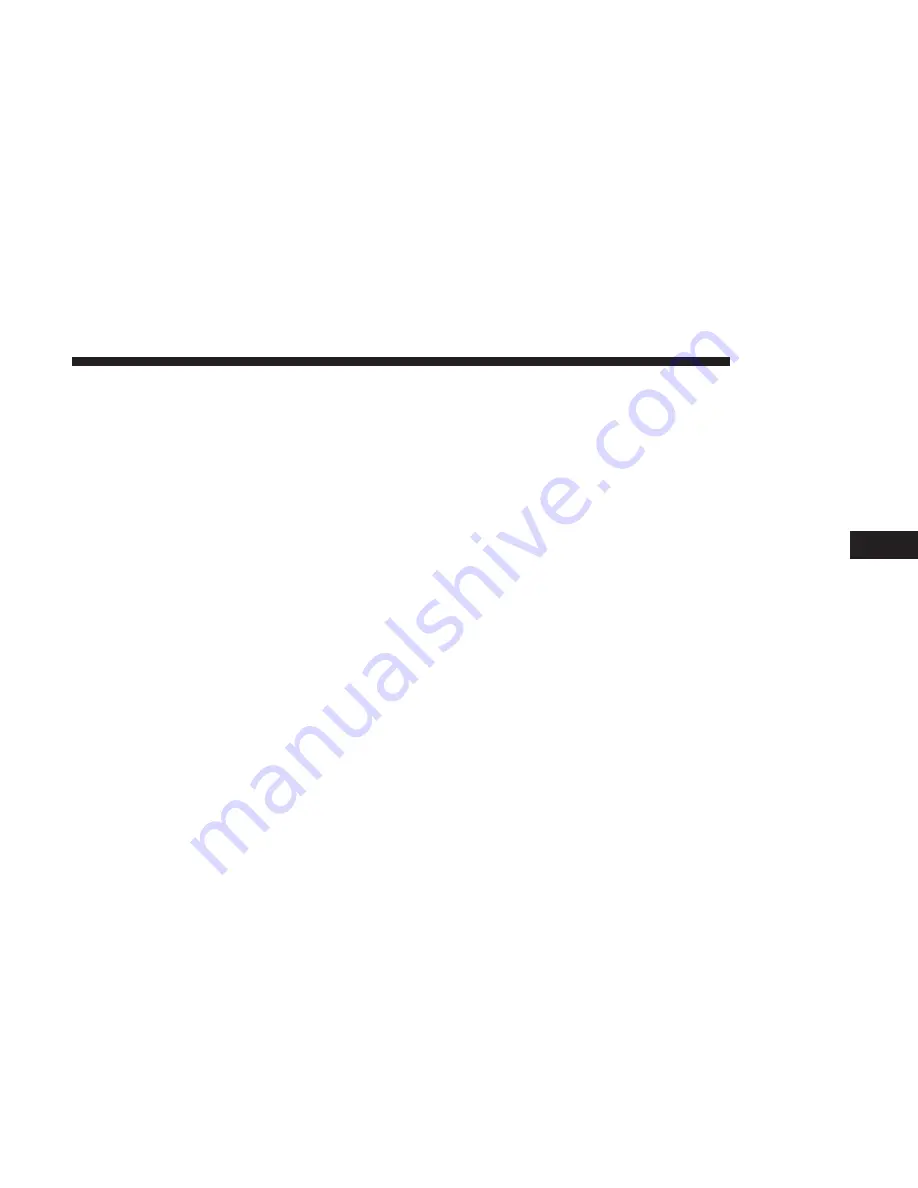
Pair Additional Mobile Phones
1. Press the “Settings” button on the touchscreen from the
Phone main screen.
2. Press the “Add Device” button on the touchscreen.
3. Search for available devices on your Bluetooth enabled
mobile phone. When prompted on the phone, enter the
name and PIN shown on the Uconnect screen.
4. Uconnect Phone will display an in process screen while
the system is connecting.
5. When the pairing process has successfully completed,
the system will prompt you to choose whether or not
this is your favorite phone. Selecting “Yes” will make
this phone the highest priority. This phone will take
precedence over other paired phones within range.
NOTE:
For phones which are not made a favorite, the
phone priority is determined by the order in which it was
paired. The latest phone paired will have the higher
priority.
You can also use the following VR commands to bring up
the Paired Phone screen from any screen on the radio:
•
“Show Paired Phones” or
•
“Connect My Phone”
Pair A Bluetooth Streaming Audio Device
1. Press the “Media” button on the touchscreen to begin.
2. Change the Source to Bluetooth.
3. Press the “Bluetooth” button on the touchscreen to
display the Paired Audio Devices screen.
4. Press the “Add Device” button on the touchscreen.
NOTE:
If there is no device currently connected with the
system, a pop-up will appear.
5. Search for available devices on your Bluetooth enabled
audio device. When prompted on the device, enter the
PIN shown on the Uconnect screen.
6. Uconnect Phone will display an in process screen while
the system is connecting.
5
PHONE MODE
71
Summary of Contents for 4C NAV
Page 12: ......
Page 20: ......
Page 40: ......
Page 52: ...52 MEDIA MODE...
Page 62: ......
Page 82: ......
Page 108: ...2 Press the Gas Stations button on the touchscreen 108 NAVIGATION MODE IF EQUIPPED...
Page 110: ...2 Press the Shopping button on the touchscreen 110 NAVIGATION MODE IF EQUIPPED...
Page 144: ......
Page 201: ......
Page 202: ......
Page 203: ......






























