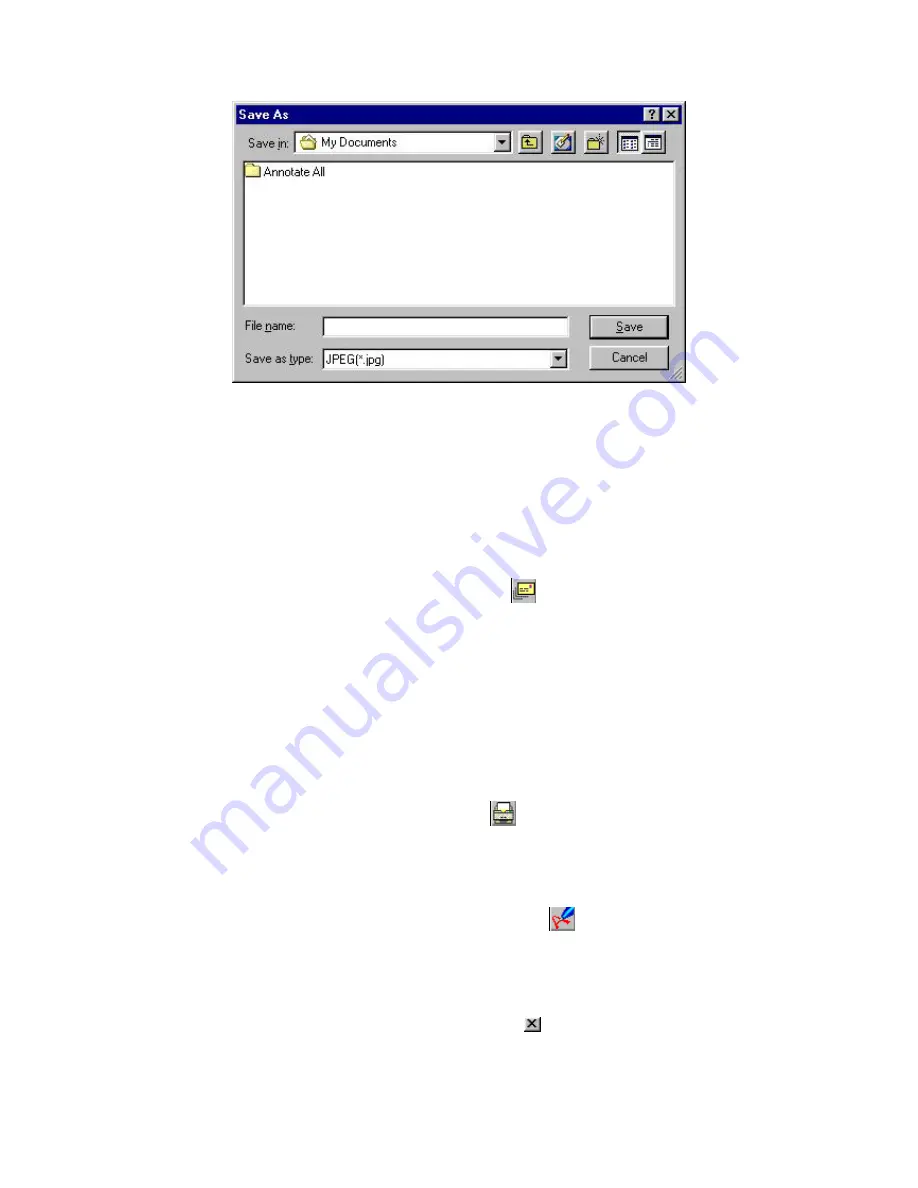
Figure 8 The Save As Panel
You are expected to type in a name for the file to be saved. You may also browse to a
different directory to save the file.
Note that, even if you did not save the annotated image before closing
Annotate All
,
the annotated screen is still available in system Clipboard for Edit/ Paste function
after
Annotate All
is closed.
Send Mail Icon
When finishing up, you may also choose to send the annotated screen as an attached
file through e-mail. The Windows system will call out the standard e-mail program
specified on your system. The dialog varies depending on the exact e-mail program
that is called, but you should type in the destination e-mail address, a subject, as well
as some explanatory texts in the e-mail text body.
When you close the e-mail program, you will be returned to
Annotate All
to continue
annotating or to close the program.
Print Icon
You may choose to print out the annotated screen by tapping on the Print Icon. You
must, of course, have a printer driver installed for the print function.
About Annotate All Icon
Tap on the About Annotate All Icon to display information about the
Annotate All
program.
The Close Button
















