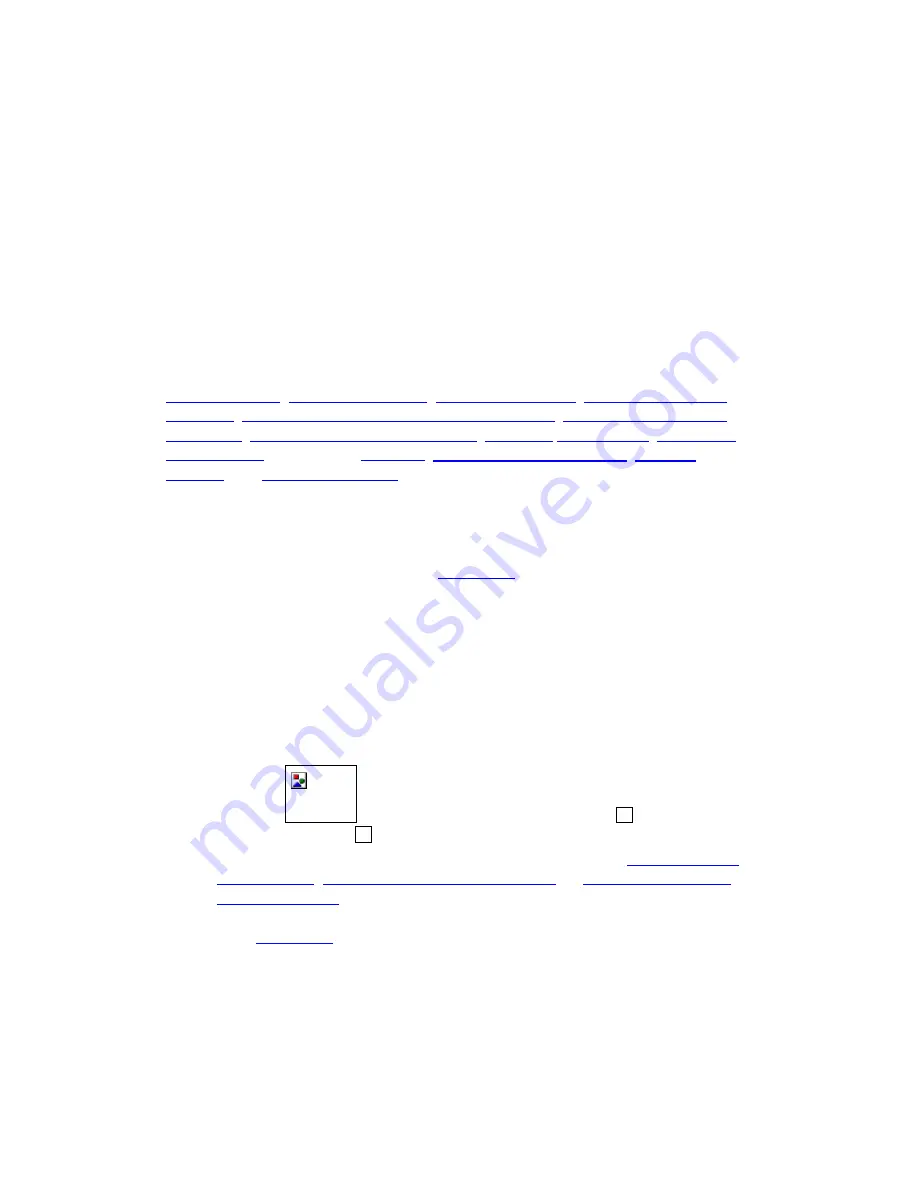
General Information
Overview
Welcome to the world of pen-based computing! You will soon discover how easy it is
to control the computer using a pen instead of a mouse. You will also be able to draw,
sketch or paint on your computer as easily as you would on paper, using appropriate
software such as PhotoImpact, PhotoShop, and Painter. Since all Pen Device models
described in this manual are pressure-sensitive, you can choose to emulate a soft-
tipped pen.
This manual describes mainly how you install the Pen Device, configure it to best suit
your use, and use Pen Utilities that come with the hardware. Specifically, it describes
overall functions
,
items in the package
,
system requirements
,
hardware installation
procedure
,
Driver and Pen Utilities installation procedure
,
verification of hardware
installation
,
verification of overall installation
,
usage tips
,
pen scrolling
,
configuring
the pen device
,
Annotate All
program
,
Annotate for Word
program
,
PenMail
Program
, and
PenSigner
Program
.
This manual is applicable to Driver and Pen Utilities Version 3.5.
Note:
For best results, please try to look at the screen while using the Pen, and avoid
looking at Tablet Plate. See the section
Usage Tips
for more usage tips.
Quick Start
To start using your Pen Device quickly, take these steps:
1. Insert Driver Disc into an available CD-R drive, and the Setup program should
start automatically. Press Enter key when the Setup message appears on the
screen and let the program run its course. If the Setup program does not start
automatically, you may start it manually by double tapping My
Computer
imag...
(3921
bytes)
on Desktop, the CD-ROM drive icon
w
, and then the
Setup program icon
w
.
2. Attach the hardware to your computer according to its type (
Pen Device with
USB Interface
,
Pen Tablet with RS232C Interface
, or
Tablet Keyboard with
RS232C Interface
). You have to power off your PC before attaching a Pen
Device with RS232C interface.
3. Read
Usage Tips
.
Start enjoying your Pen Device!
Pen Device Functions


















