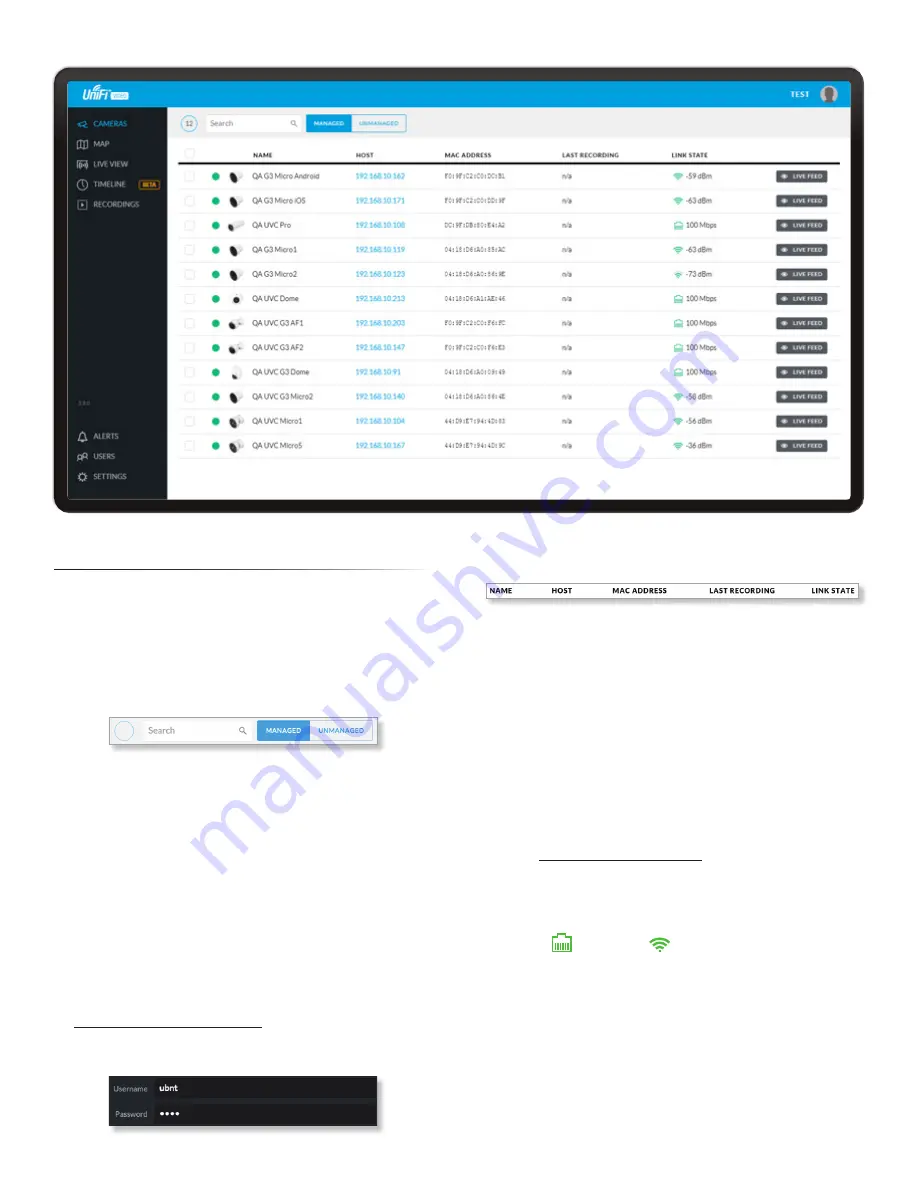
7
Chapter 2: Cameras
UniFi Video User Guide
Ubiquiti Networks, Inc.
Chapter 2: Cameras
On the
Cameras
page, you have the option to view all
cameras (default), a selected group of cameras, or a single
camera, depending on your search criteria. The
Search
option will narrow down the list of cameras displayed as
you type characters into the
Search
text field, eliminating
the ones that don’t match your search criteria. The
searchable columns are
Name
,
Host
, and
MAC Address
.
12
Each camera will be categorized as
Managed
or
Unmanaged
and the number in the upper left corner
indicates how many cameras you have per category. In
this example, there are 12
Managed
cameras.
Cameras listed under the
Managed
tab have been added
to the UniFi Video management system. Cameras listed
under the
Unmanaged
tab have not been configured or
added to the UniFi Video management system yet, or have
been unmanaged.
To change the status of a camera from
Unmanaged
to
Managed
, follow these steps:
1. Click
Unmanaged
to see a list of unmanaged cameras.
2. Click a camera to view its details. Refer to
.
3. Enter the username and password for the selected
camera and click
Manage
.
Once you’ve finished adding the unmanaged cameras,
click
Managed
to return to the
Managed
cameras view.
For each camera, the
Managed
camera view lists the
Name
,
Host
(address),
MAC Address
,
Last Recording
, and
Link State
.
Click a column heading to sort the list by that column;
click again to reverse the sort order.
Name
Displays the local device name and a thumbnail
image of the camera.
Host
Displays the local host IP address assigned to each
specific camera.
MAC Address
Displays the MAC Address of the camera.
Each camera has its own unique hardware address.
Last Recording
Displays how long it has been since a
camera recorded something based on its recording mode.
Refer to
Link State
Displays the following information for the
currently selected camera:
• Connection type:
• Wired
or Wireless
Green icon: Camera is connected
Gray icon: Camera is disconnected
• Connection state:
Connected
,
Disconnected
,
Rebooting
,
Unauthenticated
• Connection speed in Mbps (wired cameras only)
• Connection quality in dBm (wireless cameras only)
Summary of Contents for UniFi G3 Dome
Page 2: ......
Page 24: ...20 Chapter 5 Timeline UniFi Video User Guide Ubiquiti Networks Inc...
Page 28: ...24 Chapter 7 Alerts UniFi Video User Guide Ubiquiti Networks Inc...
Page 36: ...32 Chapter 9 Settings UniFi Video User Guide Ubiquiti Networks Inc...
Page 54: ...50 UniFi Video User Guide Ubiquiti Networks Inc...


























